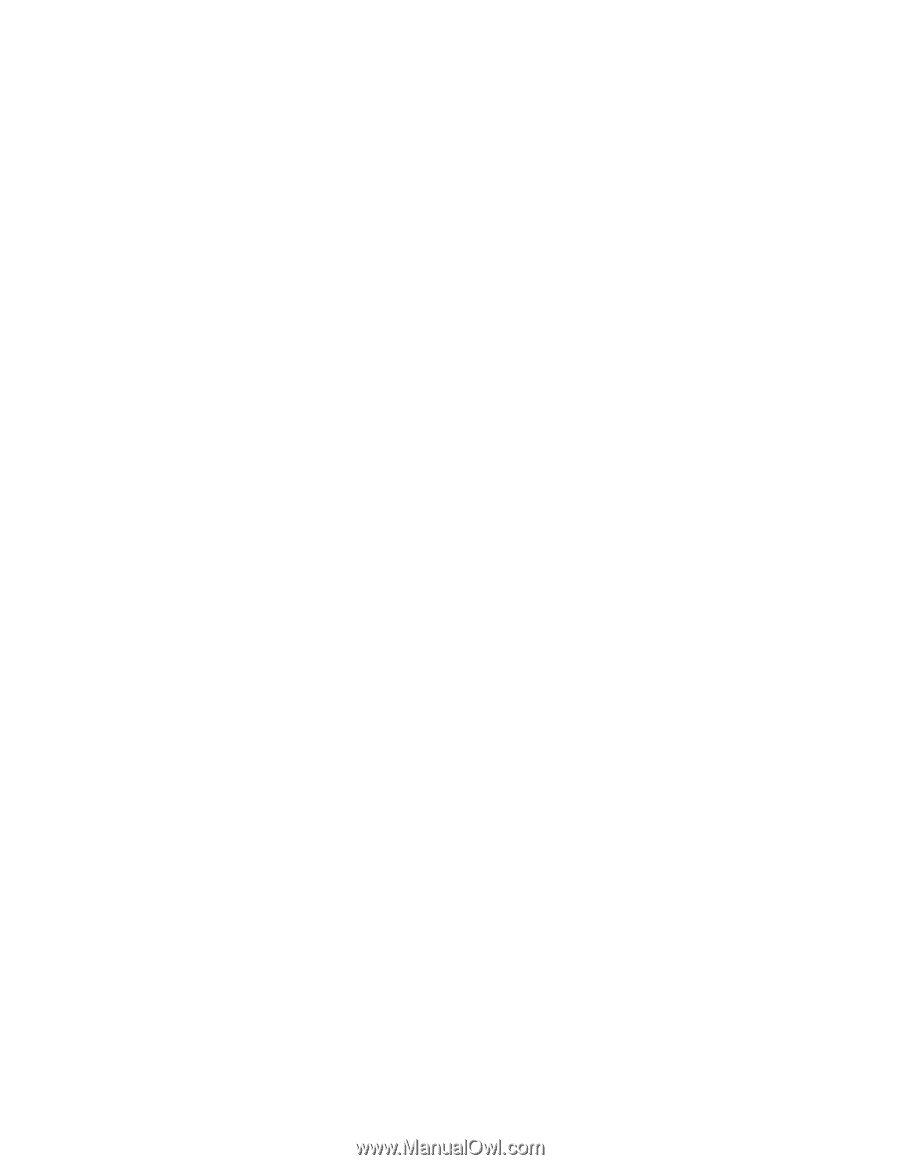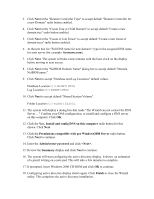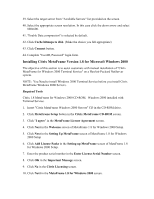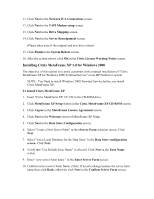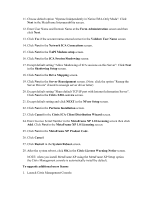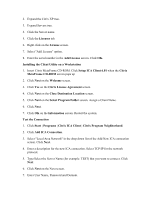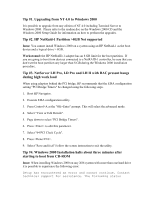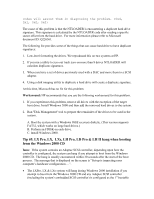HP LH4r Microsoft Windows 2000 Installation Guide for HP Servers - Page 19
Installing Citrix MetaFrame XP 1.0 for Windows 2000
 |
View all HP LH4r manuals
Add to My Manuals
Save this manual to your list of manuals |
Page 19 highlights
11. Click Next in the Network ICA Connections screen. 12. Click Next in the TAPI Modem setup screen. 13. Click Next in the Drive Mapping screen. 14. Click Next in the Server Reassignment screen. (Please takes note of the original and new drive letters) 15. Click Finish in the System Reboot screen. 16. After the system reboot, click OK in the Citric License Warning Notice screen. Installing Citrix MetaFrame XP 1.0 for Windows 2000 The objective of this section is to assist customers with a manual installation of "Citrix MetaFrame XP for Windows 2000 Terminal Service" on an HP NetServer system. NOTE: You Need to install Windows 2000 Terminal Service before you install Citrix MetaFrame XP. To Install Citrix MetaFrame XP 1. Insert "Citrix MetaFrame XP 1.0" CD in the CD-ROM drive. 2. Click MetaFrame XP Setup button in the Citrix MetaFrame XP CD-ROM screen. 3. Click I agree in the MetaFrame License Agreement screen. 4. Click Next in the Welcome screen of MetaFrame XP Setup. 5. Click Next in the Data Store Configuration screen. 6. Select "Create a New Server Farm" in the eServer Farm selection screen. Click Next. 7. Select "Use a Local Database for the Data Store" in the Data Store configuration screen. Click Next. 8. Verify that "Use Default Zone Name" is selected. Click Next at the Zone Name screen. 9. Enter " new server Farm name " in the Enter Server Farm screen. 10. Confirm correct server Farm Name. (Note: If need to change/rename the server farm name then click Back, otherwise click Next in the Confirm Server Farm screen.