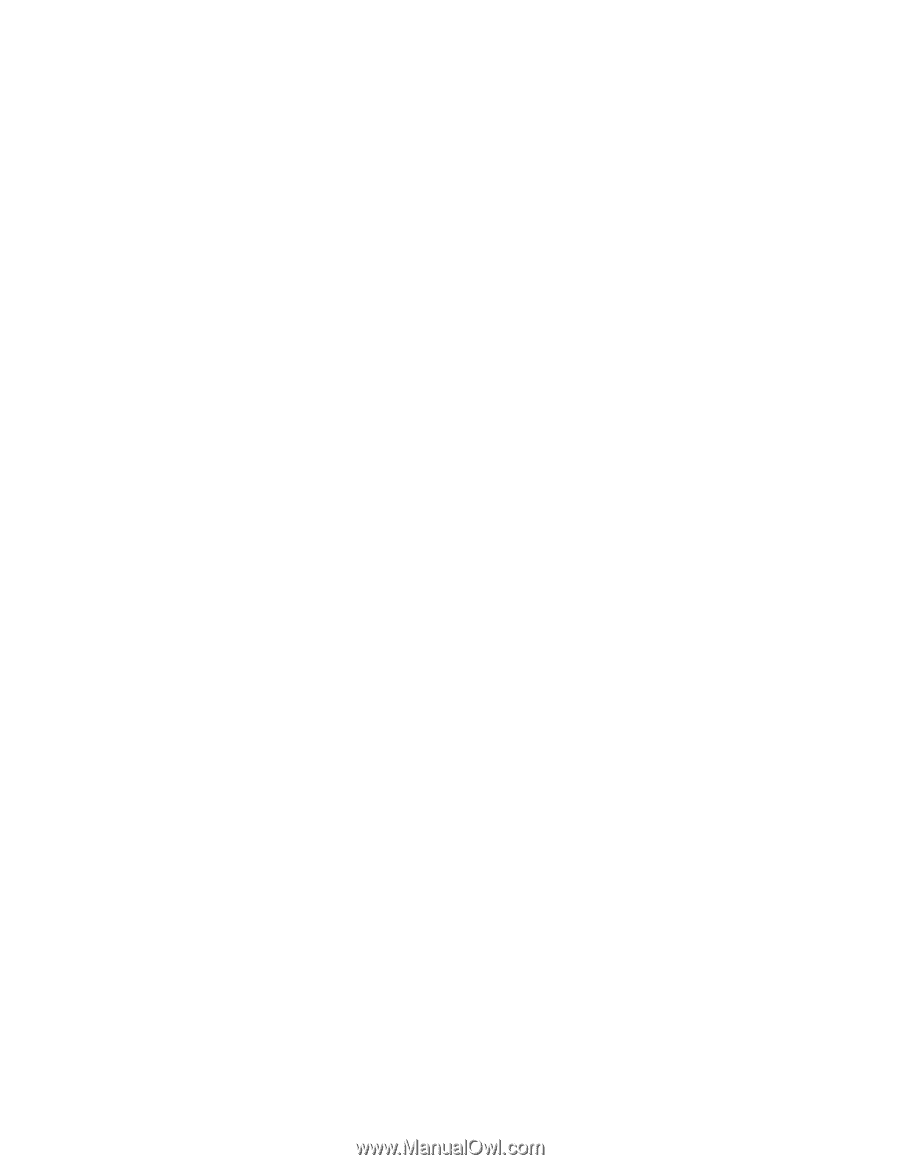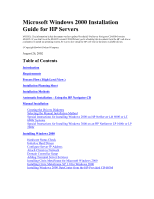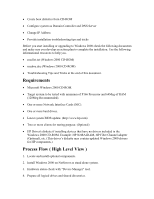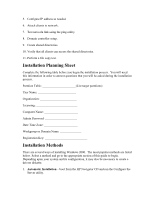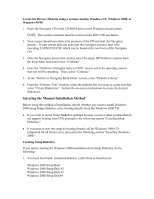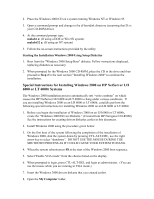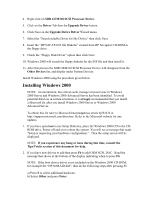HP LH4r Microsoft Windows 2000 Installation Guide for HP Servers - Page 5
Automatic Installation – Using the HP Navigator C, Manual Installation - netserver
 |
View all HP LH4r manuals
Add to My Manuals
Save this manual to your list of manuals |
Page 5 highlights
2. Manual Installation - do the following: · Create the HP NetServer Windows 2000 drivers diskettes using the HP NetServer Navigator CD-ROM. · Select one of the following methods for installation: - Create Windows 2000 Setup diskettes. Use those diskettes to begin the installation. Insert and use the Windows 2000 CD when prompted. You may need to use this method if you have an HP NetServer LX Pro (see troubleshooting tip 5, later in this document). Or - Boot directly from the Windows 2000 CD to begin the installation. (Supported on all HP NetServer systems except the LX Pro-see troubleshooting tip 5, later in this document). Automatic Installation - Using the HP Navigator CD HP recommends that you follow this method to install Windows 2000. This is the easiest method because it requires less user intervention. Following are the steps to complete the installation of Windows 2000 using the HP Navigator CD. 1. Boot the system from the HP Navigator CD. 2. Select "Configure the Server" from the Navigator main menu. 3. At the next screen, select "Guided Setup". 4. Follow the on-screen prompts to complete the installation. Manual Installation Creating the Drivers Diskette Before you begin, use one of the following two methods that can be used to create the drivers diskette. One method is to create the drivers diskette using a system booted from the Navigator CD. The other method is to create the drivers diskette using a system that is running Windows NT, Windows 2000, or Windows 95/98. Creating the Drivers Diskette at the server after booting from the Navigator CD 1. Boot the system from the Navigator CD. 2. Select "Diskette Library" from the Navigator main menu and follow the on-screen instructions to create the desired diskette(s).