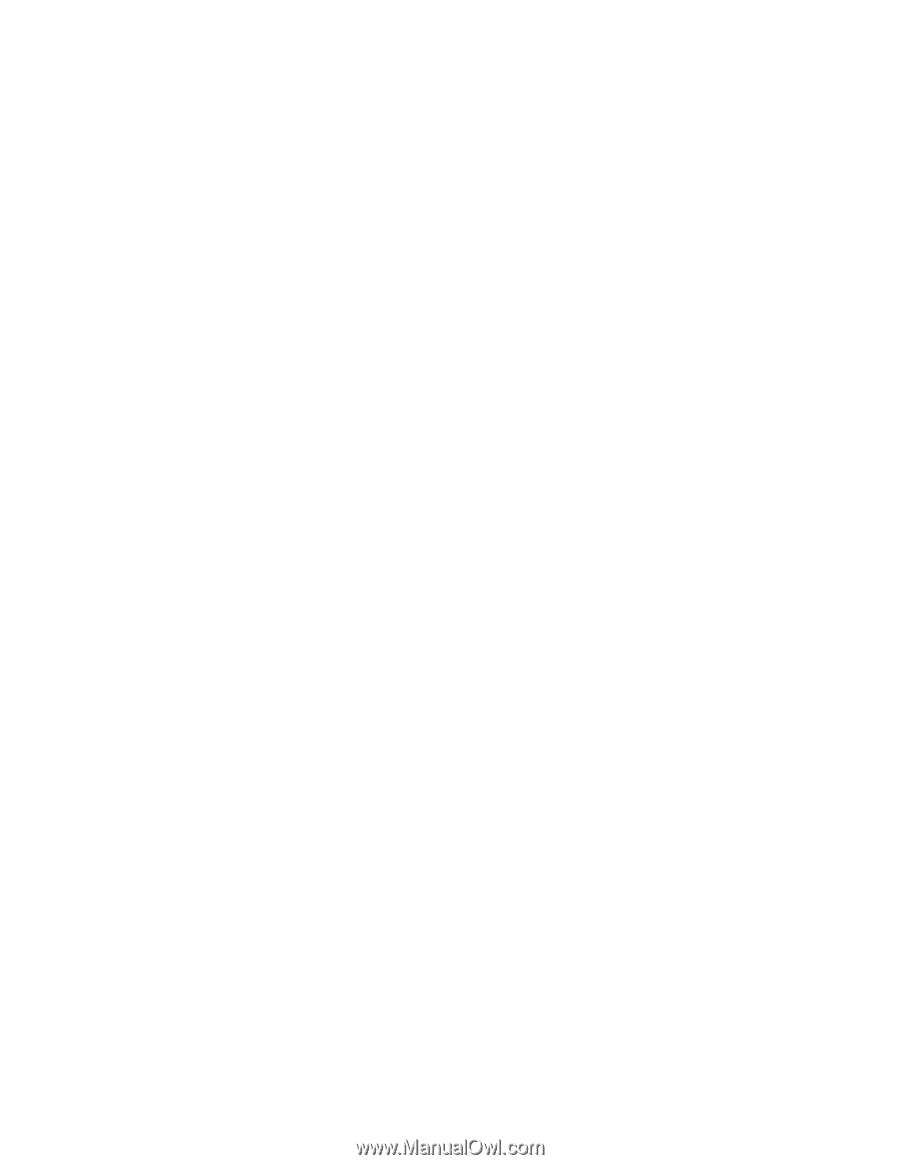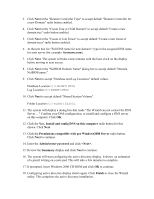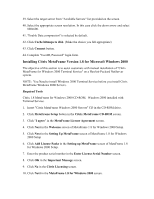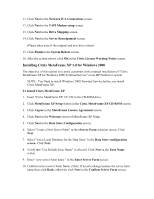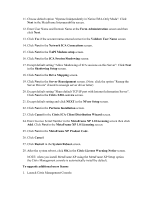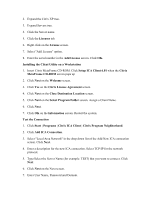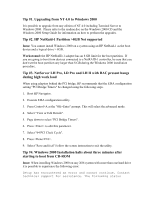HP LH4r Microsoft Windows 2000 Installation Guide for HP Servers - Page 18
Installing Citrix MetaFrame Version 1.8 for Microsoft Windows 2000
 |
View all HP LH4r manuals
Add to My Manuals
Save this manual to your list of manuals |
Page 18 highlights
39. Select the target server from "Available Servers" list provided on the screen. 40. Select the appropriate screen resolution. In this case click the down arrow and select 800x600. 41. "Enable Data compression" is selected by default. 42. Click Cache bitmaps to disk. (Make the choice you fell appropriate) 43. Click Connect button. 44. Complete "UserID, Password" login form. Installing Citrix MetaFrame Version 1.8 for Microsoft Windows 2000 The objective of this section is to assist customers with manual installation of "Citrix MetaFrame for Windows 2000 Terminal Service" on a Hewlett-Packard NetServer system. NOTE: You Need to install Windows 2000 Terminal Service before you install Citrix MetaFrame Windows 2000 Servers. Required Tools Citrix 1.8 MetaFrame for Windows 2000 CD-ROM. Windows 2000 installed with Terminal Service. 1. Insert "Citrix MetaFrame Windows 2000 Servers" CD in the CD-ROM drive. 2. Click MetaFrame Setup button in the Citrix MetaFrame CD-ROM screen. 3. Click "I agree" in the MetaFrame License Agreement screen. 4. Click Next in the Welcome screen of MetaFrame 1.8 for Windows 2000 Setup. 5. Click Next in the Setting Up MetaFrame screen of MetaFrame 1.8 for Windows 2000 Setup 6. Click Add License Packs in the Setting up MetaFrame screen of MetaFrame 1.8 for Windows 2000 Setup. 7. Enter the product serial number in the Enter License Serial Number screen. 8. Click OK in the Important Message screen. 9. Click No in the Citrix Licensing screen. 10. Click Next in the MetaFrame 1.8 for Windows 2000 screen.