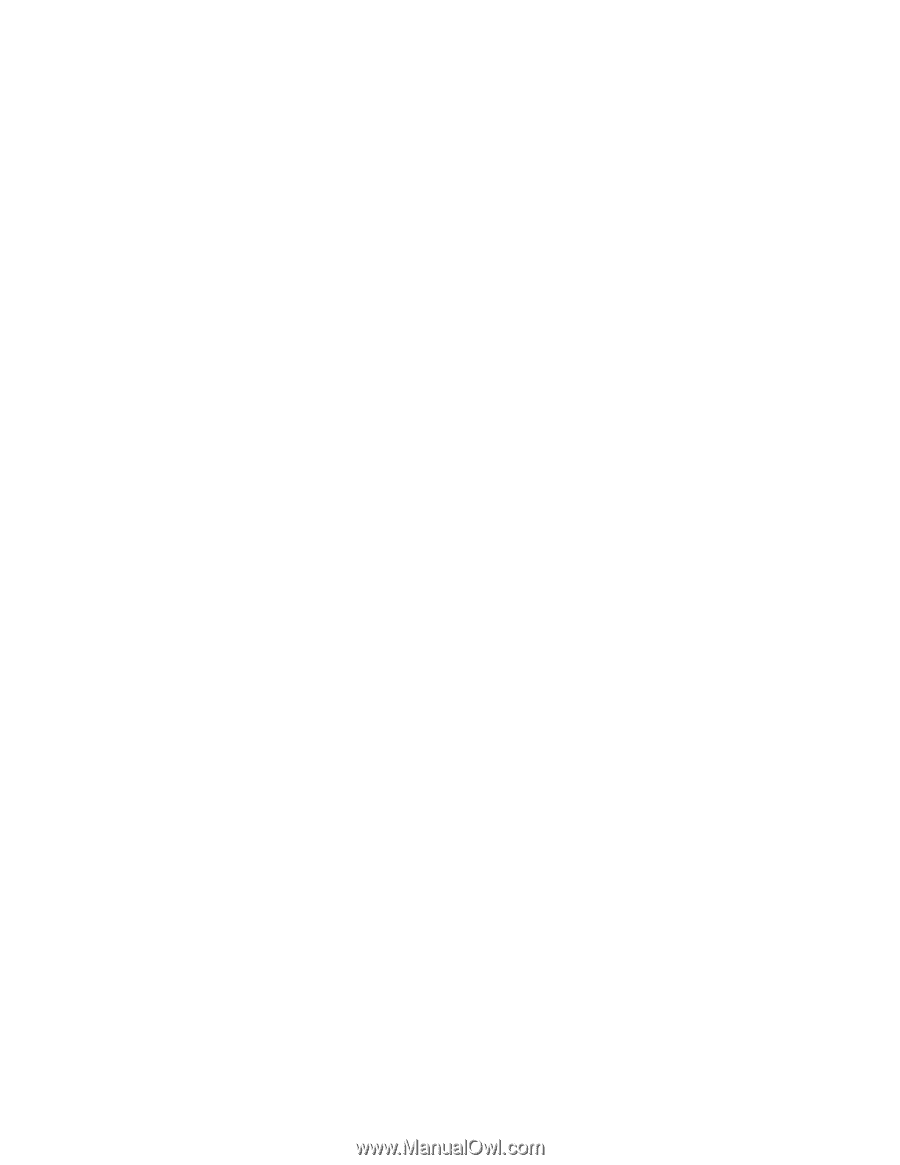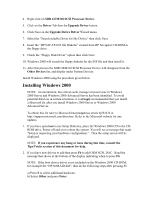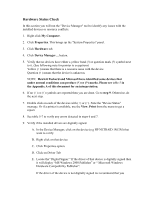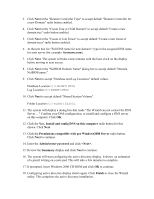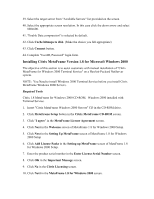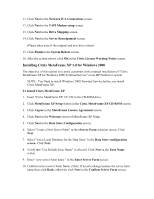HP LH4r Microsoft Windows 2000 Installation Guide for HP Servers - Page 14
Attach Clients to Network, Domain Controller Setup, Properties, Internet ProtocolTCP/IP
 |
View all HP LH4r manuals
Add to My Manuals
Save this manual to your list of manuals |
Page 14 highlights
4. Click Properties at the Local Area Connection Status screen. 5. Click Internet Protocol(TCP/IP). 6. Click Properties. 7. Click Use the following IP address. 8. Enter appropriate IP address selected on the planning section listed above. For example 100.100.100.1. 9. Click the OK button to continue. 10. Open a command prompt window to verify the TCP/IP configuration. Enter the command: ipconfig /all You should get a display showing the configuration information you entered above. 11. Test the link by entering the following at the command prompt: ping computername Where computername is the server name. You should get four reply's from 100.100.100.1, if you don't get this result then there is a link problem which must be fixed before going any further. 12. Test the link by doing a ping to one of the clients attached to the server, for example: ping 100.100.100.2 You should get four reply's from the client. Attach Clients to Network Follow normal procedure to patch the clients to the proper hub with the server. Domain Controller Setup The Windows 2000 reference guide calls this process "Promoting the server to a domain controller". 1. Click Start | Run and enter the command: dcpromo 2. Click Next at the "Active Directory Installation Wizard".