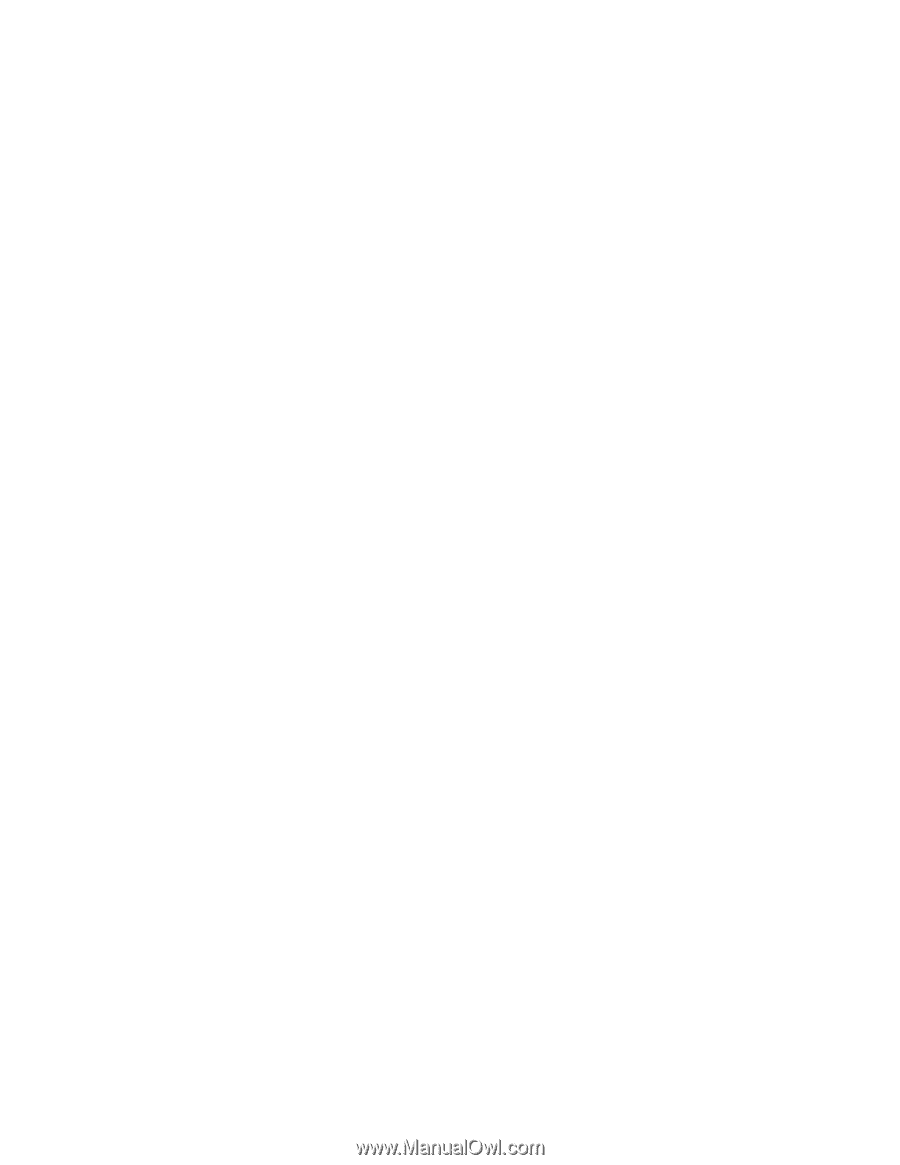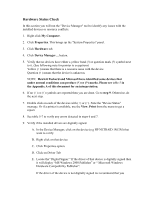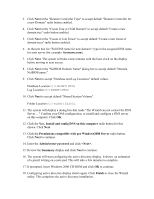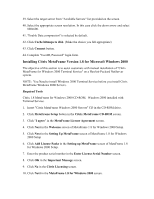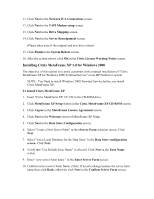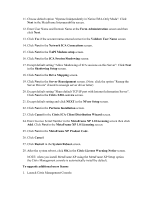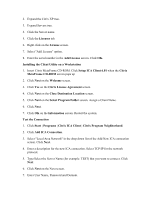HP LH4r Microsoft Windows 2000 Installation Guide for HP Servers - Page 16
Adding Terminal Server Services, Permissions compatible with Terminal Server 4.0 Users.
 |
View all HP LH4r manuals
Add to My Manuals
Save this manual to your list of manuals |
Page 16 highlights
19. Click Restart Now to reboot the system. Remove CD-ROM if present. 20. At the login prompt type in the password. Click the Options button and verify that the "Log on to: HOST" appears on the dialog box. Click OK to start the logon process. Adding Terminal Server Services 1. Open Control Panel. 2. Double click Add Remove Programs. 3. Click Add/Remove Windows Components. 4. Scroll to and click Terminal Services checkbox. 5. Click Next. 6. Select the mode you want to use: "Remote administration mode" or "Application sever mode". These instructions will use "Application server mode". Click the radio button for "Application server mode". Please note the licensing requirement listed on the screen for this mode. Consult with your Microsoft representative for setting the licensing server. 7. Click Next. 8. Select "Permissions compatible with Terminal Server 4.0 Users". 9. Click Next. 10. Click Next to accept support tools and administrator tools settings. 11. If prompted, insert the Windows 2000 CD-ROM. 12. Click Finish to close the Wizard. 13. Click Yes to restart the system. (Remove the CD-ROM). 14. After the system reboots, Login to system. 15. Open Control Panel. 16. Open Administrative Tools folder. You should see the following icons present "Terminal Services Client Creator", "Terminal Services Configuration" and "Terminal Services Manager". Create Client Installation Diskettes 17. Double click "Client Services Client Creator".