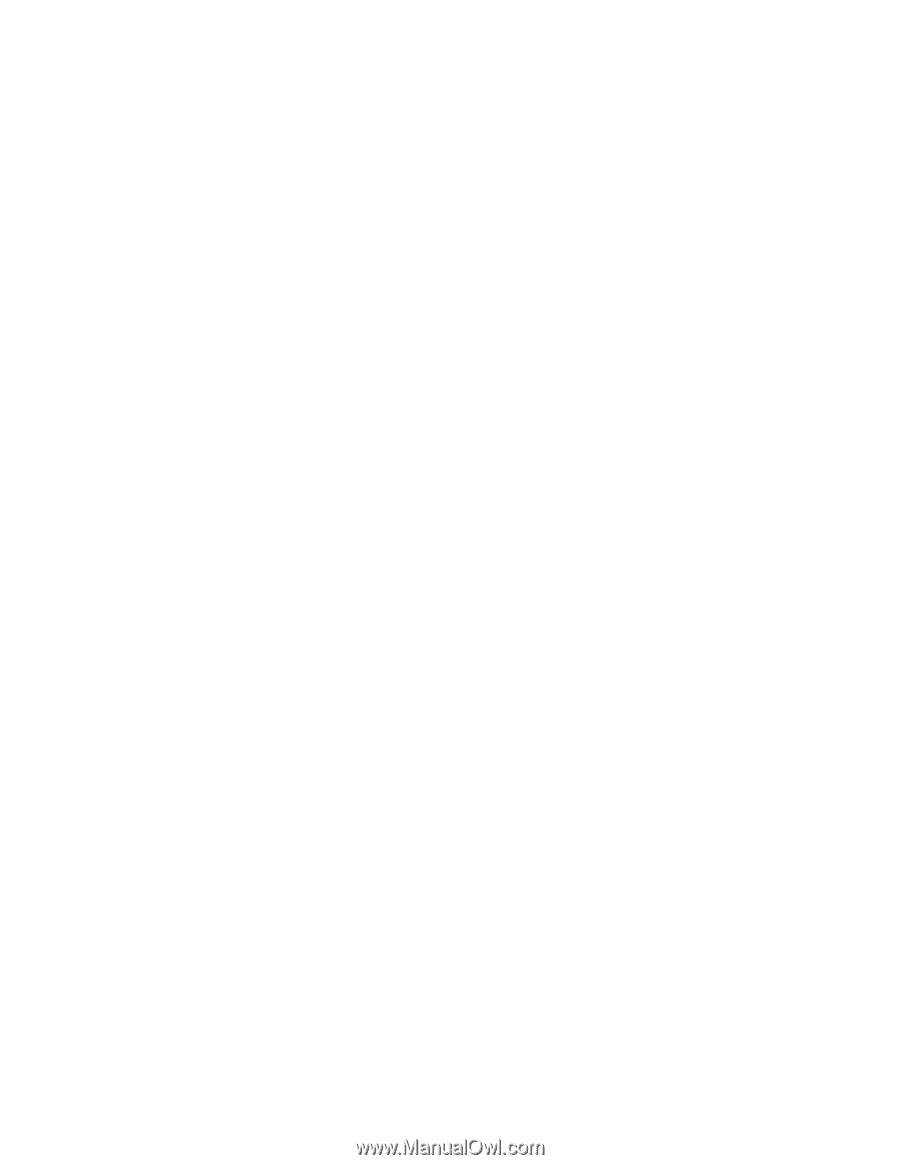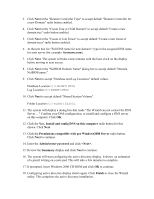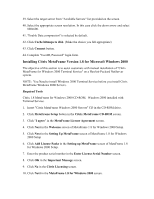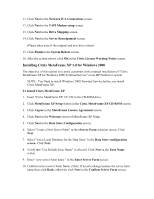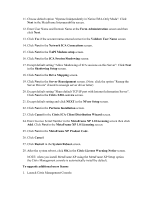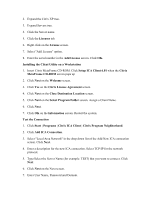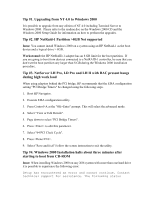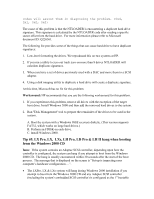HP LH4r Microsoft Windows 2000 Installation Guide for HP Servers - Page 20
Except default setting Share default TCP/IP port with Internet Information Server.
 |
View all HP LH4r manuals
Add to My Manuals
Save this manual to your list of manuals |
Page 20 highlights
11. Choose default option "Operate Independently in Native IMA-Only Mode". Click Next in the MetaFrame Interoperability screen. 12. Enter User Name and Domain Name at the Farm Administration screen and then click Next. 13. Click Yes if the account name entered correct in the Validate User Name screen 14. Click Next in the Network ICA Connections screen. 15. Click Next in the TAPI Modem setup screen. 16. Click Next in the ICA Session Shadowing screen 17. Except default setting "Allow Shadowing of ICA sessions on this Server". Click Next in the Shadowing Setup screen. 18. Click Next in the Drive Mapping screen. 19. Click Next in the Server Reassignment screen. (Note: click the option "Remap the Server Drivers" if need to reassign server driver letter) 20. Except default setting "Share default TCP/IP port with Internet Information Server". Click Next in the Citrix XML service screen. 21. Except default setting and click NEXT in the NFuse Setup screen. 22. Click Next in the Perform Installation screen. 23. Click Cancel in the Citrix ICA Client Distribution Wizard screen. 24. Enter License Serial Number in the MetaFrame XP 1.0 Licensing screen then click Add. Click Next in the MetaFrame XP 1.0 Licensing screen. 25. Click Next in the MetaFrame XP Product Code. 26. Click Cancel. 27. Click Restart in the System Reboot screen. 28. After the system reboot, click OK in the Citric License Warning Notice screen. NOTE: when you install MetaFrame XP using the MetaFrame XP Setup option the Citrix Management console is automatically install by default. To upgrade additional users license 1. Launch Citrix Management Console.