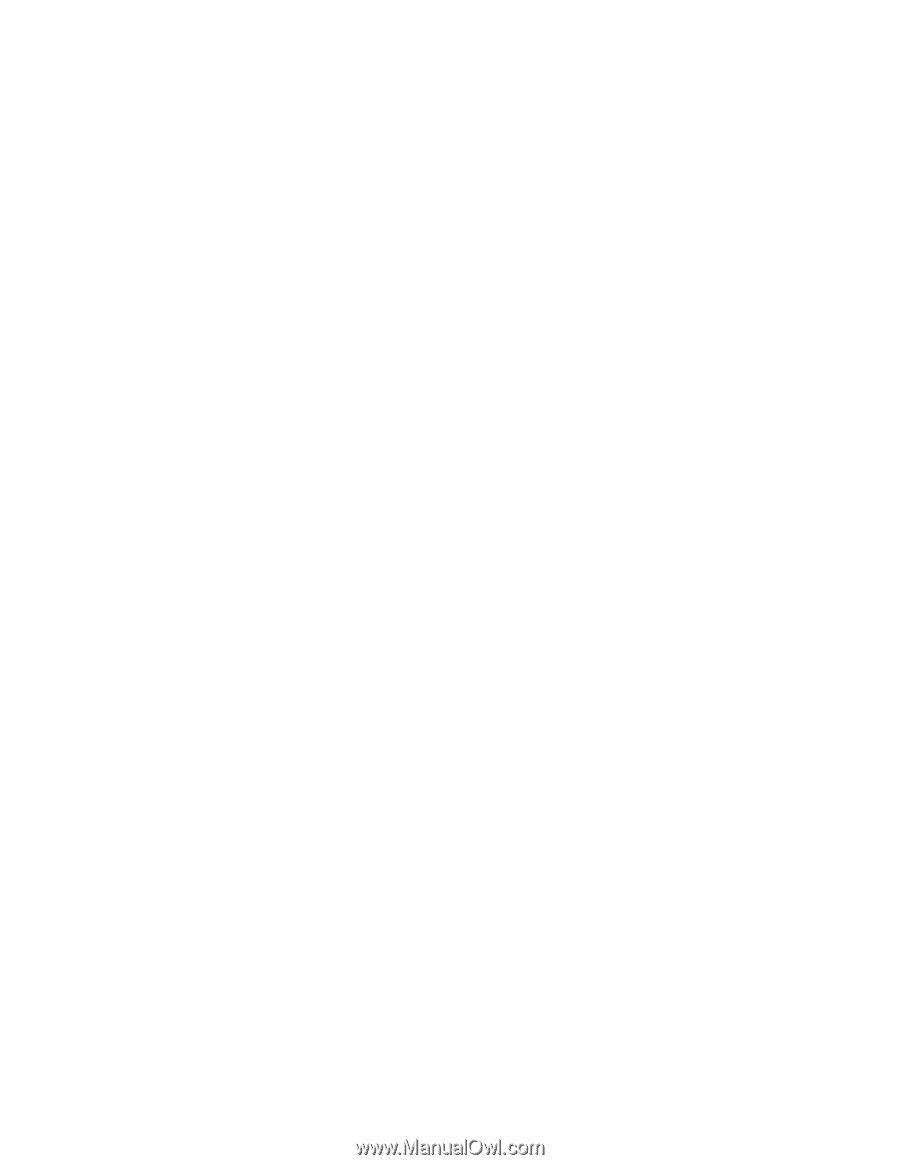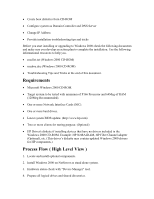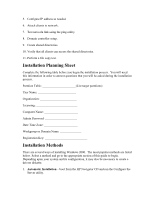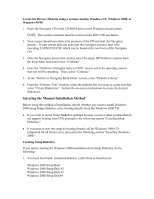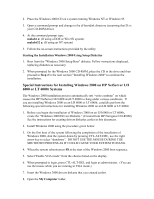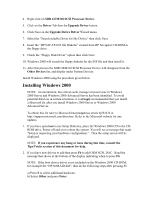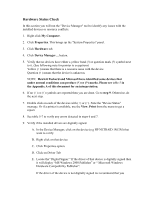HP LH4r Microsoft Windows 2000 Installation Guide for HP Servers - Page 7
Special Instructions for Installing Windows 2000 on HP NetServer LH 6000 or LT 6000r Systems, makebt
 |
View all HP LH4r manuals
Add to My Manuals
Save this manual to your list of manuals |
Page 7 highlights
2. Place the Windows 2000 CD on a system running Windows NT or Windows 95. 3. Open a command prompt and change to the d:\bootdisk directory (assuming that D: is your CD-ROM drive). 4. At the command prompt type: makebt a: (If using a DOS or Win 9X system) makebt32 a: (If using an NT system) 5. Follow the on-screen instructions provided by the utility. Starting the Installation Windows 2000 Using Setup Diskettes 1. Boot from the "Windows 2000 Setup Boot" diskette. Follow instructions displayed, replacing diskettes as necessary. 2. When prompted for the Windows 2000 CD-ROM, place the CD in the drive and then proceed to Step 2 in the next section "Installing Windows 2000" to continue the installation. Special Instructions for Installing Windows 2000 on HP NetServer LH 6000 or LT 6000r Systems The Windows 2000 installation process automatically sets "write combine" on which causes the HP NetServer LH 6000 and LT 6000r to hang under various conditions. If you are installing Windows 2000 on an LH 6000 or LT 6000r, carefully perform the following special instructions for installing Windows 2000 on an LH 6000 or LT 6000r. 1. Before you begin the installation of Windows 2000 on an LH 6000 or LT 6000r, create the "Windows 2000 Drivers Diskette." (Created from HP Navigator CD-ROM) See the instructions for creating drivers diskettes earlier in this document. 2. Install Windows 2000 using the procedure given below. 3. On the first boot of the system following the completion of the installation of Windows 2000, shut the system down by pressing CTL-ALT-DEL, use the right arrow key to select "shutdown". DO NOT USE THE MOUSE DURING THE SHUTDOWN PROCESS AS IT COULD CAUSE YOUR SYSTEM TO HANG. 4. When the system reboots press F8 at the start of the Windows 2000 boot sequence. 5. Select"Enable VGA mode" from the choices listed on the display. 6. When prompted to login, press CTL-ALT-DEL and login as administrator. (You can use the mouse while you are running in VGA mode.) 7. Insert the Windows 2000 drivers diskette that you created earlier. 8. Open the My Computer folder.