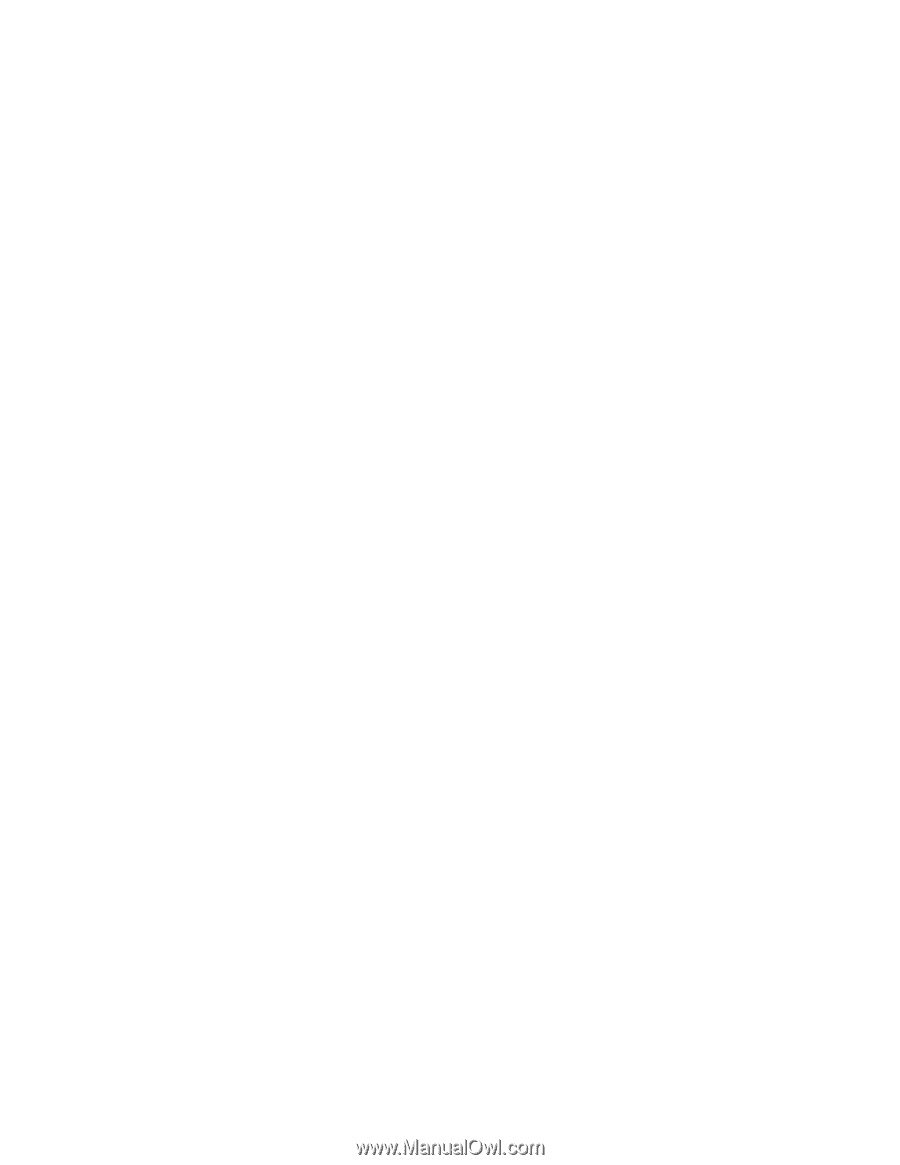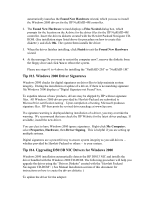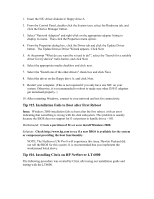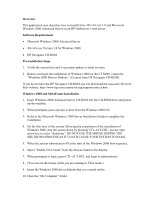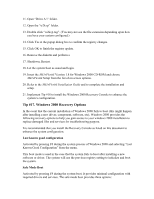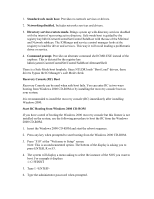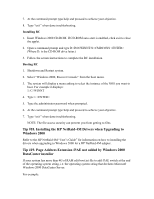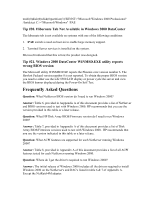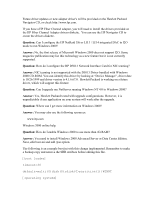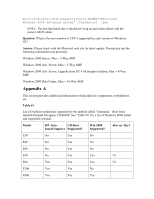HP LH4r Microsoft Windows 2000 Installation Guide for HP Servers - Page 35
Start RC Booting from Windows 2000 CD-ROM, Recovery Console RC Boot
 |
View all HP LH4r manuals
Add to My Manuals
Save this manual to your list of manuals |
Page 35 highlights
1. Standard safe mode boot. Provides no network services or drivers. 2. Networking disabled. Includes networks services and drivers. 3. Directory services restore mode. Brings system up with directory services disabled with the intent of recovering active directory. Safe mode boot is guided by the registry key hklm\CurrentControlSet\Control\SafeBoot with the use of the Minimal and Network subkeys. The IOManger and service control manager looks at the resgistry to load the driver and services. This way it will avoid loading a problematic driver or service. 4. Command prompt. Provides an alternate command shell CMD.EXE instead of the explorer. This is dictated by the registry key hklm\system\CurrentControlSet\Control\SafeBoot\AlternateShell. There is a Safe-Mode boot loophole. Since NTLDR loads "Boot Load" drivers, these drivers bypass the IO Manager's safe Mode check. Recovery Console (RC) Boot Recovery Console can be used when safe boot fails. You can enter RC in two ways booting from Windows 2000 CD-ROM or by installing the recovery console boot on your system. It is recommended to install the recovery console (RC) immediately after installing Windows 2000. Start RC Booting from Windows 2000 CD-ROM If you have a need of booting the Windows 2000 recovery console but this feature is not installed on the system, use the following procedure to boot the RC from the Windows 2000 CD-ROM. 1. Insert the Windows 2000 CD-ROM and start the reboot sequence. 2. Press any key when prompted to start booting from the Windows 2000 CD-ROM. 3. Press "F10" at the "Welcome to Setup" screen. Note: This is an undocumented option. The bottom of the display is asking you to press ENTER, R or F3. 4. The system will display a menu asking to select the instance of the NOS you want to boot. For example it displays: 1: C:\WINNT 5. Type 1 6. Type the administrator password when prompted.