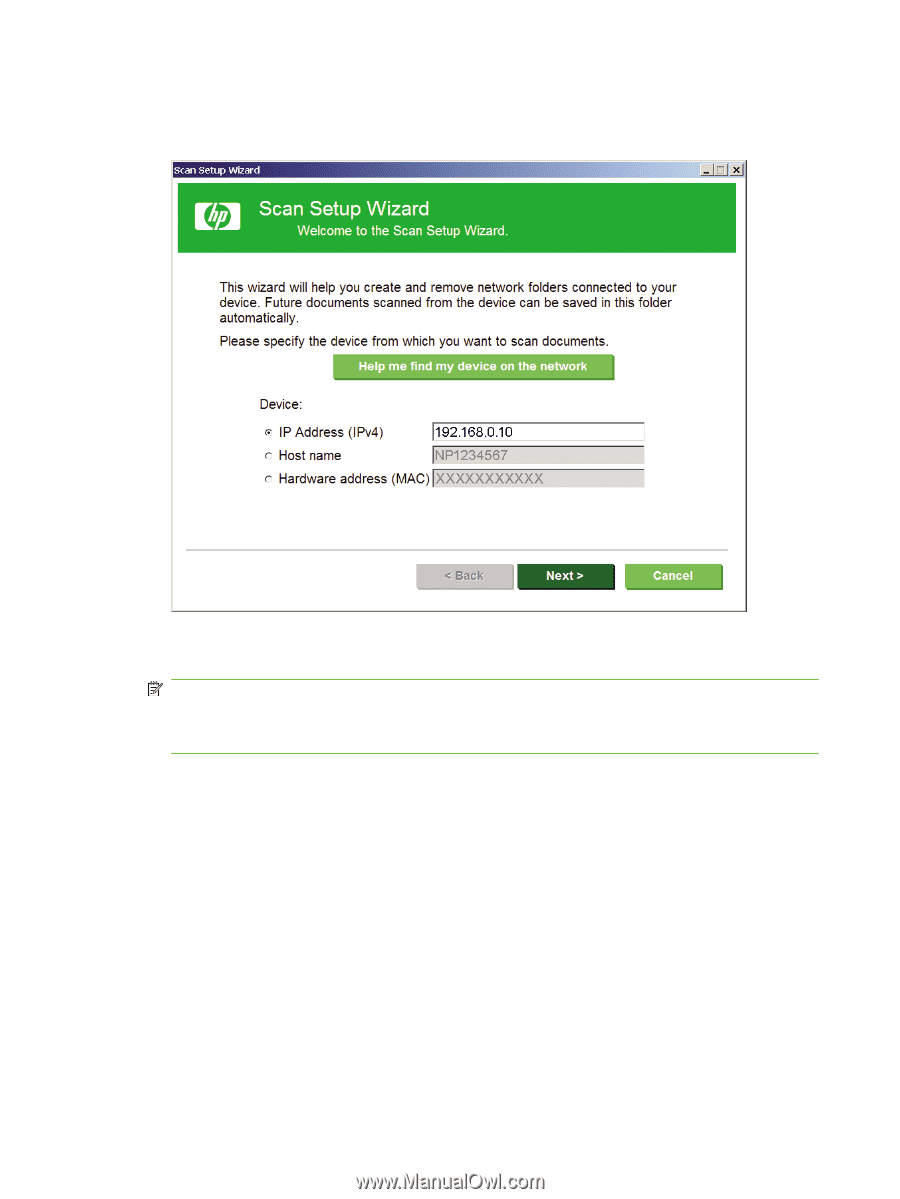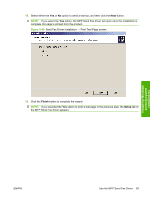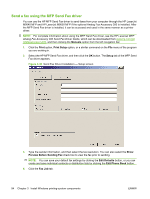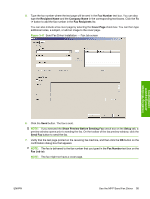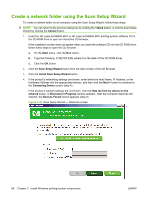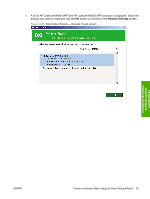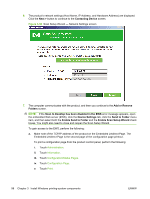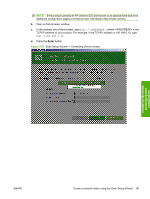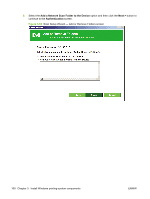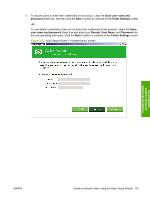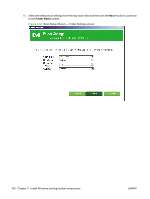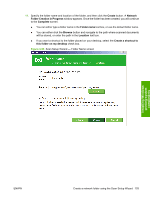HP LaserJet M9040/M9050 HP LaserJet M9040/M9050 MFP - Software Technical Refer - Page 116
The product's network settings Host Name, IP Address, and Hardware Address are displayed.
 |
View all HP LaserJet M9040/M9050 manuals
Add to My Manuals
Save this manual to your list of manuals |
Page 116 highlights
6. The product's network settings (Host Name, IP Address, and Hardware Address) are displayed. Click the Next > button to continue to the Contacting Device screen. Figure 3-50 Scan Setup Wizard - Network Settings screen 7. The computer communicates with the product, and then you continue to the Add or Remove Folders screen. NOTE: If the Scan to Desktop has been disabled in the EWS error message appears, open the embedded Web server (EWS), click the Device Settings tab, click the Send to Folder menu item, and then select both the Enable Send to Folder and the Enable Scan Setup Wizard check boxes. You might also need to close and reopen the Scan Setup Wizard. To gain access to the EWS, perform the following: a. Make note of the TCP/IP address of the product on the Embedded Jetdirect Page. The Embedded Jetdirect Page is the second page of the configuration page printout. To print a configuration page from the product control panel, perform the following: i. Touch Administration. ii. Touch Information. iii. Touch Configuration/Status Pages. iv. Touch Configuration Page. v. Touch Print. 98 Chapter 3 Install Windows printing-system components ENWW