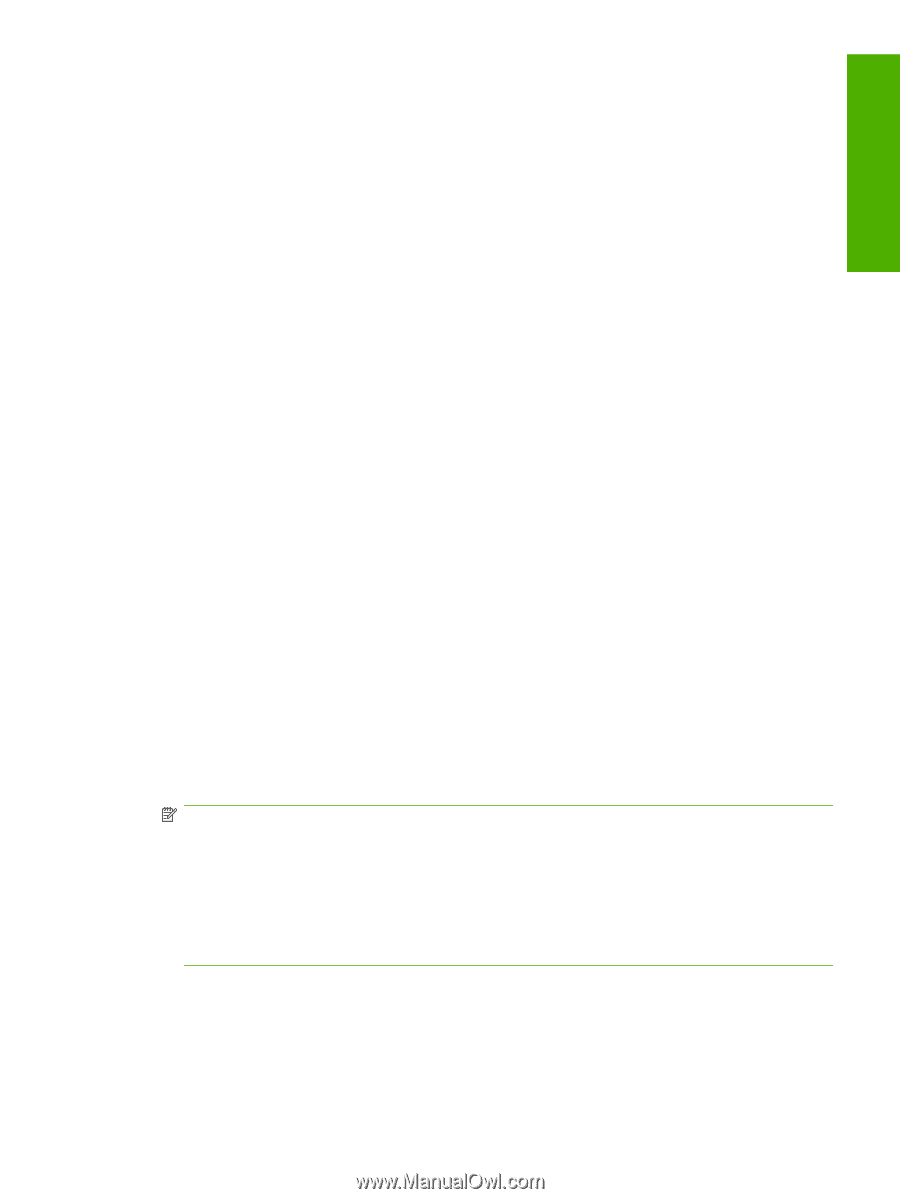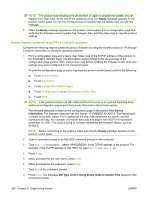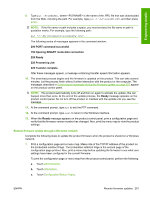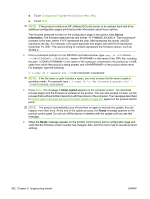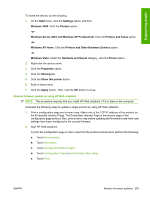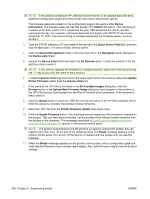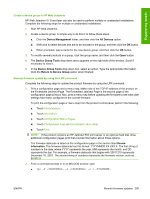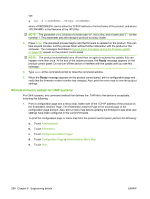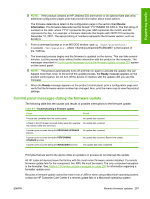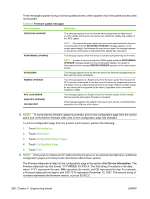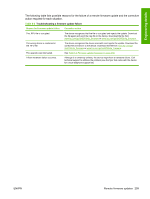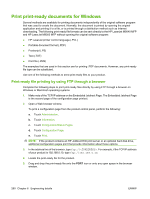HP LaserJet M9040/M9050 HP LaserJet M9040/M9050 MFP - Software Technical Refer - Page 273
Create a device group in HP Web Jetadmin, Remote firmware update by using the LPR command
 |
View all HP LaserJet M9040/M9050 manuals
Add to My Manuals
Save this manual to your list of manuals |
Page 273 highlights
Engineering details Create a device group in HP Web Jetadmin HP Web Jetadmin V7.8 and later can also be used to perform multiple or unattended installations. Complete the following steps for multiple or unattended installations. 1. Start HP Web Jetadmin. 2. Create a device group. A simple way to do this is to follow these steps: a. Click the Device Management folder, and then click the All Devices option. b. Shift-click to select devices that are to be included in the group, and then click the OK button. c. When prompted, type a name for the new device group, and then click the OK button. 3. To modify several products in a group, click the group name, and then click the Open button. 4. The Device Group Tools drop-down menu appears on the right side of the window. Scroll if necessary to view it. 5. In the Device Group Tools drop-down box, select an action. Type the appropriate information. Click the Return to Device Group option when finished. Remote firmware update by using the LPR command Complete the following steps to update the product firmware by using the LPR command. 1. Print a configuration page and a menu map. Make note of the TCP/IP address of the product on the Embedded Jetdirect Page. The Embedded Jetdirect Page is the second page of the configuration page printout. Also, print a menu map before updating the firmware to see what user settings have been configured in the current firmware. To print the configuration page or menu map from the product control panel, perform the following: a. Touch Administration. b. Touch Information. c. Touch Configuration/Status Pages. d. Touch Configuration Page or Administration Menu Map. e. Touch Print. NOTE: If the product contains an HP Jetdirect EIO print server or an optional hard disk drive, additional configuration pages print that provide information about those options. The firmware datecode is listed on the configuration page in the section titled Device Information. The firmware datecode has this format: YYYYMMDD XX.XXX.X. The first string of numbers is the date, where YYYY represents the year, MM represents the month, and DD represents the day. For example, a firmware datecode that begins with 20071210 represents December 10, 2007. The second string of numbers represents the firmware version, such as 50.002.0. 2. From a command prompt or in an MS-DOS window, type: ● lpr -P -S -o l ENWW Remote firmware updates 255