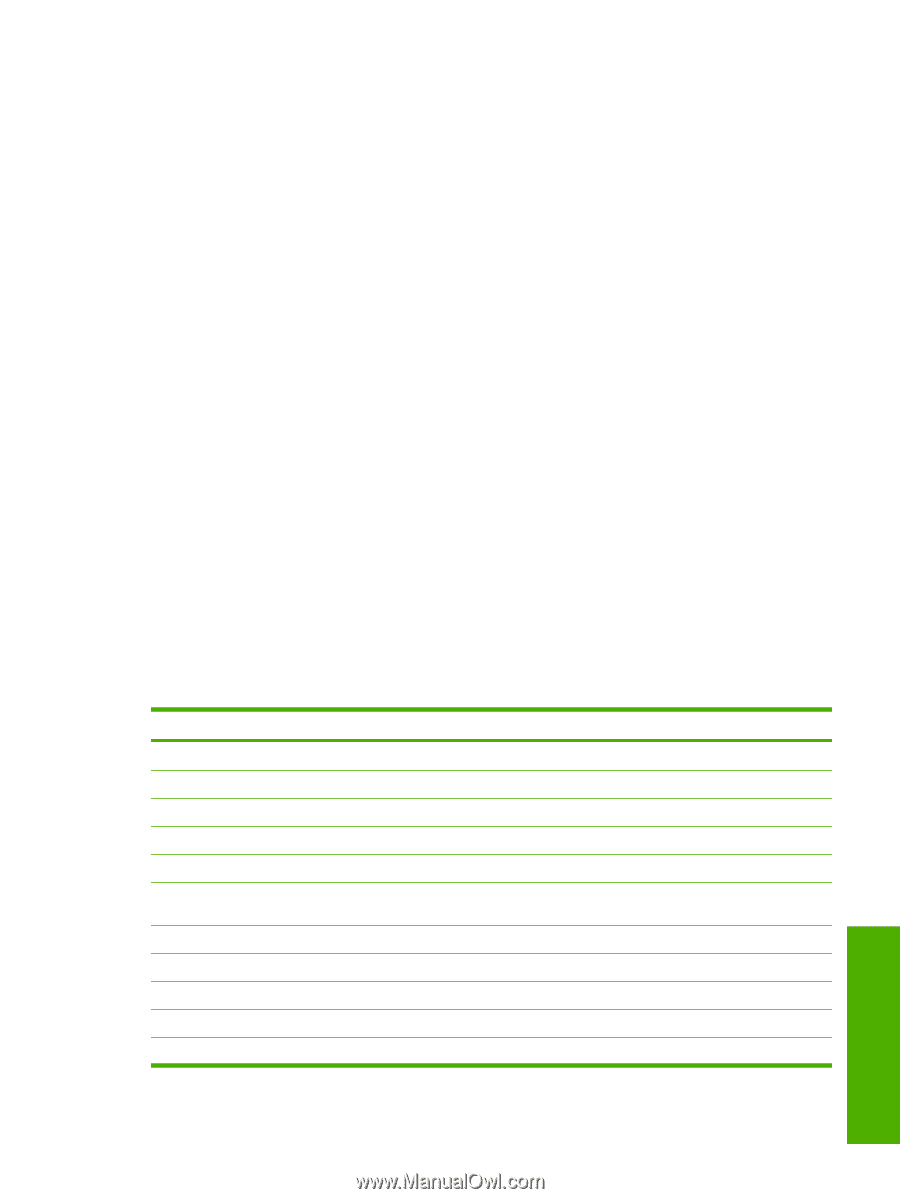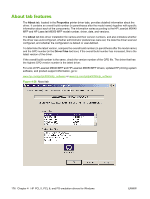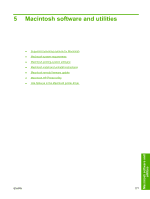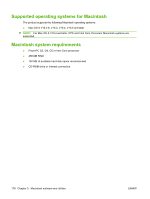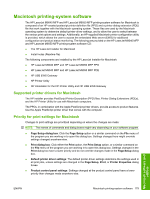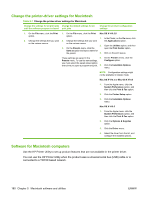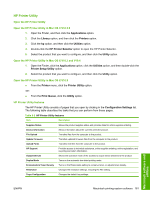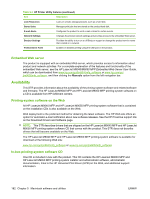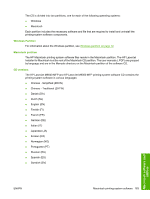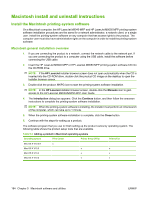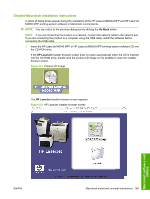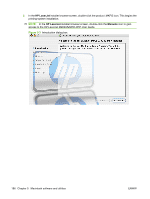HP LaserJet M9040/M9050 HP LaserJet M9040/M9050 MFP - Software Technical Refer - Page 199
HP Printer Utility, Open the HP Printer Utility, HP Printer Utility features
 |
View all HP LaserJet M9040/M9050 manuals
Add to My Manuals
Save this manual to your list of manuals |
Page 199 highlights
HP Printer Utility Open the HP Printer Utility Open the HP Printer Utility in Mac OS X V10.2.8 1. Open the Finder, and then click the Applications option. 2. Click the Library option, and then click the Printers option. 3. Click the hp option, and then click the Utilities option. 4. Double-click the HP Printer Selector option to open the HP Printer Selector. 5. Select the product that you want to configure, and then click the Utility option. Open the HP Printer Utility in Mac OS X V10.3 and V10.4 1. Open the Finder, click the Applications option, click the Utilities option, and then double-click the Printer Setup Utility option. 2. Select the product that you want to configure, and then click the Utility option. Open the HP Printer Utility in Mac OS X V10.5 ● From the Printer menu, click the Printer Utility option. -or● From the Print Queue, click the Utility option. HP Printer Utility features The HP Printer Utility consists of pages that you open by clicking in the Configuration Settings list. The following table describes the tasks that you can perform from these pages. Table 5-2 HP Printer Utility features Item Description Supplies Status Shows the product supplies status and provides links for online supplies-ordering. Device Information Shows information about the currently selected product. File Upload Transfers files from the computer to the product. Update Firmware Transfers updated firmware files from the computer to the product. Upload Fonts Transfers font files from the computer to the product. HP Support Provides access to technical assistance, online supplies ordering, online registration, and recycling and return information. Output Devices Shows the operation mode of the accessory output device attached to the product. Duplex Mode Turns on the automatic two-sided printing mode. Economode & Toner Density Turns on the Economode setting to conserve toner, or adjusts toner density. Resolution Changes the resolution settings, including the REt setting. Trays Configuration Changes the default tray settings. Macintosh software and utilities ENWW Macintosh printing-system software 181