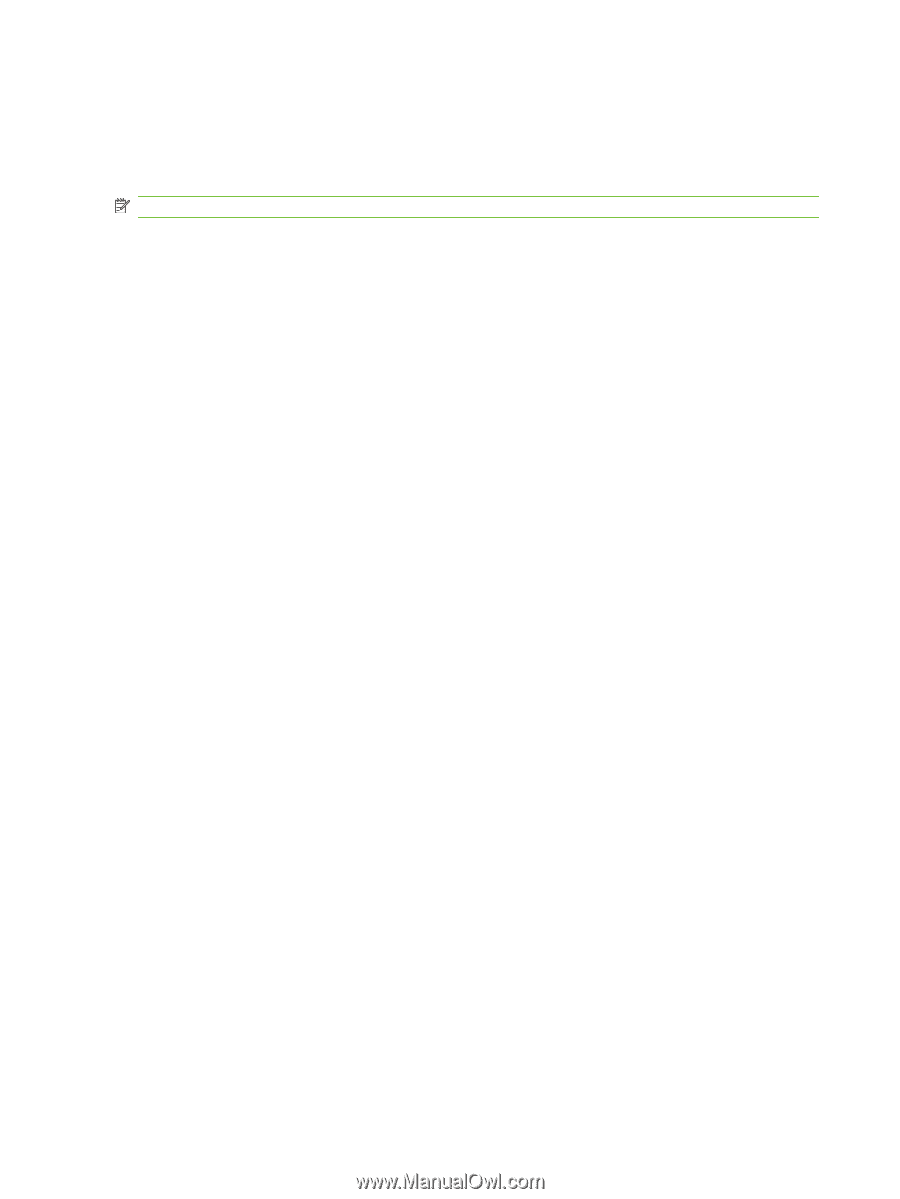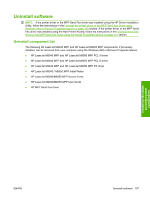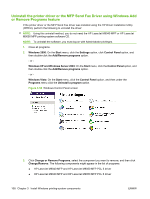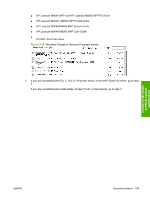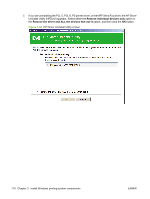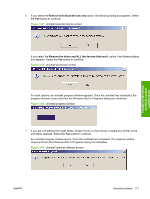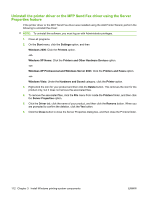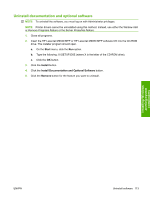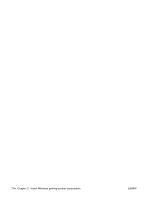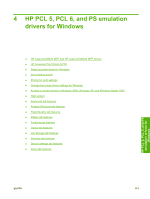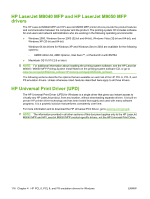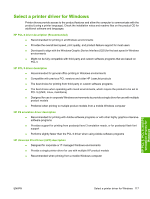HP LaserJet M9040/M9050 HP LaserJet M9040/M9050 MFP - Software Technical Refer - Page 130
Uninstall the printer driver or the MFP Send Fax driver using the Server Properties feature
 |
View all HP LaserJet M9040/M9050 manuals
Add to My Manuals
Save this manual to your list of manuals |
Page 130 highlights
Uninstall the printer driver or the MFP Send Fax driver using the Server Properties feature If the printer driver or the MFP Send Fax driver was installed using the Add Printer Wizard, perform the following to uninstall the driver: NOTE: To uninstall the software, you must log on with Administrator privileges. 1. Close all programs. 2. On the Start menu, click the Settings option, and then Windows 2000: Click the Printers option. -orWindows XP Home: Click the Printers and Other Hardware Devices option. -orWindows XP Professional and Windows Server 2003: Click the Printers and Faxes option. -orWindows Vista: Under the Hardware and Sound category, click the Printer option. 3. Right-click the icon for your product and then click the Delete button. This removes the icon for the product only, but it does not remove the associated files. 4. To remove the associated files, click the File menu from inside the Printers folder, and then click the Server Properties option. 5. Click the Driver tab, click the name of your product, and then click the Remove button. When you are prompted to confirm the deletion, click the Yes button. 6. Click the Close button to close the Server Properties dialog box, and then close the Printers folder. 112 Chapter 3 Install Windows printing-system components ENWW