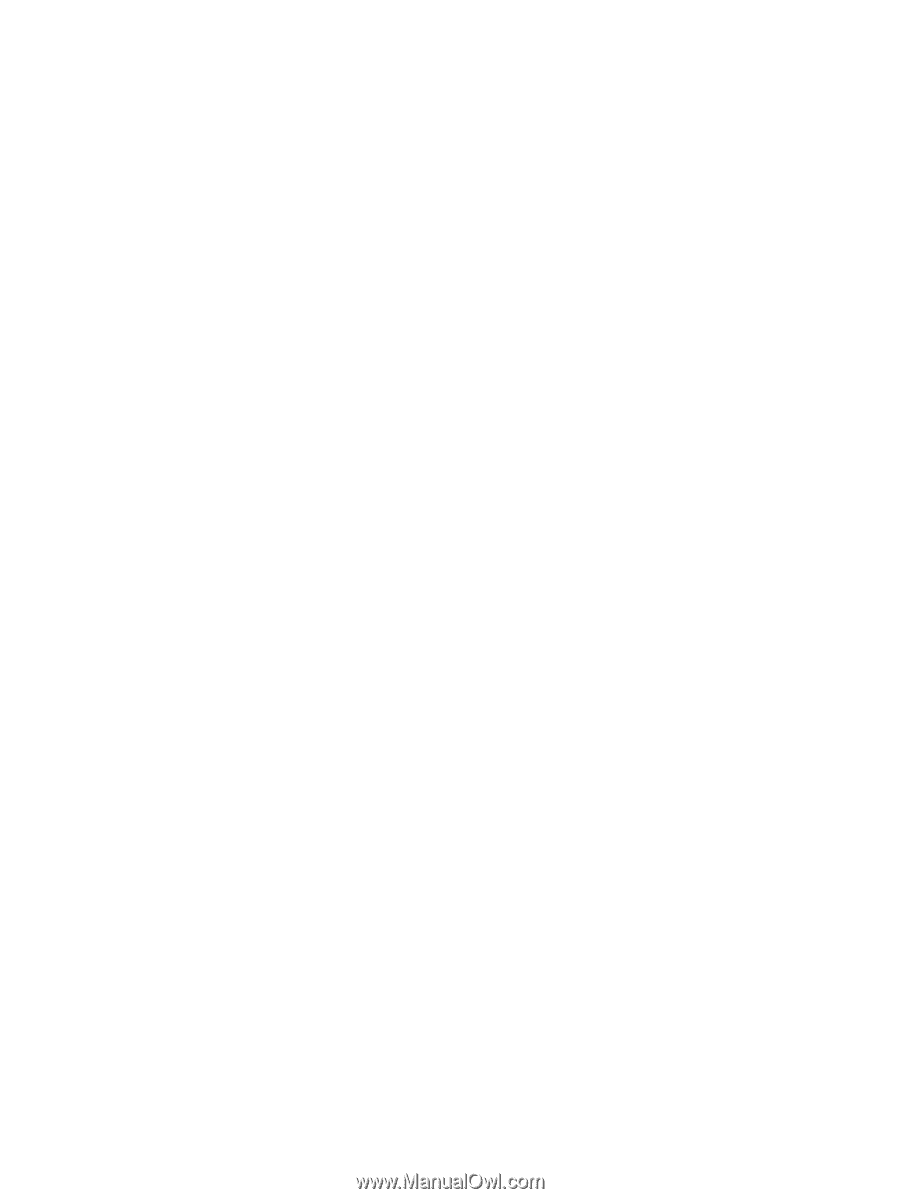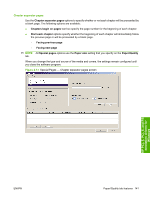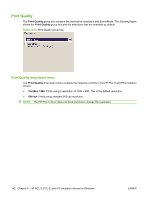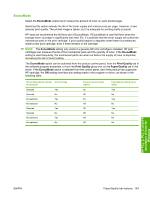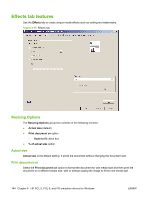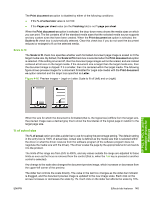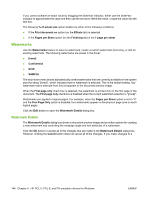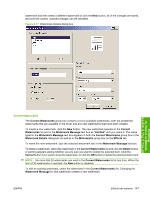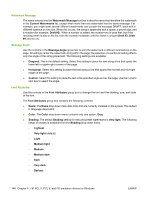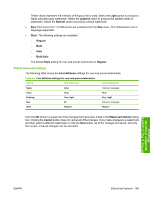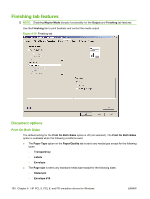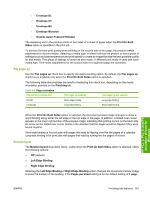HP LaserJet M9040/M9050 HP LaserJet M9040/M9050 MFP - Software Technical Refer - Page 164
Watermarks, Watermark Details
 |
View all HP LaserJet M9040/M9050 manuals
Add to My Manuals
Save this manual to your list of manuals |
Page 164 highlights
If you cannot achieve an exact value by dragging the slider-bar indicator, either use the slider-bar indicator to approximate the value and then use the arrows to refine the value, or type the value into the text box. The following % of actual size option disable by either of the following conditions: ● If the Print document on option (on the Effects tab) is selected ● If the Pages per Sheet option (on the Finishing tab) is not 1 page per sheet Watermarks Use the Watermarks feature to select a watermark, create a custom watermark (text only), or edit an existing watermark. The following watermarks are preset in the driver: ● [none] ● Confidential ● Draft ● SAMPLE The drop-down menu shows alphabetically sorted watermarks that are currently available on the system plus the string "[none]", which indicates that no watermark is selected. This is the default setting. Any watermark that is selected from this list appears in the document preview image. When the First page only check box is selected, the watermark is printed only on the first page of the document. The First page only check box is disabled when the current watermark selection is "[none]". Watermarks are applied to logical pages. For example, when the Pages per Sheet option is set to "4" and the First Page Only option is disabled, four watermarks appear on the physical page (one on each logical page). Click the Edit button to open the Watermark Details dialog box. Watermark Details The Watermark Details dialog box shows a document preview image and provides options for creating a new watermark and controlling the message angle and font attributes of a watermark. Click the OK button to accept all of the changes that are made in the Watermark Details dialog box. However, clicking the Cancel button does not cancel all of the changes. If you make changes to a 146 Chapter 4 HP PCL 5, PCL 6, and PS emulation drivers for Windows ENWW