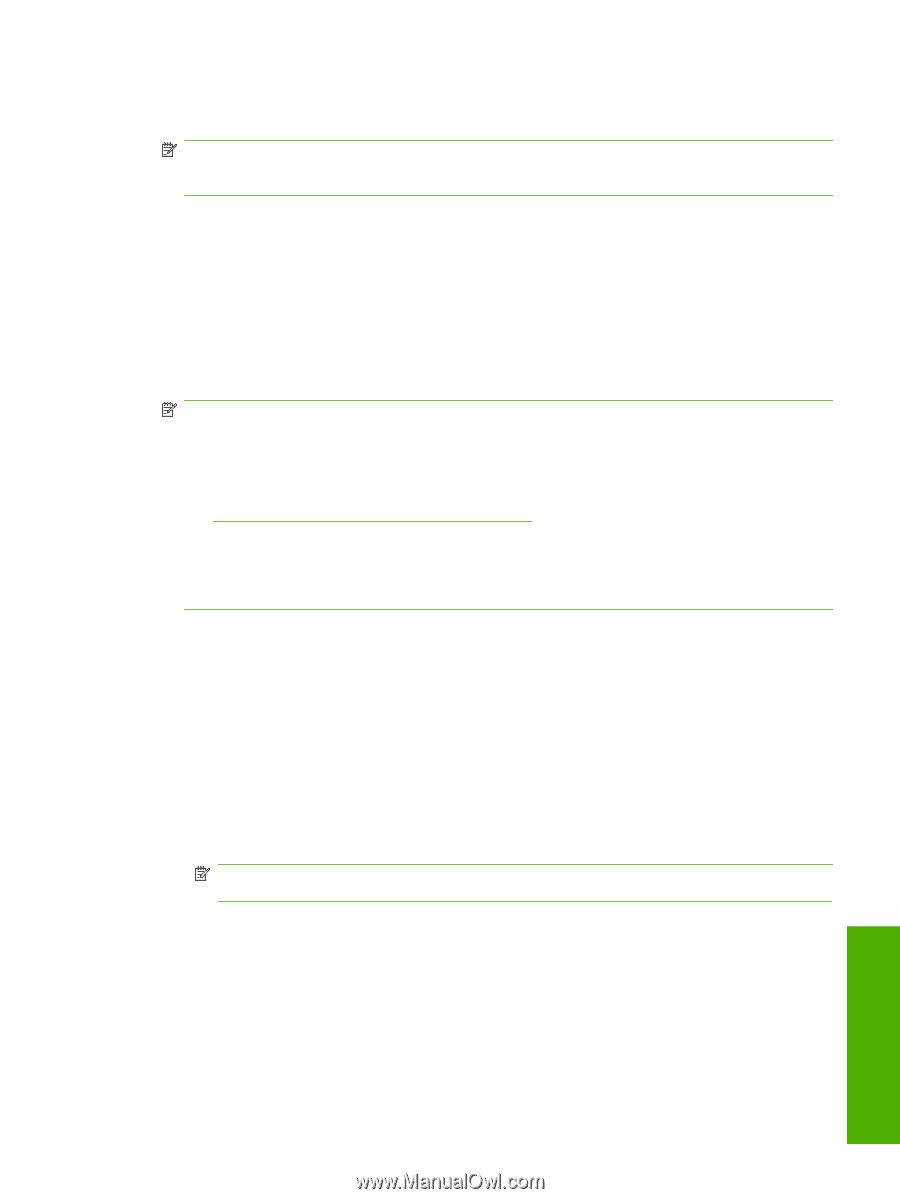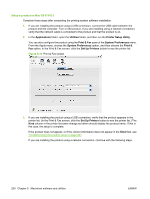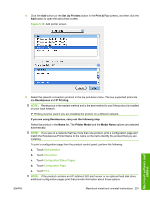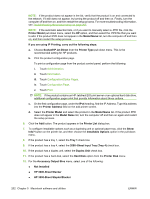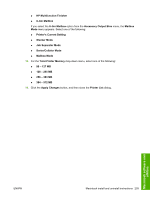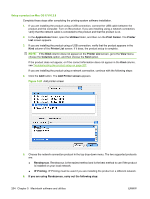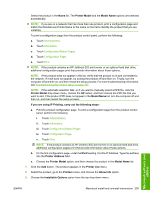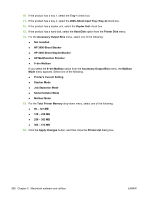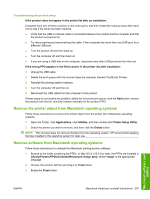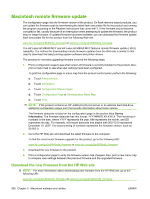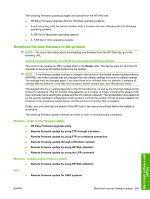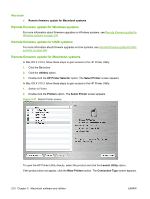HP LaserJet M9040/M9050 HP LaserJet M9040/M9050 MFP - Software Technical Refer - Page 223
Printer Model, Model Name, If you are using IP Printing, carry out the following steps
 |
View all HP LaserJet M9040/M9050 manuals
Add to My Manuals
Save this manual to your list of manuals |
Page 223 highlights
Select the product in the Name list. The Printer Model and the Model Name options are selected automatically. NOTE: If you are on a network that has more than one product, print a configuration page and match the Rendezvous Printer Name to the name on the list to identify the product that you are installing. To print a configuration page from the product control panel, perform the following: a. Touch Administration. b. Touch Information. c. Touch Configuration/Status Pages. d. Touch Configuration Page. e. Touch Print. NOTE: If the product contains an HP Jetdirect EIO print server or an optional hard disk drive, additional configuration pages print that provide information about those options. NOTE: If the product does not appear in the list, verify that the product is on and connected to the network. If it still does not appear, try turning the product off and then on. Finally, turn the computer off and then on, and then restart the setup process. For more troubleshooting information, see Troubleshooting the product setup on page 207. NOTE: If the automatic selection fails, or if you want to manually select a PPD file, click the Printer Model drop-down menu, choose the HP option, and then choose the PPD file that you want to add. If the product PPD does not appear in the Model Name list, turn the computer off and then on, and then restart the setup process. If you are using IP Printing, carry out the following steps: a. Print the product configuration page. To print a configuration page from the product control panel, perform the following: i. Touch Administration. ii. Touch Information. iii. Touch Configuration/Status Pages. iv. Touch Configuration Page. v. Touch Print. NOTE: If the product contains an HP Jetdirect EIO print server or an optional hard disk drive, additional configuration pages print that provide information about those options. b. On the first configuration page, under the IPv4 heading, find the IP Address. Type this address into the Printer Address field. c. Choose the Printer Model option, and then choose the product in the Model Name list. 7. Click the Add button. The product appears in the Printer List menu. 8. Select the product, go to the Printers menu, and choose the Show Info option. 9. Choose the Installable Options option from the top drop-down menu. Macintosh software and utilities ENWW Macintosh install and uninstall instructions 205