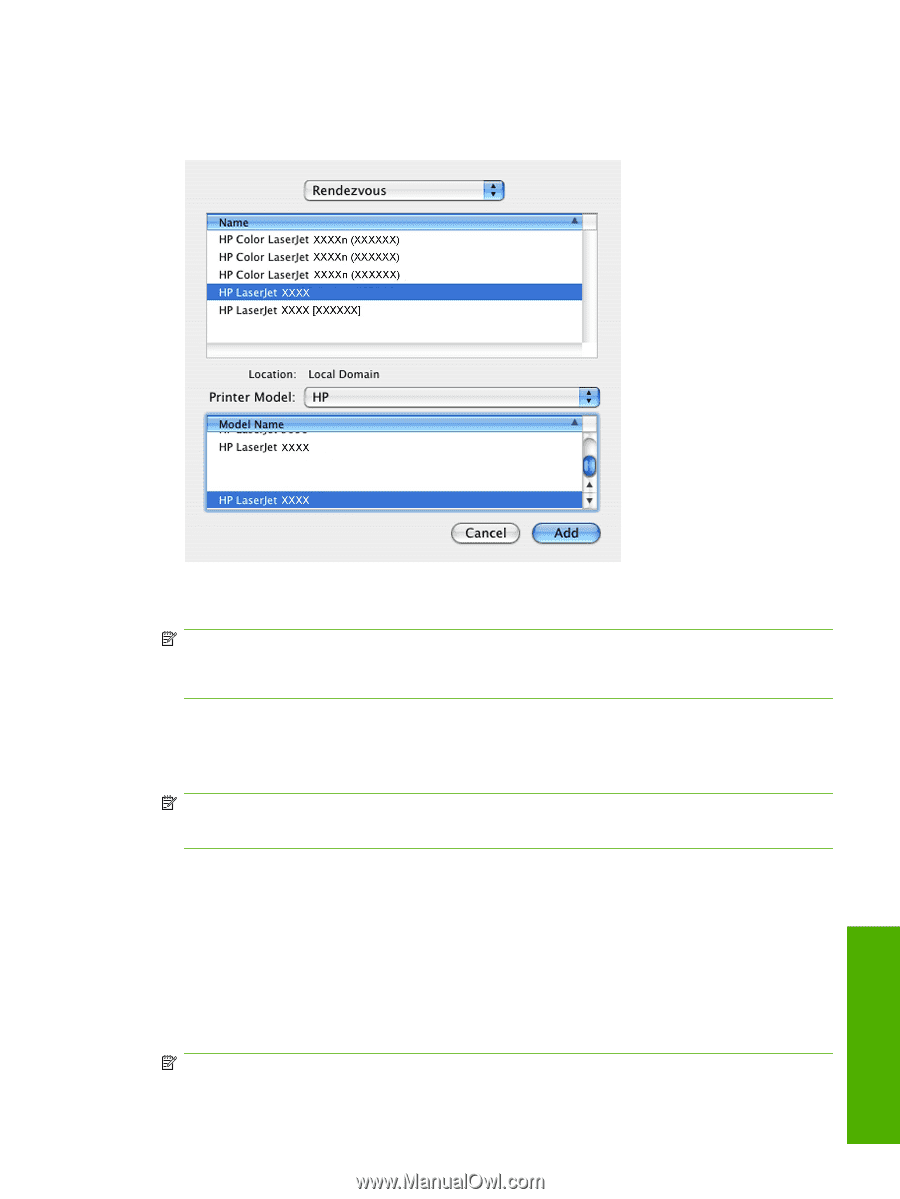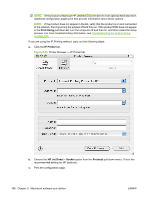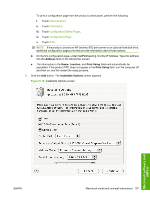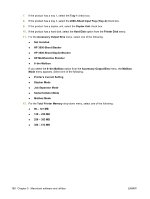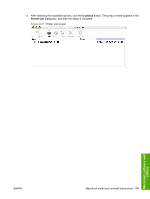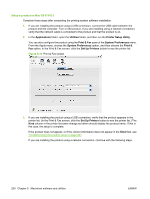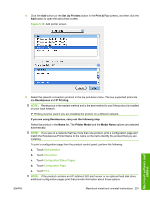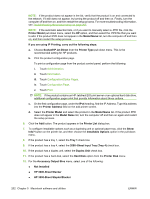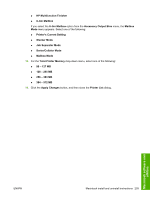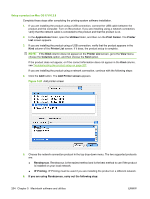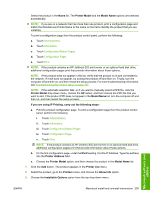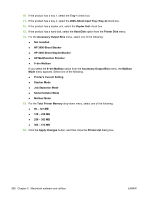HP LaserJet M9040/M9050 HP LaserJet M9040/M9050 MFP - Software Technical Refer - Page 219
Set Up Printers, Print & Fax, Rendezvous, IP Printing, If you are using Rendezvous
 |
View all HP LaserJet M9040/M9050 manuals
Add to My Manuals
Save this manual to your list of manuals |
Page 219 highlights
4. Click the Add button (or the Set Up Printers button in the Print & Fax screen), and then click the Add button to open the add printer screen. Figure 5-19 Add printer screen 5. Select the network connection protocol in the top pull-down menu. The two supported protocols are Rendezvous and IP Printing. NOTE: Rendezvous is the easiest method and is the best method to use if the product is installed on your local network. IP Printing must be used if you are installing the product on a different network. If you are using Rendezvous, carry out the following step: Select the product in the Name list. The Printer Model and the Model Name options are selected automatically. NOTE: If you are on a network that has more than one product, print a configuration page and match the Rendezvous Printer Name to the name on the list to identify the product that you are installing. To print a configuration page from the product control panel, perform the following: a. Touch Administration. b. Touch Information. c. Touch Configuration/Status Pages. d. Touch Configuration Page. e. Touch Print. NOTE: If the product contains an HP Jetdirect EIO print server or an optional hard disk drive, additional configuration pages print that provide information about those options. ENWW Macintosh install and uninstall instructions 201 Macintosh software and utilities