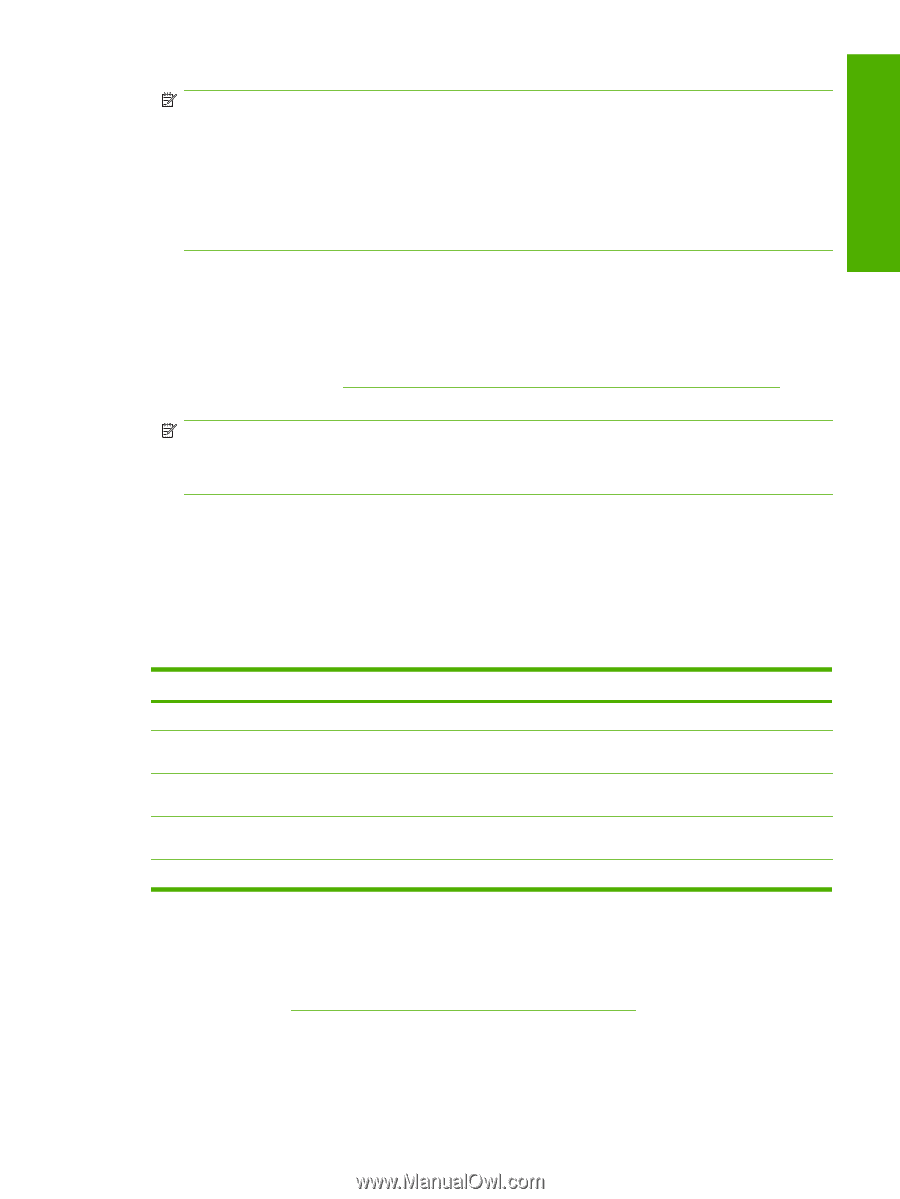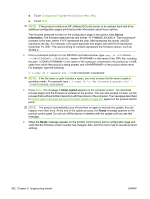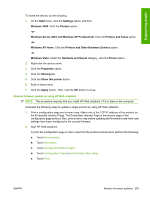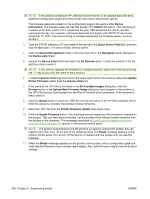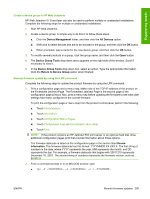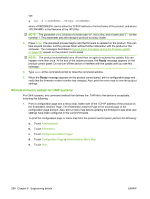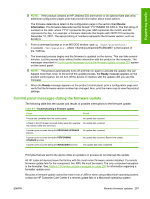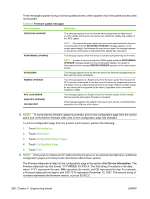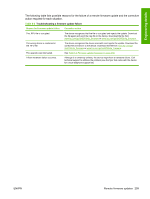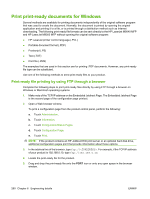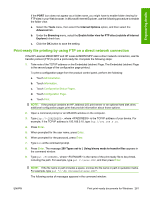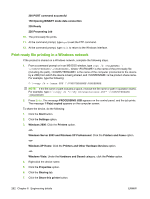HP LaserJet M9040/M9050 HP LaserJet M9040/M9050 MFP - Software Technical Refer - Page 275
Control panel messages during the firmware update, Troubleshooting a firmware update
 |
View all HP LaserJet M9040/M9050 manuals
Add to My Manuals
Save this manual to your list of manuals |
Page 275 highlights
Engineering details NOTE: If the product contains an HP Jetdirect EIO print server or an optional hard disk drive, additional configuration pages print that provide information about those options. The firmware datecode is listed on the configuration page in the section titled Device Information. The firmware datecode has this format: YYYYMMDD XX.XXX.X. The first string of numbers is the date, where YYYY represents the year, MM represents the month, and DD represents the day. For example, a firmware datecode that begins with 20071210 represents December 10, 2007. The second string of numbers represents the firmware version, such as 50.002.0. 2. From a command prompt or in an MS-DOS window, type cp /home/yourmachine/ FILENAME /dev/parallel>, where is the location of the .TAR file. 3. The download process begins and the firmware is updated on the device. This can take several minutes. Let the process finish without further interaction with the product or the computer. The messages described in Control panel messages during the firmware update on page 257 appear on the control panel. NOTE: The product automatically turns off and then on again to activate the update; this can happen more than once. At the end of the update process, the Ready message appears on the product control panel. Do not turn off the device or interfere with the update until you see this message. 4. When the Ready message appears on the product control panel, print a configuration page and verify that the firmware version number has changed. Also, print the menu map to view the product settings. Control panel messages during the firmware update The following table lists the causes and results of possible interruptions to the firmware update. Table 6-1 Troubleshooting a firmware update Cause Result The job was cancelled from the control panel. No update has occurred. A break in the I/O stream occurred during send (for example, No update has occurred. the network cable was removed). A power cycle occurred during the RECEIVING UPGRADE No update has occurred. process. A power cycle occurred during the PERFORMING UPGRADE process. No update has occurred. Resend the update. A power cycle occurred during the INITIALIZING process. The update has been completed. Print jobs that are sent to the device while an update is in process do not interrupt the update. All HP LaserJet devices leave the factory with the most recent firmware version installed. If a remote firmware update fails for the component, the .RFU file must be resent. The only component exception is the formatter. See Table 6-2 Firmware update messages on page 258 for information regarding a formatter update error. Because a firmware update cannot be resent over a USB for when using a Macintosh operating system, contact an HP Customer Care Center if a remote update fails in a Macintosh operating system. ENWW Remote firmware updates 257