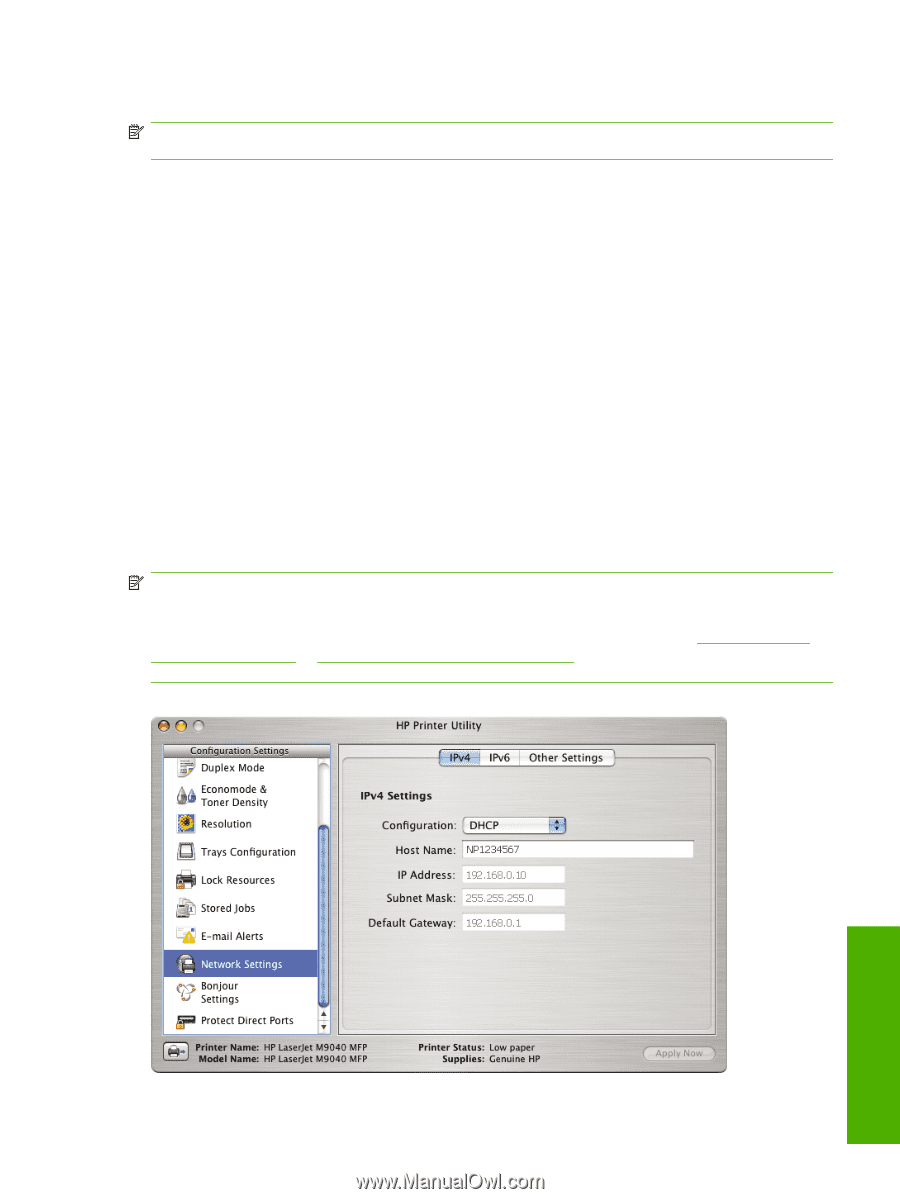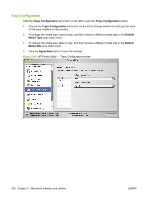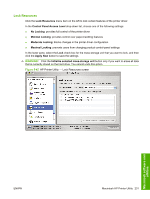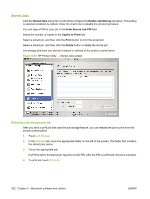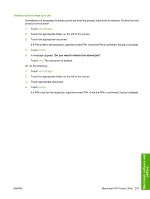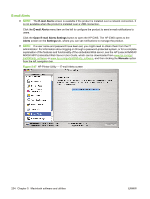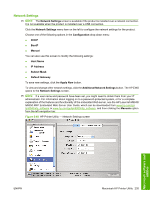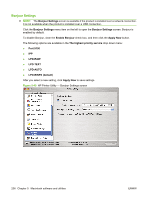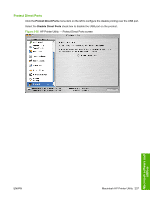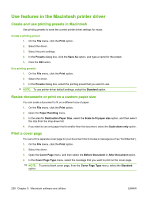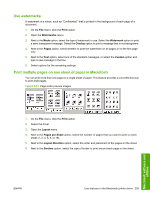HP LaserJet M9040/M9050 HP LaserJet M9040/M9050 MFP - Software Technical Refer - Page 253
Network Settings, Configuration, BootP, Manual, Host Name, IP Address, Subnet Mask, Default Gateway
 |
View all HP LaserJet M9040/M9050 manuals
Add to My Manuals
Save this manual to your list of manuals |
Page 253 highlights
Network Settings NOTE: The Network Settings screen is available if the product is installed over a network connection. It is not available when the product is installed over a USB connection. Click the Network Settings menu item on the left to configure the network settings for the product. Choose one of the following options in the Configuration drop-down menu: ● DHCP ● BootP ● Manual You can also use this screen to modify the following settings: ● Host Name ● IP Address ● Subnet Mask ● Default Gateway To save new settings, click the Apply Now button. To view and change other network settings, click the Additional Network Settings button. The HP EWS opens to the Network Settings screen. NOTE: If a user name and password have been set, you might need to obtain them from your IT administrator. For information about logging on to a password-protected system, or for a complete explanation of the features and functionality of the embedded Web server, see the HP LaserJet M9040/ M9050 MFP Embedded Web Server User Guide, which can be downloaded from www.hp.com/go/ ljm9040mfp_software or www.hp.com/go/ljm9050mfp_software, and then clicking the Manuals option from the left navigation bar. Figure 5-48 HP Printer Utility - Network Settings screen Macintosh software and utilities ENWW Macintosh HP Printer Utility 235