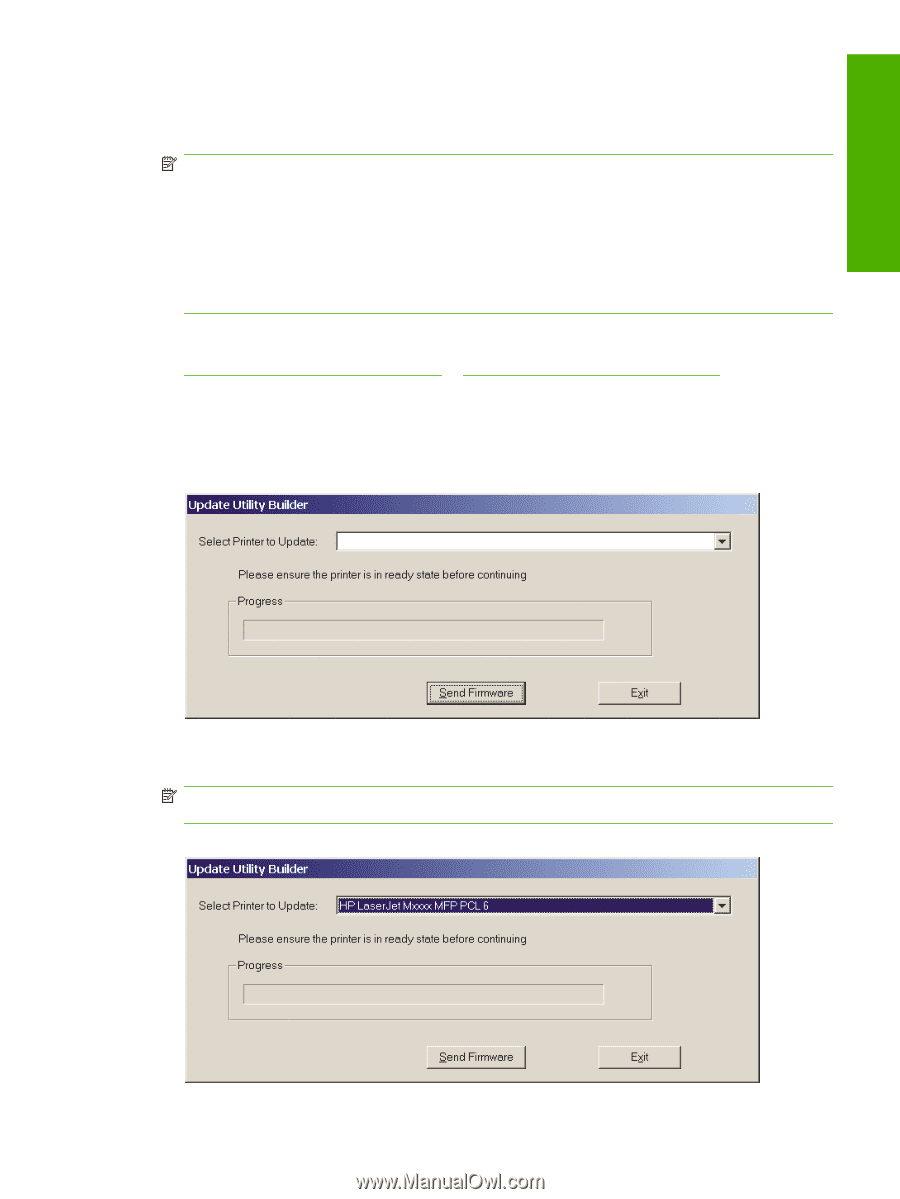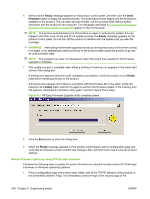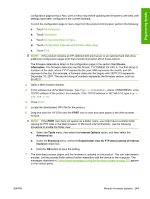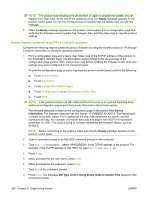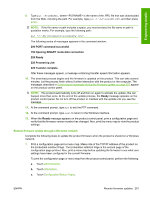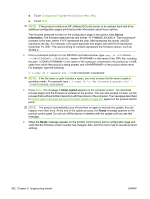HP LaserJet M9040/M9050 HP LaserJet M9040/M9050 MFP - Software Technical Refer - Page 265
Device, Information, Select Printer to Update, HP Easy Firmware Upgrade utility screen 1
 |
View all HP LaserJet M9040/M9050 manuals
Add to My Manuals
Save this manual to your list of manuals |
Page 265 highlights
Engineering details d. Touch Configuration Page or Administration Menu Map. e. Touch Print. NOTE: If the product contains an HP Jetdirect EIO print server or an optional hard disk drive, additional configuration pages print that provide information about those options. The firmware datecode is listed on the configuration page in the section titled Device Information. The firmware datecode has this format: YYYYMMDD XX.XXX.X. The first string of numbers is the date, where YYYY represents the year, MM represents the month, and DD represents the day. For example, a firmware datecode that begins with 20071210 represents December 10, 2007. The second string of numbers represents the firmware version, such as 50.002.0. 2. Download the HP Easy Firmware Upgrade utility from the following Web site: www.hp.com/go/ljm9040mfp_firmware or www.hp.com/go/ljm9050mfp_firmware 3. Double-click and extract the downloaded file to your desktop. 4. On your computer, double-click the HP Easy Firmware Upgrade utility file. The following dialog box appears. Figure 6-1 HP Easy Firmware Upgrade utility screen 1 5. Click the down arrow next to the Select Printer to Update: drop-down list, and then select the product you want to update. NOTE: If the product you want to upgrade is not in the list, you must install a printer driver for the product and be able print to the product before continuing. Figure 6-2 HP Easy Firmware Upgrade utility screen 2 ENWW Remote firmware updates 247