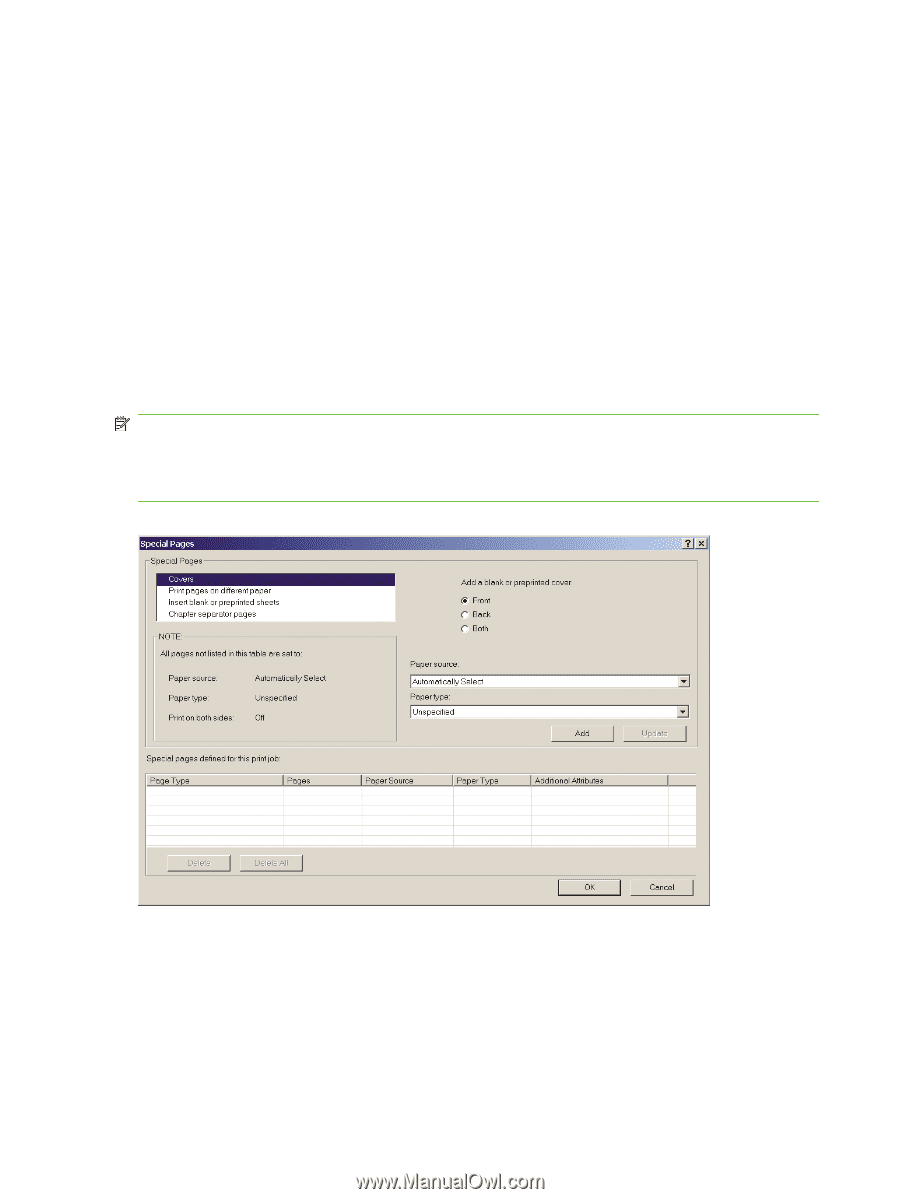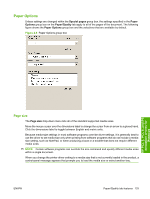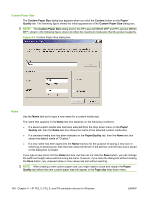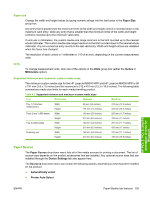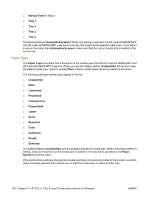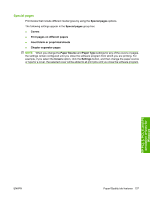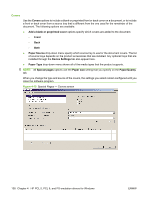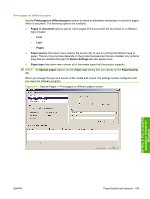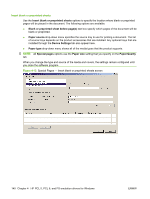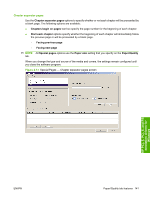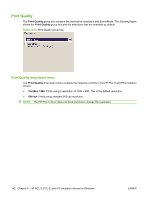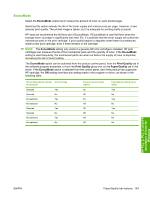HP LaserJet M9040/M9050 HP LaserJet M9040/M9050 MFP - Software Technical Refer - Page 156
Covers,
 |
View all HP LaserJet M9040/M9050 manuals
Add to My Manuals
Save this manual to your list of manuals |
Page 156 highlights
Covers Use the Covers options to include a blank or preprinted front or back cover on a document, or to include a front or back cover from a source tray that is different from the one used for the remainder of the document. The following options are available: ● Add a blank or preprinted cover options specify which covers are added to the document. ◦ Front ◦ Back ◦ Both ● Paper Source drop-down menu specify which source tray to use for the document covers. The list of source trays depends on the product accessories that are installed. Any optional trays that are installed through the Device Settings tab also appear here. ● Paper Type drop-down menu shows all of the media types that the product supports. NOTE: All Special pages options use the Paper size setting that you specify on the Paper/Quality tab. When you change the type and source of the covers, the settings you select remain configured until you close the software program. Figure 4-10 Special Pages - Covers screen 138 Chapter 4 HP PCL 5, PCL 6, and PS emulation drivers for Windows ENWW