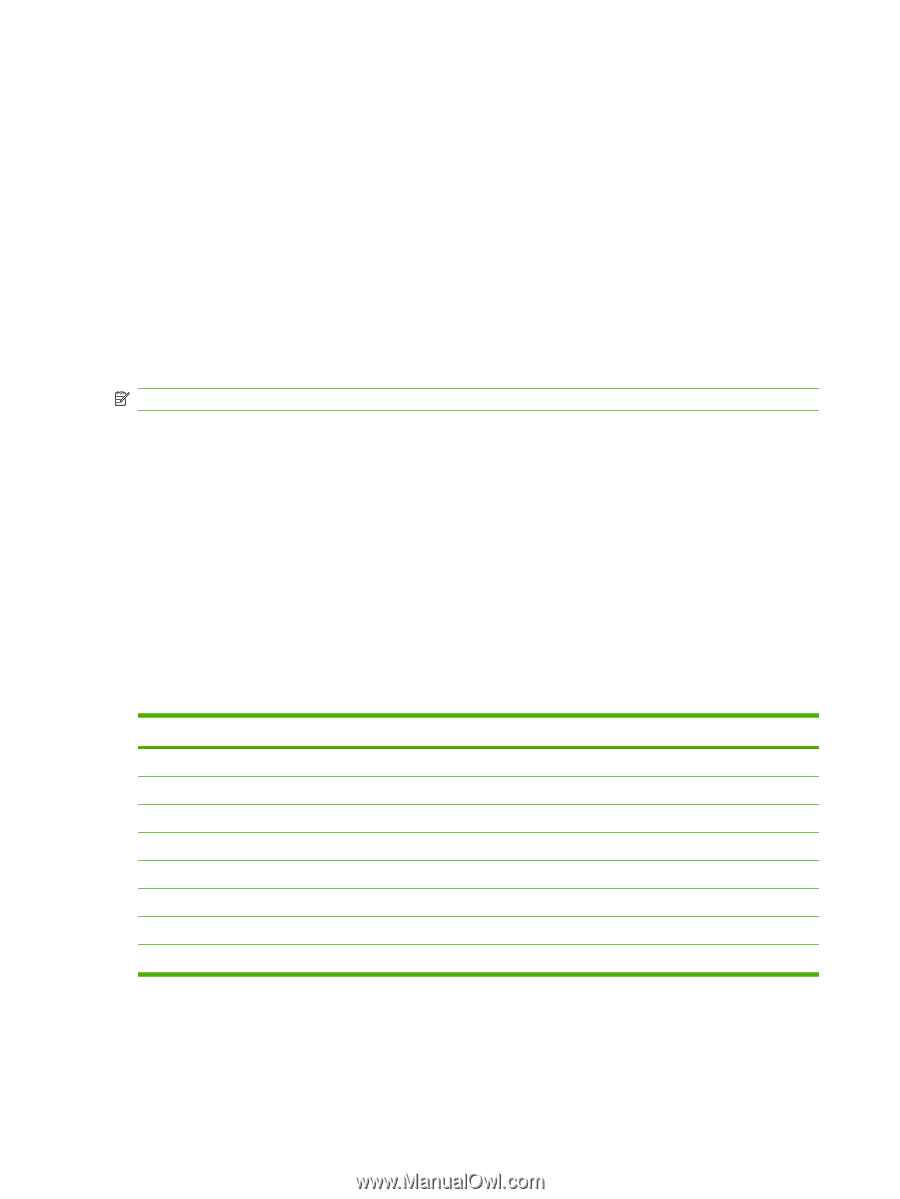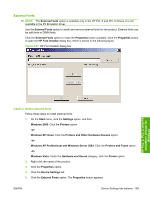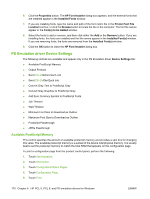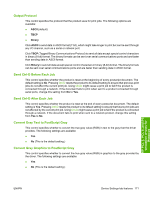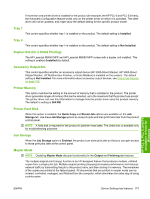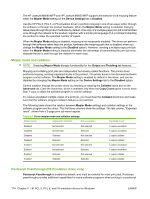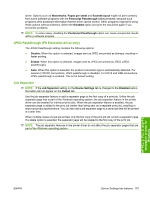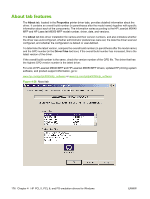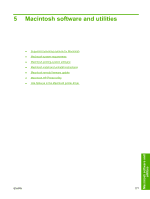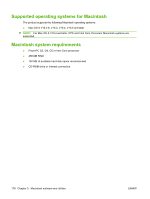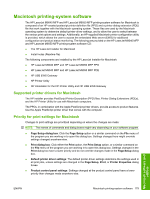HP LaserJet M9040/M9050 HP LaserJet M9040/M9050 MFP - Software Technical Refer - Page 192
Mopier mode and collation, Postscript Passthrough (PS Emulation driver only), Mopier Mode
 |
View all HP LaserJet M9040/M9050 manuals
Add to My Manuals
Save this manual to your list of manuals |
Page 192 highlights
The HP LaserJet M9040 MFP and HP LaserJet M9050 MFP supports the transmit-once mopying feature when the Mopier Mode setting on the Device Settings tab is Enabled. Use the HP PCL 6, PCL 5, or PS emulation driver to perform mopying in one of two ways: either through the software or through the product hardware. When the Mopier Mode setting is enabled, mopying takes place through the product hardware by default. One copy of a multiple-page print job is transmitted once through the network to the product, together with a printer job language (PJL) command directing the product to make the specified number of copies. When the Mopier Mode setting is disabled, mopying is not necessarily disabled. The driver can perform through the software rather than the product hardware (the mopying path that is disabled when you change the Mopier Mode setting to the Disabled option). However, sending a multiple-copy print job when the Mopier Mode setting is disabled eliminates the advantage of transmitting the print job once, because the job is sent through the network for each copy. Mopier mode and collation NOTE: Disabling Mopier Mode disrupts functionality for the Output and Finishing tab features. Mopying and collating print jobs are independent but closely related functions. The printer driver performs mopying, sending original print jobs to the product. The printer driver or the document software program control collation. The Mopier Mode setting is enabled by default in the driver, and can be disabled by changing the Mopier Mode setting on the Device Settings tab to the Disabled option. Control collation through the printer driver by selecting or clearing the Collated check box on the Advanced tab. Clear the check box, which is available only when the Copy Count option is set to more than 1 copy, to allow the software program to control collation. To receive uncollated multiple copies of a print job, you must clear the Collated check box and make sure that the software program collation feature is not selected. The following table shows the relation between Mopier Mode settings and collation settings in the software program and the driver. The first three columns show the settings. The last column, "Expected result", shows how a 3-page print job would appear. Table 4-5 Driver mopier mode and collation settings Mopier mode Application collation Driver collation Expected result Disabled Disabled Disabled Disabled Enabled Enabled Enabled Enabled Not selected Not selected Selected Selected Not selected Not selected Selected Selected Not selected Selected Not selected Selected Not selected Selected Not selected Selected 3 copies uncollated 3 copies uncollated 3 copies collated 3 copies collated 3 copies uncollated 3 copies uncollated 3 copies collated 3 copies collated Postscript Passthrough (PS Emulation driver only) Postscript Passthrough is enabled by default, and must be enabled for most print jobs. Postscript passthrough provides additional capabilities for some software programs when printing to a postscript 174 Chapter 4 HP PCL 5, PCL 6, and PS emulation drivers for Windows ENWW