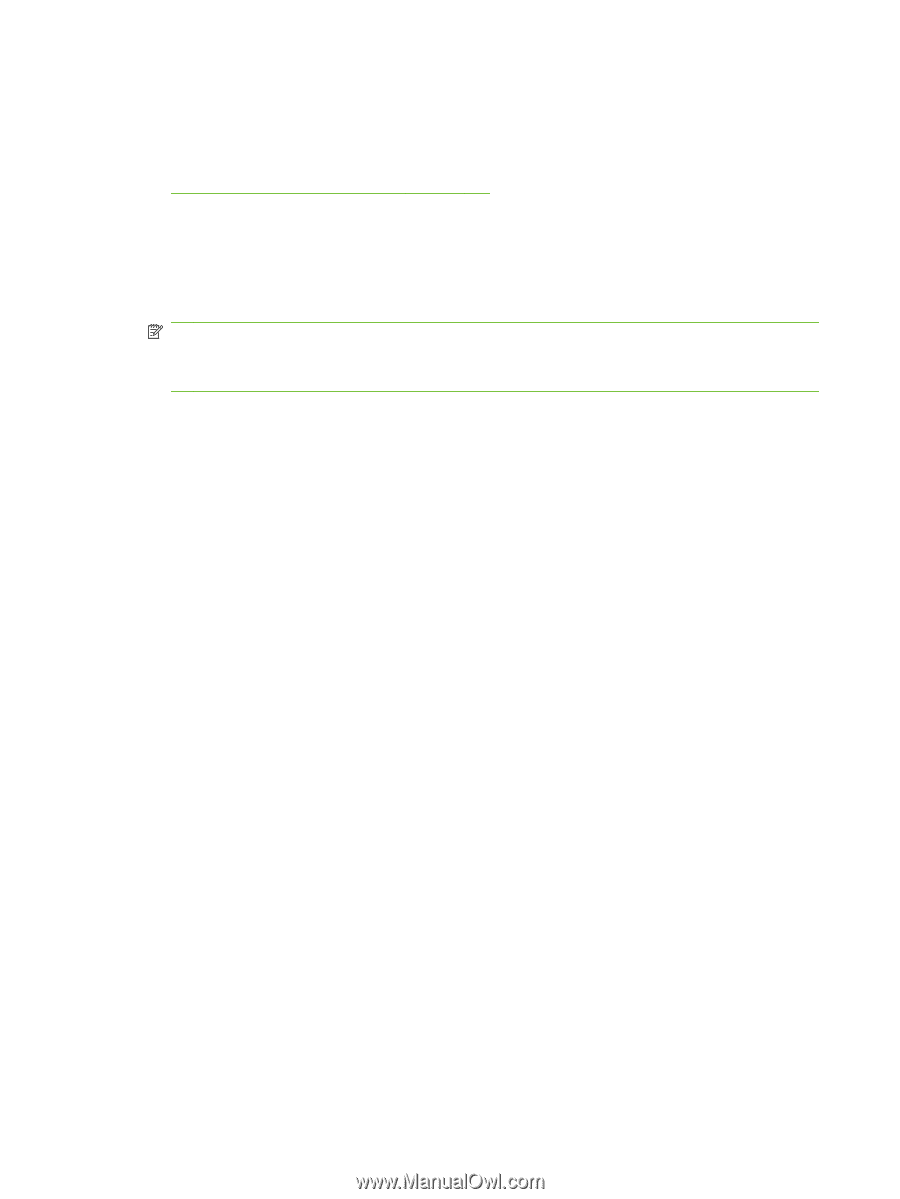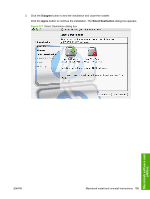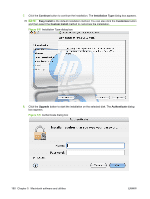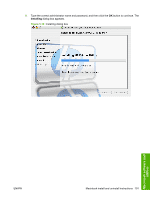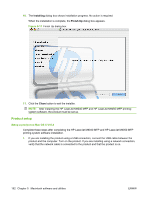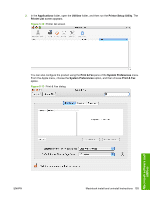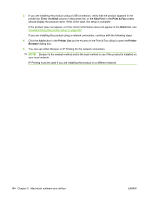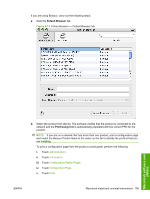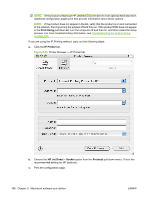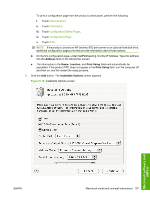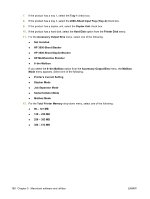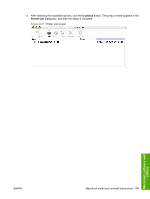HP LaserJet M9040/M9050 HP LaserJet M9040/M9050 MFP - Software Technical Refer - Page 212
Print & Fax, Printer List, Printer, Browser
 |
View all HP LaserJet M9040/M9050 manuals
Add to My Manuals
Save this manual to your list of manuals |
Page 212 highlights
3. If you are installing the product using a USB connection, verify that the product appears in the printer list. Either the Kind column in the printer list, or the Kind field in the Print & Fax screen, should display the product name. If this is the case, the setup is complete. If the product does not appear, or if the correct information does not appear in the Kind field, see Troubleshooting the product setup on page 207. If you are installing the product using a network connection, continue with the following steps. 4. Click the Add button in the Printer List (or the + button in the Print & Fax utility) to open the Printer Browser dialog box. 5. You can use either Bonjour or IP Printing for the network connection. NOTE: Bonjour is the easiest method and is the best method to use if the product is installed on your local network. IP Printing must be used if you are installing the product on a different network. 194 Chapter 5 Macintosh software and utilities ENWW