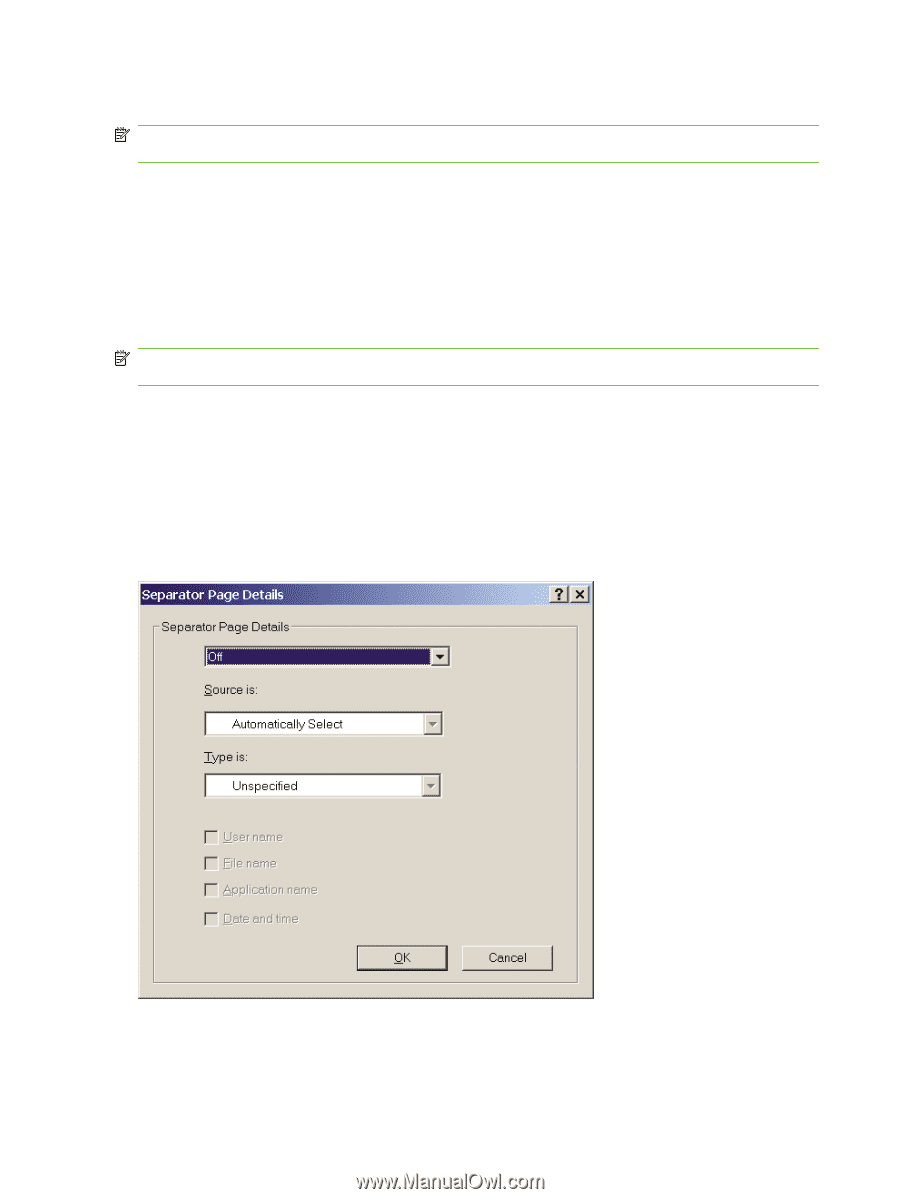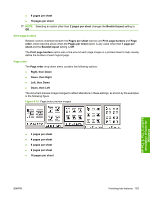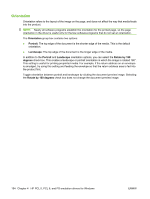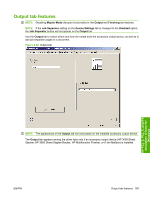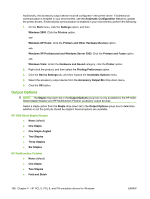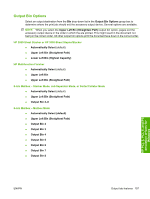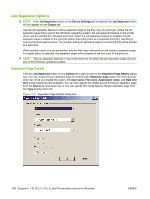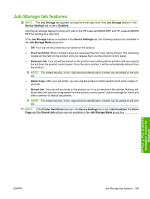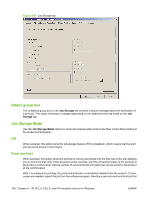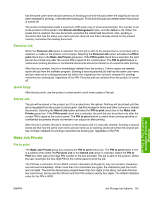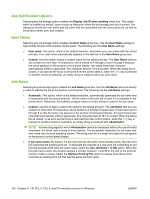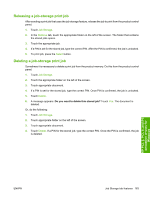HP LaserJet M9040/M9050 HP LaserJet M9040/M9050 MFP - Software Technical Refer - Page 176
Job Separator Options, Separator Details
 |
View all HP LaserJet M9040/M9050 manuals
Add to My Manuals
Save this manual to your list of manuals |
Page 176 highlights
Job Separator Options NOTE: If the Job Separator feature on the Device Settings tab is disabled, the Job Separator button will not appear on the Output tab. Use the job separator feature to add a separator page to the first copy of a print job. Unlike the job separator page that is part of the Windows operating system, the job separator feature in the printer driver can be enabled for individual print jobs. When the job separator feature is enabled, the job separator page is added to the print job (rather than being sent as a separate print job), resulting in improved product performance. You can also add a job separator page to a stored job that will be printed at a later time. When multiple copies of a job are printed, only the first copy of the print job will contain a separator page. If a staple option is selected, the separator page will be stapled to the first copy of the print job. NOTE: The job separator features in the printer driver do not affect the job separator pages that are part of the Windows operating system. Separator Page Details Click the Job Separator button on the Output tab to gain access to the Separator Page Details dialog box. You can enable the job separator page by selecting the Separator page option from the top dropdown list. Once you enable this option, the User name, File name, Application name, and Date and time check boxes become available. You can also specify the media source for the job separator page from the Source is drop-down list, or you can specify the media type for the job separator page from the Type is drop-down list. Figure 4-21 Separator Page Details dialog box 158 Chapter 4 HP PCL 5, PCL 6, and PS emulation drivers for Windows ENWW