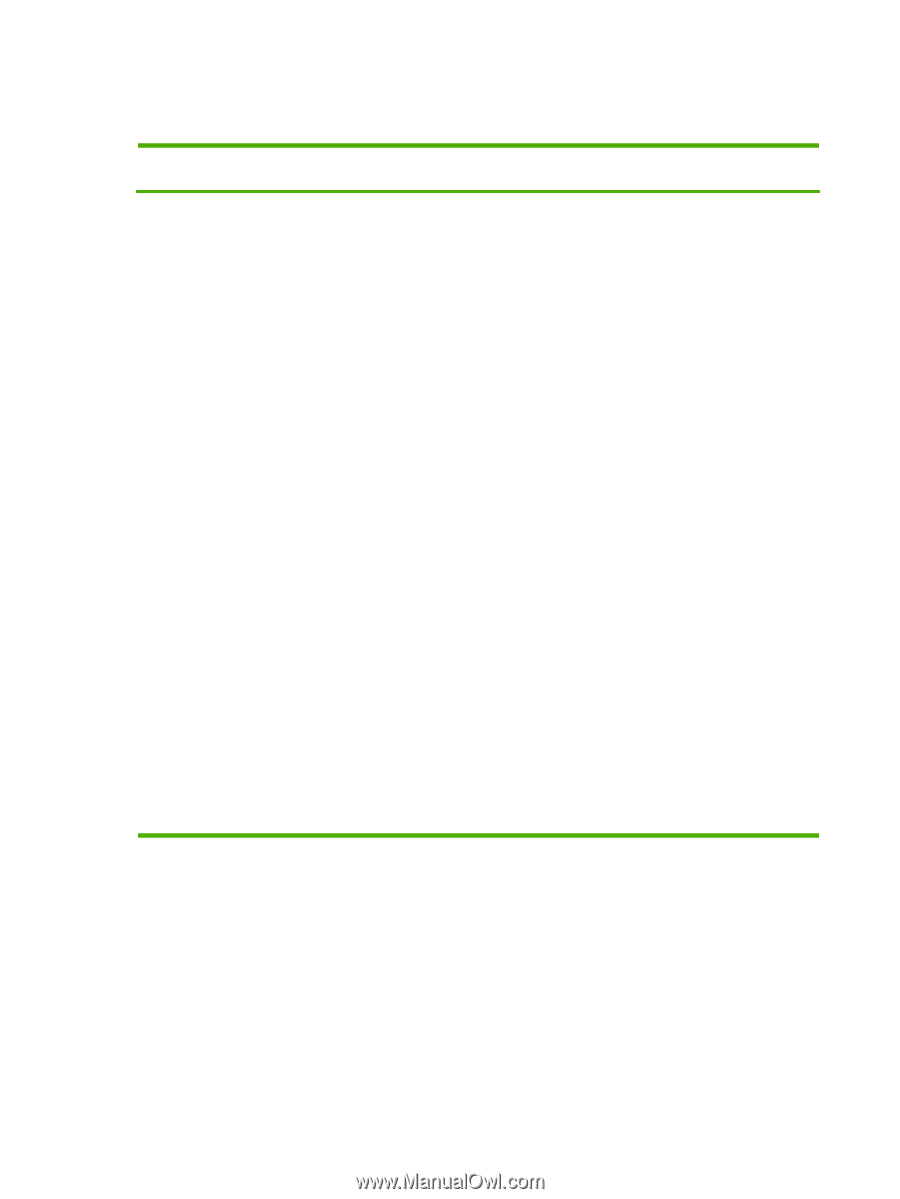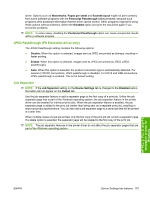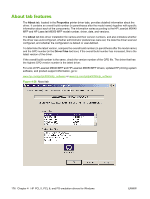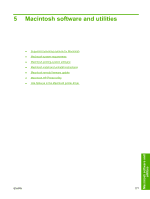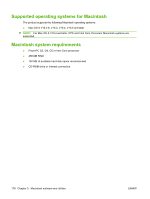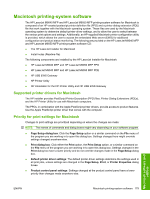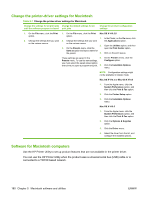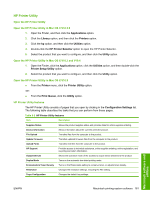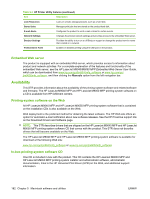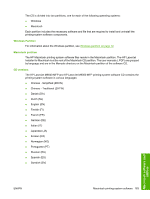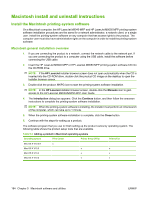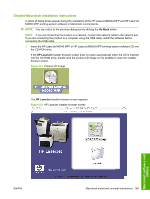HP LaserJet M9040/M9050 HP LaserJet M9040/M9050 MFP - Software Technical Refer - Page 198
Change the printer-driver settings for Macintosh, Software for Macintosh computers
 |
View all HP LaserJet M9040/M9050 manuals
Add to My Manuals
Save this manual to your list of manuals |
Page 198 highlights
Change the printer-driver settings for Macintosh Table 5-1 Change the printer-driver settings for Macintosh Change the settings for all print jobs Change the default settings for all until the software program is closed print jobs Change the product configuration settings 1. On the File menu, click the Print 1. On the File menu, click the Print Mac OS X V10.2.8 option. option. 1. In the Finder, on the Go menu, click 2. Change the settings that you want 2. Change the settings that you want the Applications option. on the various menus. on the various menus. 2. Open the Utilities option, and then 3. On the Presets menu, click the open the Print Center option. Save as option and type a name for the preset. 3. Click on the print queue. These settings are saved in the 4. Presets menu. To use the new settings, you must select the saved preset option every time you open a program and print. 5. On the Printers menu, click the Configure option. Click the Installable Options menu. NOTE: Configuration settings might not be available in Classic mode. Mac OS X V10.3 or Mac OS X V10.4 1. From the Apple menu, click the System Preferences option, and then click the Print & Fax option. 2. Click the Printer Setup option. 3. Click the Installable Options menu. Mac OS X V10.5 1. From the Apple menu, click the System Preferences option, and then click the Print & Fax option. 2. Click the Options & Supplies option. 3. Click the Driver menu. 4. Select the driver from the list, and configure the installed options. Software for Macintosh computers Use the HP Printer Utility to set up product features that are not available in the printer driver. You can use the HP Printer Utility when the product uses a universal serial bus (USB) cable or is connected to a TCP/IP-based network. 180 Chapter 5 Macintosh software and utilities ENWW