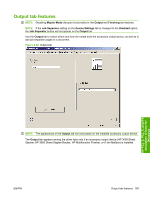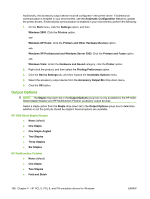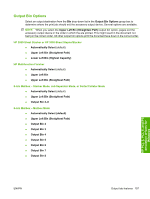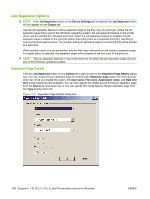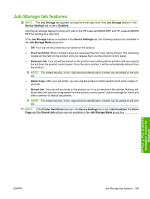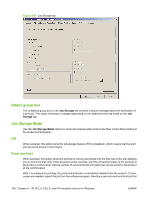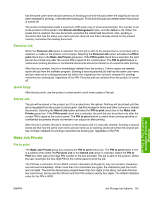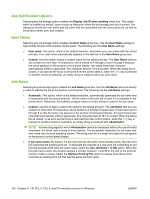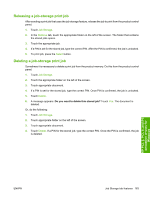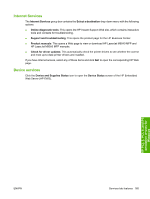HP LaserJet M9040/M9050 HP LaserJet M9040/M9050 MFP - Software Technical Refer - Page 178
Status group box, Job Storage Mode, Off, Proof and Hold
 |
View all HP LaserJet M9040/M9050 manuals
Add to My Manuals
Save this manual to your list of manuals |
Page 178 highlights
Figure 4-22 Job Storage tab Status group box The unlabeled group box on the Job Storage tab contains a status message about the destination of a print job. The status information changes depending on the selections that are made on the Job Storage tab. Job Storage Mode Use the Job Storage Mode options to store documents at the product and then control their printing at the product control panel. Off When selected, this option turns the job-storage feature off (it is disabled), which means that the print job will not be stored in the product. Proof and Hold When selected, this option stores the print job in memory and prints only the first copy of the job, allowing you to check the first copy. If the document prints correctly, print the remaining copies of the print job at the product control panel. Set the number of proof-and-hold print jobs that can be stored in the product at the control panel. After it is released for printing, the proof-and-hold job is immediately deleted from the product. If more copies are needed, reprint the job from the software program. Sending a second proof-and-hold job that 160 Chapter 4 HP PCL 5, PCL 6, and PS emulation drivers for Windows ENWW