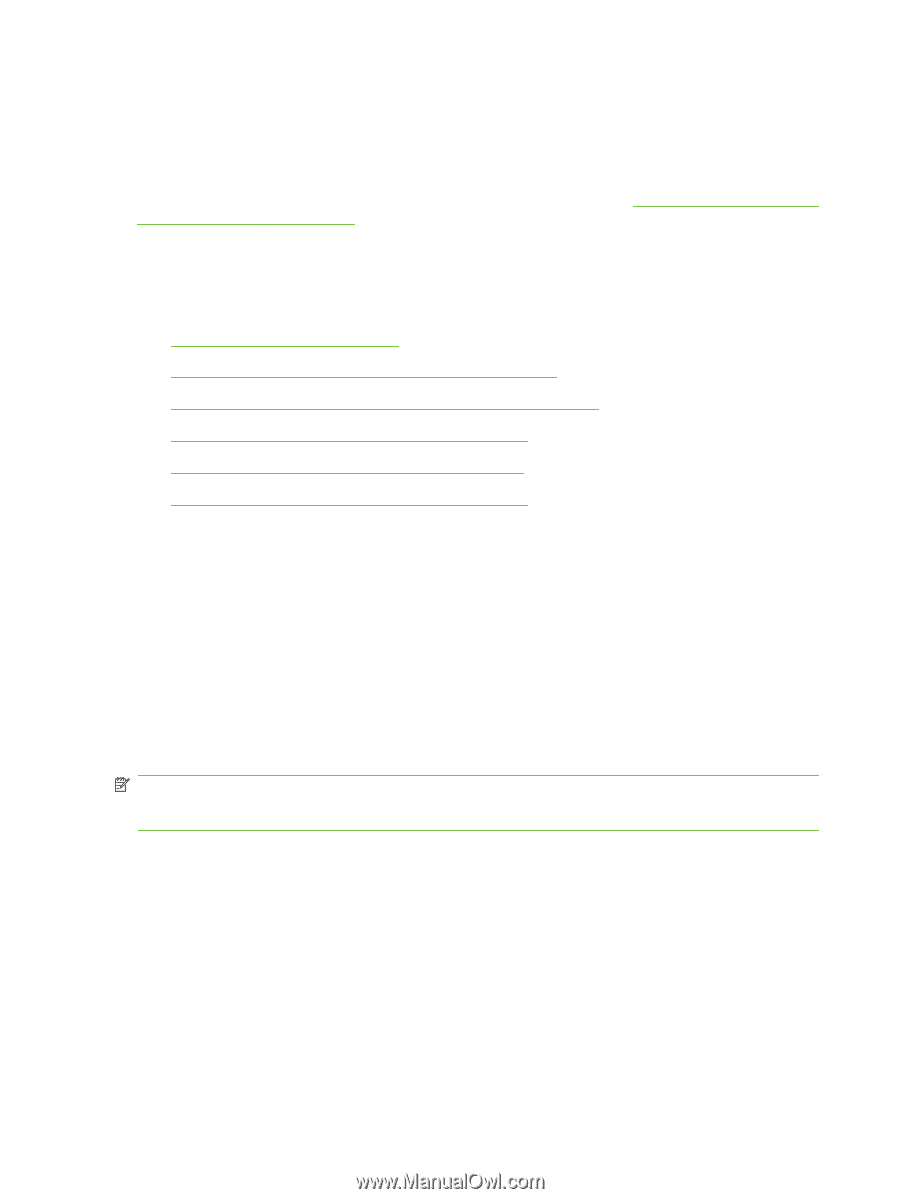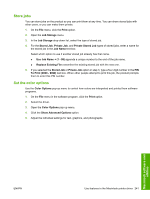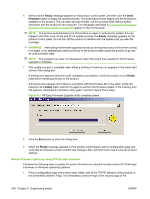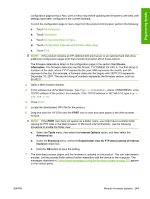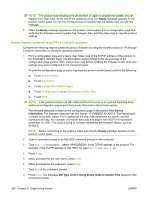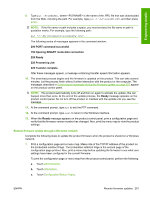HP LaserJet M9040/M9050 HP LaserJet M9040/M9050 MFP - Software Technical Refer - Page 264
Remote firmware update for Macintosh systems, HP Easy Firmware Upgrade utility
 |
View all HP LaserJet M9040/M9050 manuals
Add to My Manuals
Save this manual to your list of manuals |
Page 264 highlights
Unix ● Remote firmware update for UNIX systems Remote firmware update for Macintosh systems For more information about firmware upgrades on Macintosh systems, see Remote firmware update for Macintosh systems on page 210. Remote firmware update for Windows systems The following Windows remote firmware update methods are listed in order of preference, beginning with the recommended method at the top: ● HP Easy Firmware Upgrade utility ● Remote firmware update by using FTP through a browser ● Remote firmware update by using FTP on a network connection ● Remote firmware update through a Windows network ● Remote firmware update by using HP Web Jetadmin ● Remote firmware update by using the LPR command HP Easy Firmware Upgrade utility Use the HP Easy Firmware Upgrade utility to send a firmware file to the product. When this type of firmware update is downloaded from the HP Web site, the firmware file contains two files; the HP Easy Firmware Upgrade utility executable (which contains the firmware update integrated into the utility), and the Readme file that is applicable for the product and firmware revision you are downloading. The HP Easy Firmware Upgrade utility uses the current print path, direct connection, or network connection to communicate with the product, and does not require the use of the Windows spooler, which is on by default. This utility is only available for Windows operating systems. Follow these instructions to complete the firmware update: NOTE: In some circumstances, the firmware update might require ten minutes or more to complete. Do not power cycle the product or the computer during this process or the product may become unusable. 1. Print a configuration page and a menu map. Make note of the TCP/IP address of the product on the Embedded Jetdirect Page. The Embedded Jetdirect Page is the second page of the configuration page printout. Also, print a menu map before updating the firmware to see what user settings have been configured in the current firmware. To print the configuration page or menu map from the product control panel, perform the following: a. Touch Administration. b. Touch Information. c. Touch Configuration/Status Pages. 246 Chapter 6 Engineering details ENWW