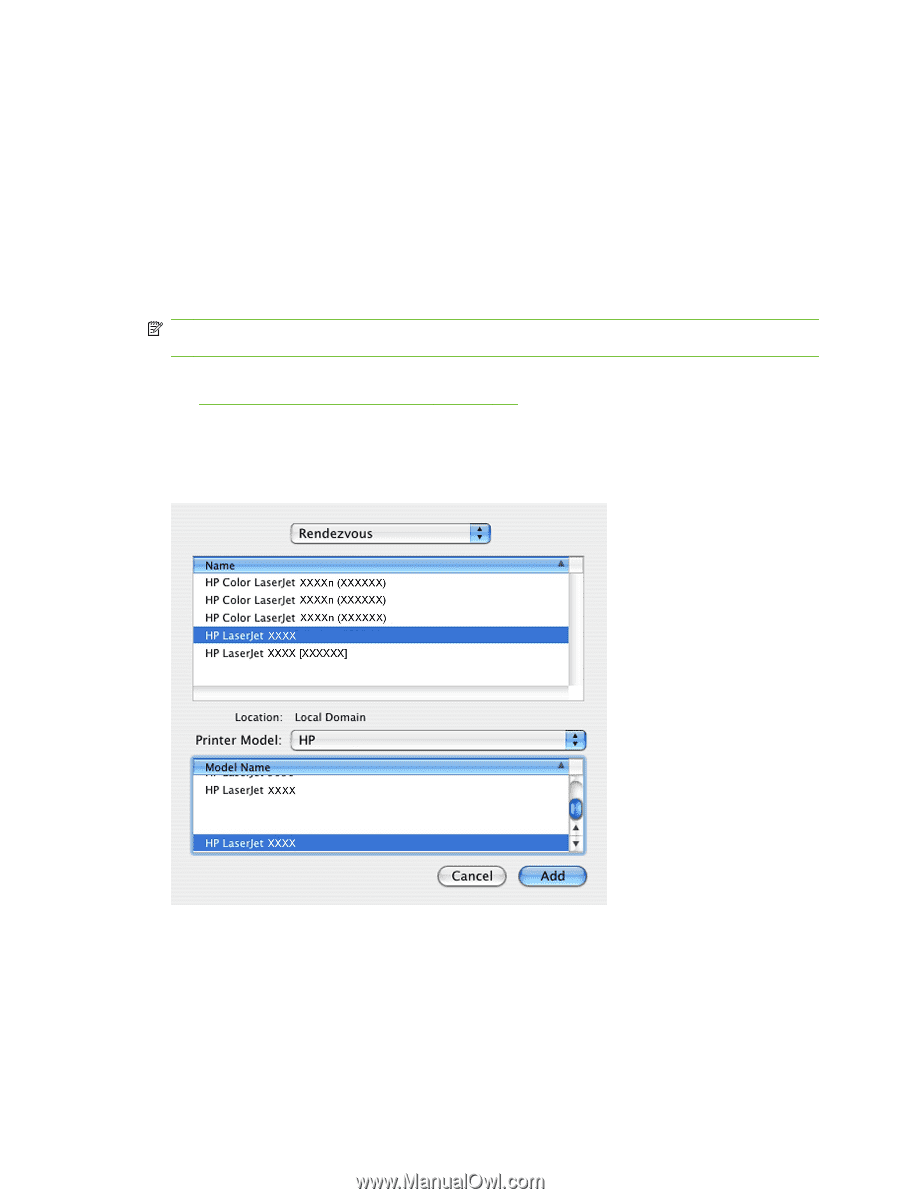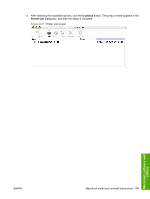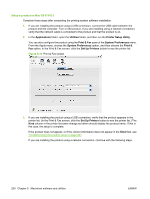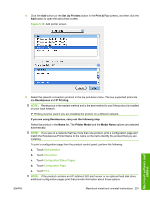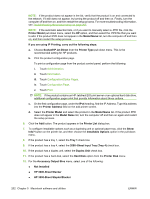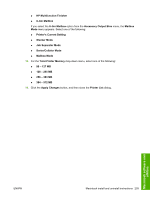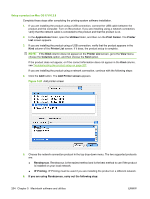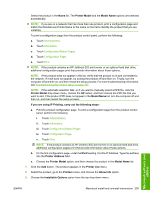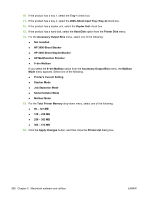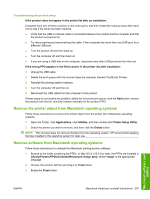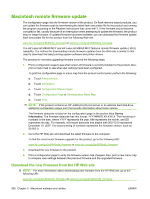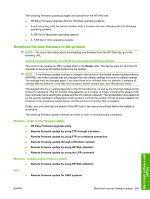HP LaserJet M9040/M9050 HP LaserJet M9040/M9050 MFP - Software Technical Refer - Page 222
Setup a product on Mac OS X V10.2.8, Add Printer screen
 |
View all HP LaserJet M9040/M9050 manuals
Add to My Manuals
Save this manual to your list of manuals |
Page 222 highlights
Setup a product on Mac OS X V10.2.8 Complete these steps after completing the printing-system software installation. 1. If you are installing the product using a USB connection, connect the USB cable between the product and the computer. Turn on the product. If you are installing using a network connection, verify that the network cable is connected to the product and that the product is on. 2. In the Applications folder, open the Utilities folder, and then run the Print Center. The Printer List screen appears. 3. If you are installing the product using a USB connection, verify that the product appears in the Kind column of the Printer List screen. If it does, the product setup is complete. NOTE: If the Kind column does not appear on the Printer List screen, go to the View menu, choose the Columns option, and then choose the Kind option. If the product does not appear, or if the correct information does not appear in the Kind column, see Troubleshooting the product setup on page 207. If you are installing the product using a network connection, continue with the following steps: 4. Click the Add button. The Add Printer screen appears. Figure 5-20 Add printer screen 5. Choose the network connection protocol in the top drop-down menu. The two supported protocols are: ● Rendezvous. Rendezvous is the easiest method and is the best method to use if the product is installed on your local network. ● IP Printing. IP Printing must be used if you are installing the product on a different network. 6. If you are using Rendezvous, carry out the following step: 204 Chapter 5 Macintosh software and utilities ENWW