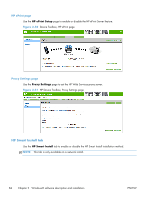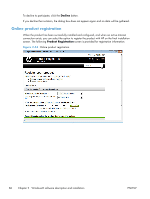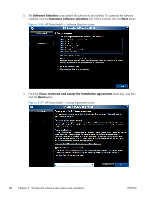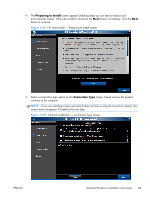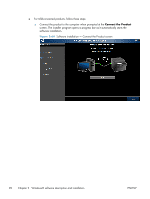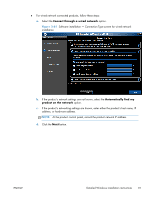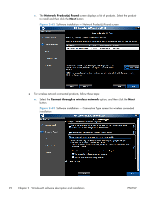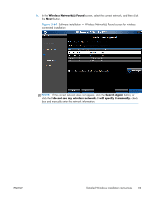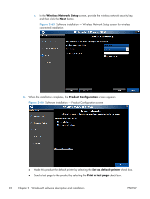HP LaserJet Pro 200 HP LaserJet Pro 200 Color M251 - Software Technical Refere - Page 103
Preparing to Install, Connection Type, HP Smart Install - Preparing to Install screen
 |
View all HP LaserJet Pro 200 manuals
Add to My Manuals
Save this manual to your list of manuals |
Page 103 highlights
4. The Preparing to Install screen appears detailing steps you can take to reduce your environmental impact. When the installer is finished, the Next button will display. Click the Next button to continue. Figure 2-58 HP Smart Install - Preparing to Install screen 5. Select a connection type option on the Connection Type screen, based on how the product connects to the computer. NOTE: If you are installing a base unit (which does not have a network connection option), this screen does not appear. Proceed to the next step. Figure 2-59 Software installation - Connection Type screen ENWW Detailed Windows installation instructions 89
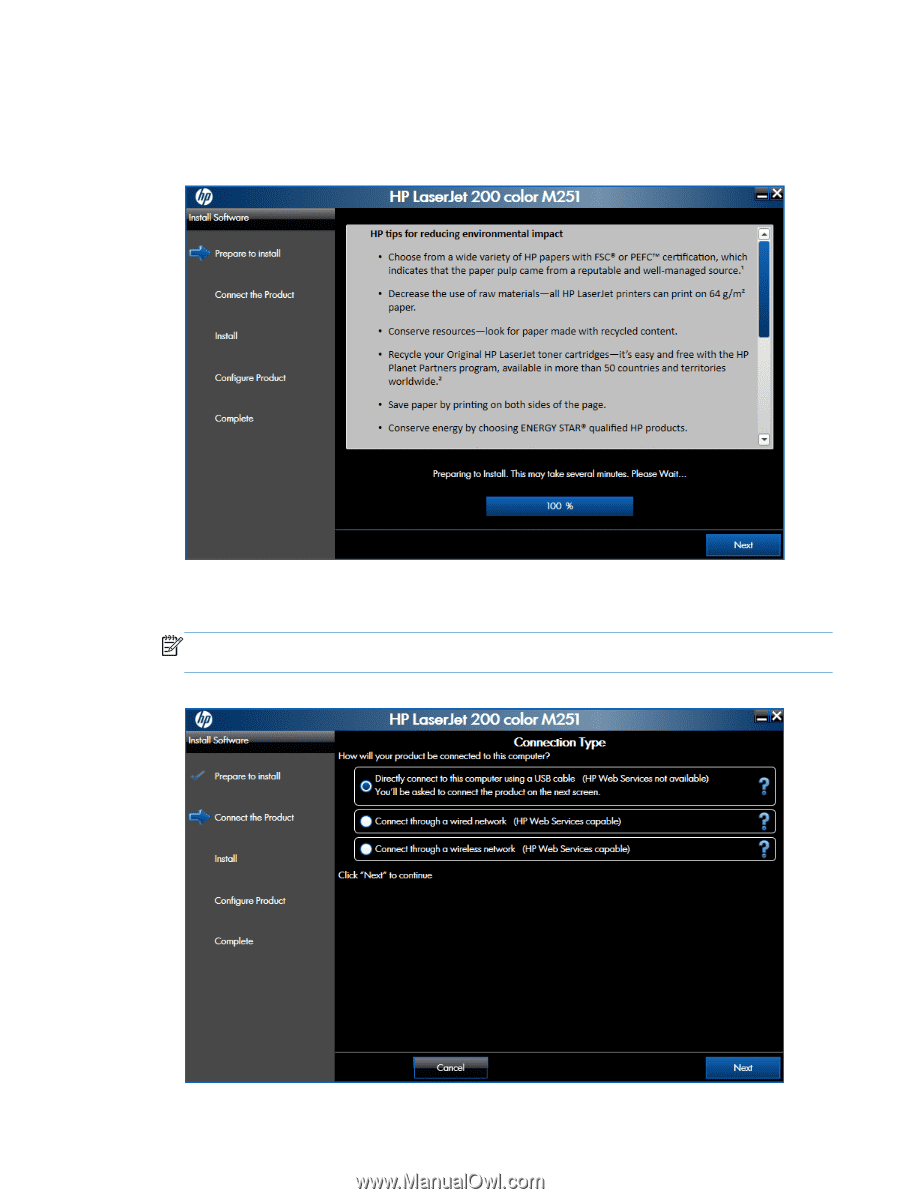
4.
The
Preparing to Install
screen appears detailing steps you can take to reduce your
environmental impact. When the installer is finished, the
Next
button will display. Click the
Next
button to continue.
Figure 2-58
HP Smart Install — Preparing to Install screen
5.
Select a connection type option on the
Connection Type
screen, based on how the product
connects to the computer.
NOTE:
If you are installing a base unit (which does not have a network connection option), this
screen does not appear. Proceed to the next step.
Figure 2-59
Software installation — Connection Type screen
ENWW
Detailed Windows installation instructions
89