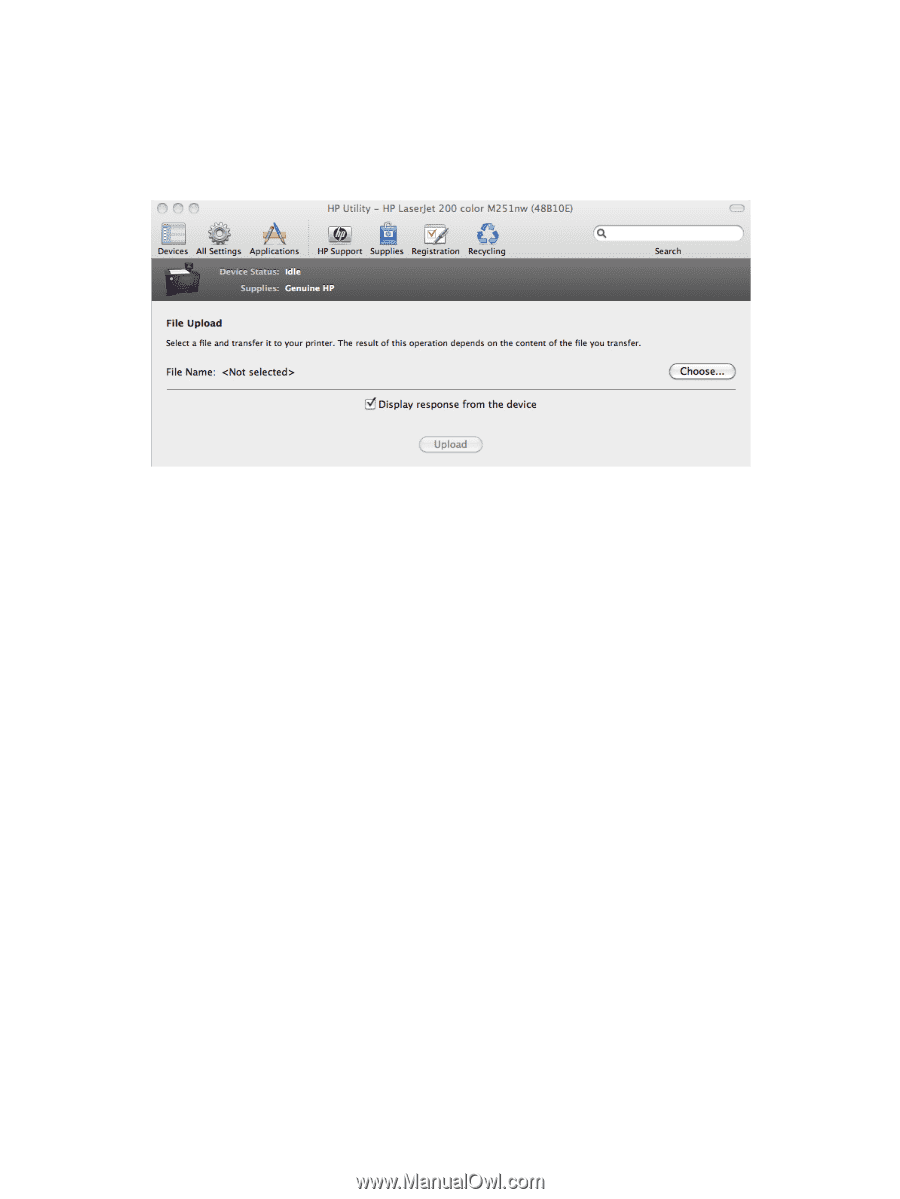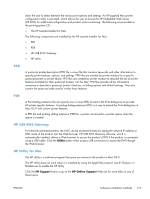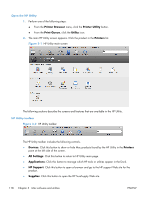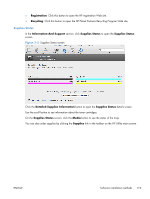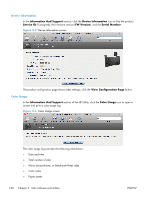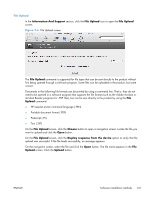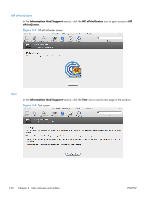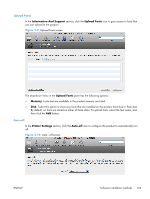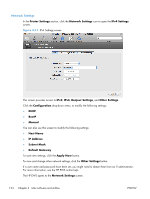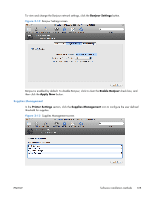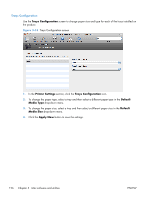HP LaserJet Pro 200 HP LaserJet Pro 200 Color M251 - Software Technical Refere - Page 135
File Upload,
 |
View all HP LaserJet Pro 200 manuals
Add to My Manuals
Save this manual to your list of manuals |
Page 135 highlights
File Upload In the Information And Support section, click the File Upload icon to open the File Upload screen. Figure 3-6 File Upload screen The File Upload command is supported for file types that can be sent directly to the product without first being opened through a software program. Some files can be uploaded to the product, but some cannot. Documents in the following file formats can be printed by using a command line. That is, they do not need to be opened in a software program that supports the file format (such as the Adobe Acrobat or Acrobat Reader programs for .PDF files), but can be sent directly to the product by using the File Upload command. ● HP LaserJet printer command language (.PRN) ● Portable document format (.PDF) ● Postscript (.PS) ● Text (.TXT) On the File Upload screen, click the Choose button to open a navigation screen. Locate the file you want to upload and click the Open button. On the File Upload screen, click the Display response from the device option to verify that the upload was successful. If the file loads successfully, no message appears. On the navigation screen, select the file and click the Open button. The file name appears in the File Upload screen. Click the Upload button. ENWW Software installation methods 121