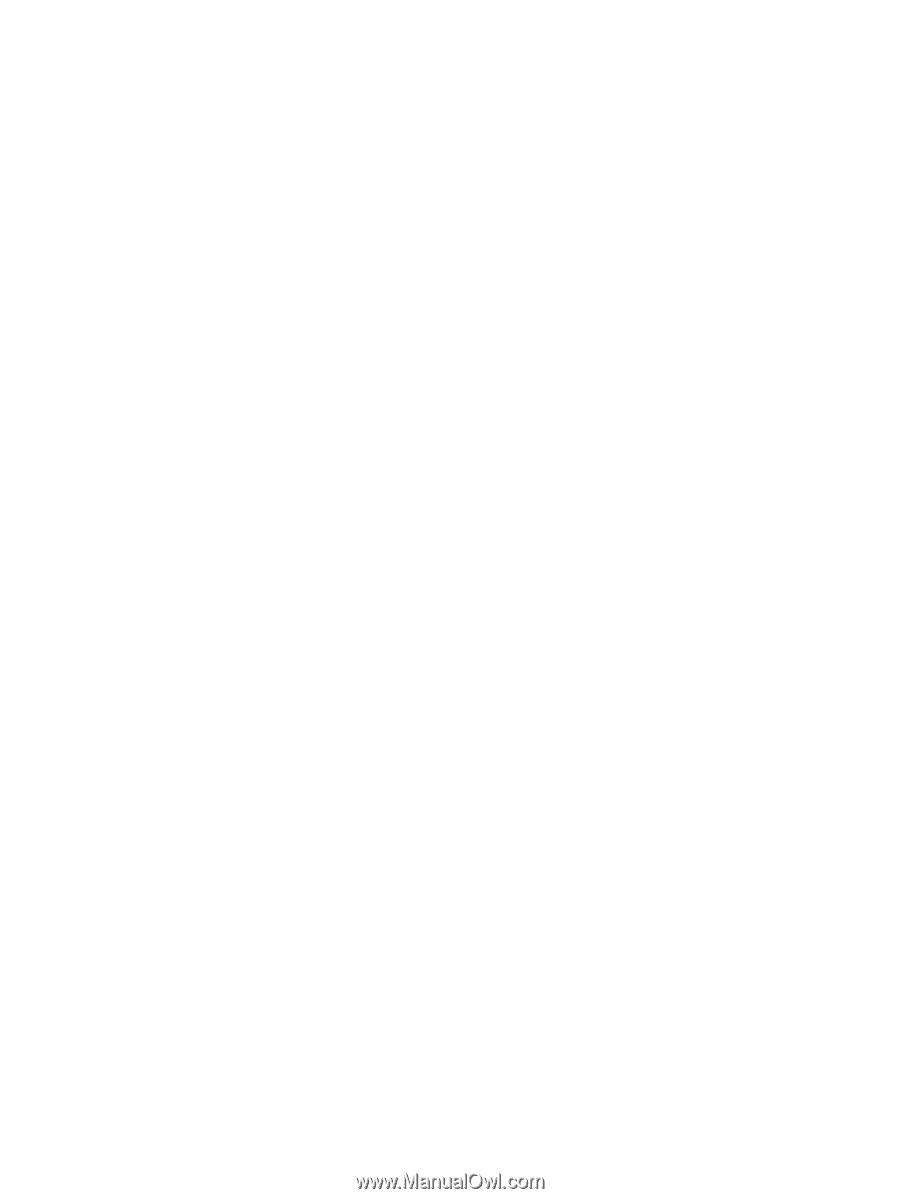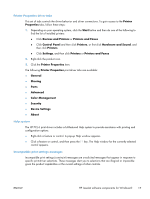HP LaserJet Pro 200 HP LaserJet Pro 200 Color M251 - Software Technical Refere - Page 31
Printer Properties driver tabs, Help system, Incompatible print settings messages - printer driver
 |
View all HP LaserJet Pro 200 manuals
Add to My Manuals
Save this manual to your list of manuals |
Page 31 highlights
Printer Properties driver tabs This set of tabs controls the driver behavior and driver connections. To gain access to the Printer Properties tabs, follow these steps: 1. Depending on your operating system, click the Start button and then do one of the following to find the list of installed printers: ● Click Devices and Printers or Printers and Faxes ● Click Control Panel and then click Printers, or first click Hardware and Sound, and then click Printers ● Click Settings, and then click Printers or Printers and Faxes 2. Right-click the product icon. 3. Click the Printer Properties item. The following Printer Properties print-driver tabs are available: ● General ● Sharing ● Ports ● Advanced ● Color Management ● Security ● Device Settings ● About Help system The HP PCL 6 print driver includes a full-featured Help system to provide assistance with printing and configuration options. ● Right-click a feature or control. A pop-up Help window appears. ● Click a feature or control, and then press the F1 key. The Help window for the currently selected control appears. Incompatible print settings messages Incompatible print settings (constraint) messages are unsolicited messages that appear in response to specific print-driver selections. These messages alert you to selections that are illogical or impossible given the product capabilities or the current settings of other controls. ENWW HP LaserJet software components for Windows® 17