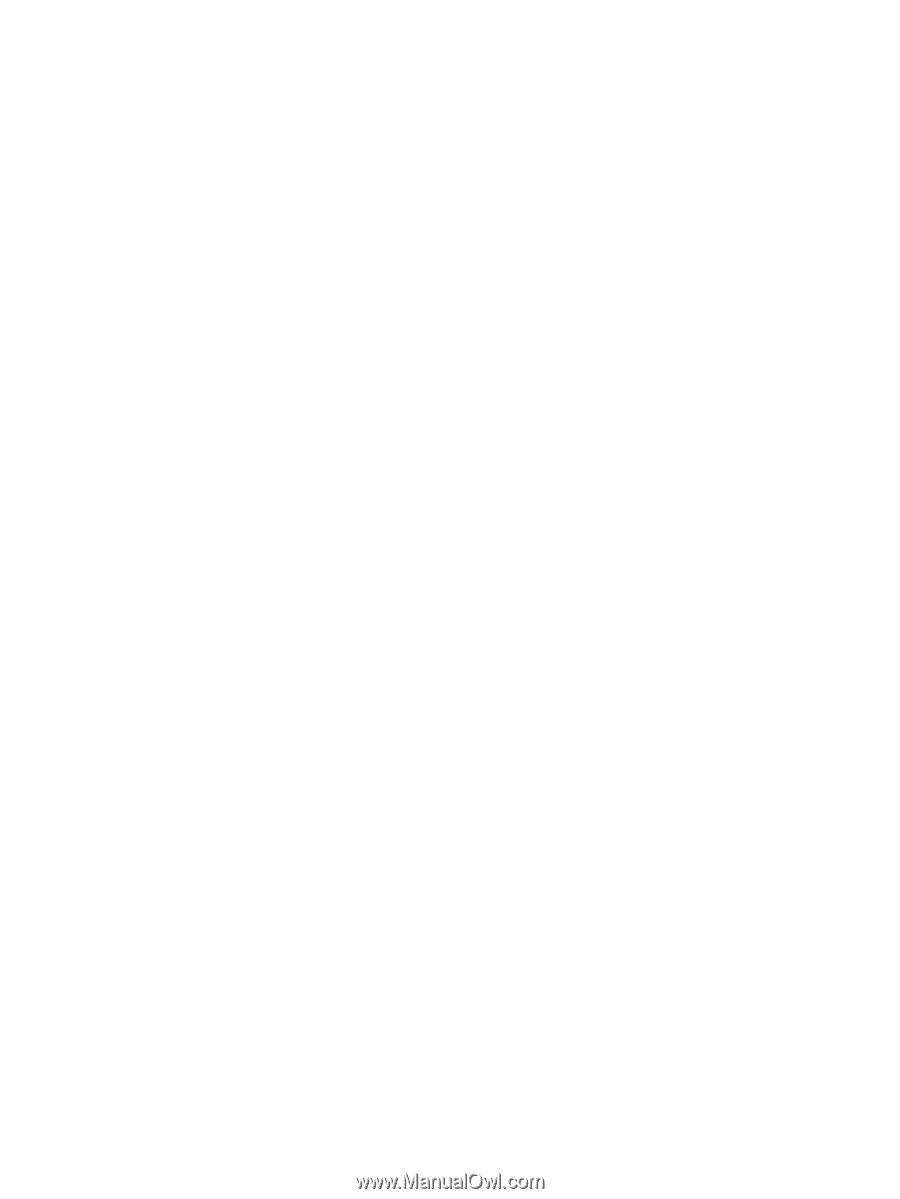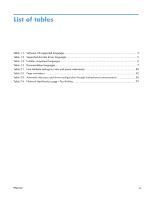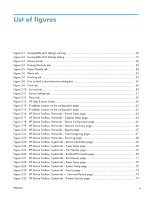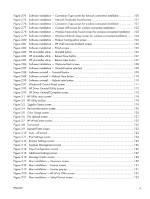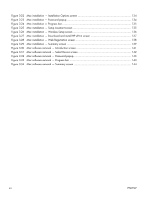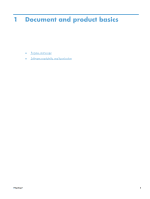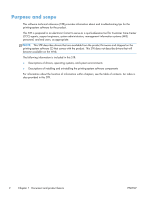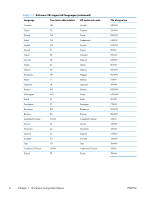Figure 2-74
Software installation — Connection Type screen for network connected installation
.................
100
Figure 2-75
Software installation — Network Product(s) Found screen
.....................................................
101
Figure 2-76
Software installation — Connection Type screen for wireless connected installation
.................
101
Figure 2-77
Software installation — Connect USB screen for wireless connected installation
......................
102
Figure 2-78
Software installation — Wireless Network(s) Found screen for wireless connected installation ... 103
Figure 2-79
Software installation — Wireless Network Setup screen for wireless connected installation
.......
104
Figure 2-80
Software installation — Product Configuration screen
..........................................................
104
Figure 2-81
Software installation — HP Web Services Enabled screen
....................................................
105
Figure 2-82
Software installation — Finish screen
.................................................................................
105
Figure 2-83
HP Uninstaller utility — Uninstall button
..............................................................................
106
Figure 2-84
HP Uninstaller utility — Reboot Now button
........................................................................
107
Figure 2-85
HP Uninstaller utility — Reboot Later button
.........................................................................
107
Figure 2-86
Software installation — Welcome Back screen
....................................................................
108
Figure 2-87
Software installation — Uninstall option selected
.................................................................
109
Figure 2-88
Software uninstall — Uninstall button
.................................................................................
109
Figure 2-89
Software uninstall — Reboot Now button
...........................................................................
110
Figure 2-90
Software uninstall — Reboot Later button
............................................................................
110
Figure 2-91
Windows® Control Panel screen
.......................................................................................
111
Figure 2-92
HP Driver Uninstall Utility screen
........................................................................................
112
Figure 2-93
HP Driver Uninstall Complete screen
..................................................................................
112
Figure 3-1
HP Utility main screen
........................................................................................................
118
Figure 3-2
HP Utility toolbar
...............................................................................................................
118
Figure 3-3
Supplies Status screen
........................................................................................................
119
Figure 3-4
Device Information screen
..................................................................................................
120
Figure 3-5
Color Usage screen
...........................................................................................................
120
Figure 3-6
File Upload screen
.............................................................................................................
121
Figure 3-7
HP ePrintCenter screen
.......................................................................................................
122
Figure 3-8
Test screen
.......................................................................................................................
122
Figure 3-9
Upload Fonts screen
..........................................................................................................
123
Figure 3-10
Auto—off screen
.............................................................................................................
123
Figure 3-11
IPv4 Settings screen
.........................................................................................................
124
Figure 3-12
Bonjour Settings screen
....................................................................................................
125
Figure 3-13
Supplies Management screen
...........................................................................................
125
Figure 3-14
Trays Configuration screen
...............................................................................................
126
Figure 3-15
Additional Settings screen
................................................................................................
127
Figure 3-16
Message Center screen
....................................................................................................
128
Figure 3-17
Mac installation — Overview screen
..................................................................................
130
Figure 3-18
Mac installation — License screen
.....................................................................................
131
Figure 3-19
Mac installation — License pop-up
....................................................................................
131
Figure 3-20
Mac installation — HP ePrint Offer screen
..........................................................................
132
Figure 3-21
Mac installation — Select Device screen
............................................................................
133
ENWW
xi