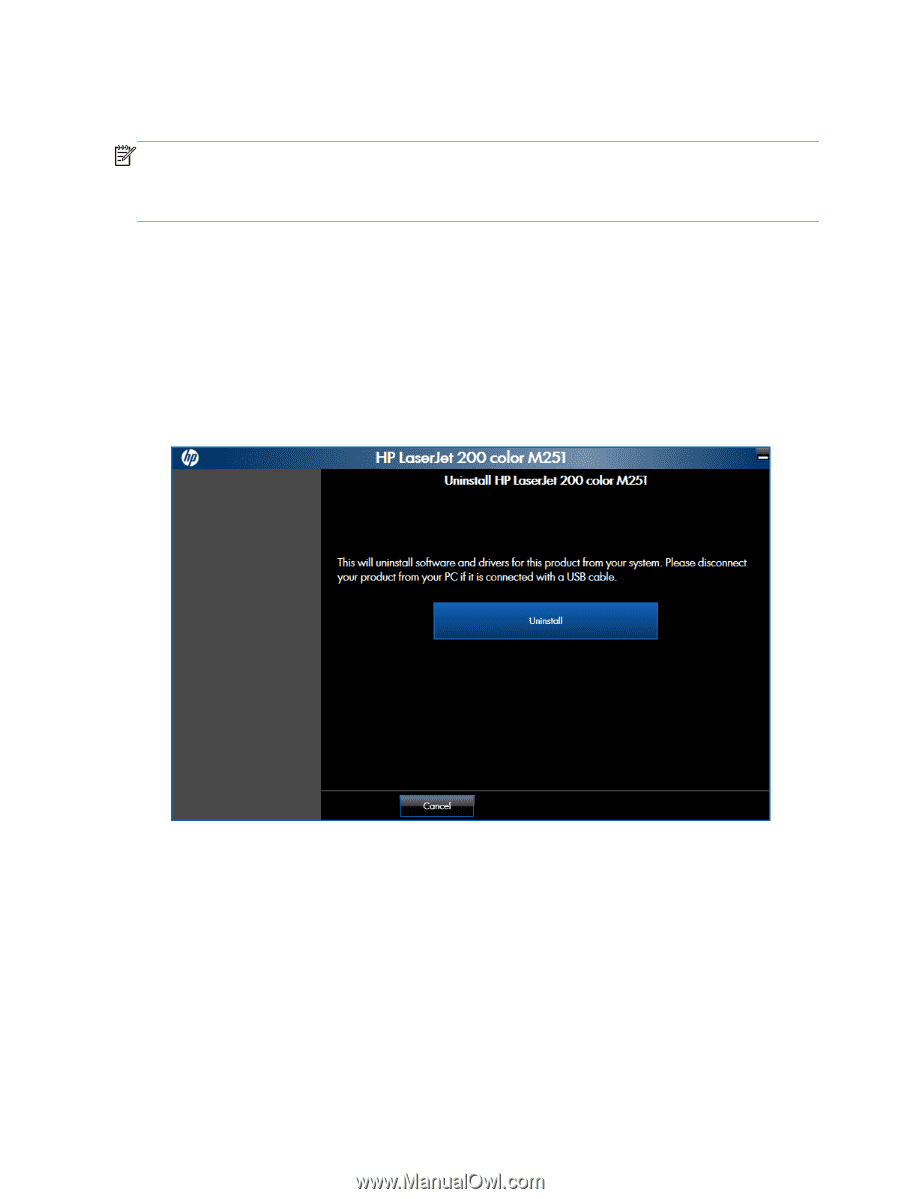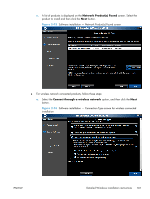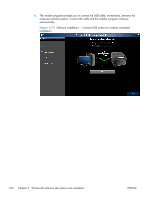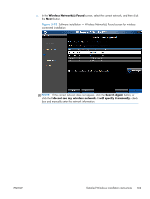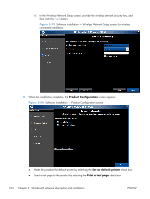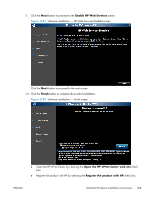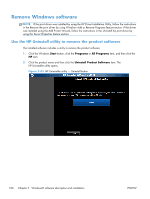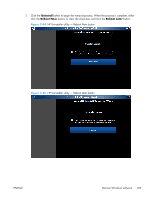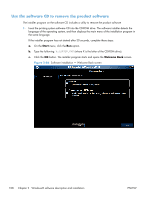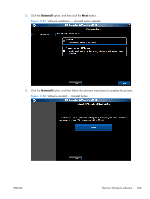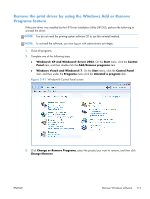HP LaserJet Pro 200 HP LaserJet Pro 200 Color M251 - Software Technical Refere - Page 120
Remove Windows software, Use the HP Uninstall utility to remove the product software
 |
View all HP LaserJet Pro 200 manuals
Add to My Manuals
Save this manual to your list of manuals |
Page 120 highlights
Remove Windows software NOTE: If the print driver was installed by using the HP Driver Installation Utility, follow the instructions in the Remove the print driver by using Windows Add or Remove Programs feature section. If the driver was installed using the Add Printer Wizard, follow the instructions in the Uninstall the print driver by using the Server Properties feature section. Use the HP Uninstall utility to remove the product software The installed software includes a utility to remove the product software. 1. Click the Windows Start button, click the Programs or All Programs item, and then click the HP item. 2. Click the product name and then click the Uninstall Product Software item. The HP Uninstaller utility opens. Figure 2-83 HP Uninstaller utility - Uninstall button 106 Chapter 2 Windows® software description and installation ENWW