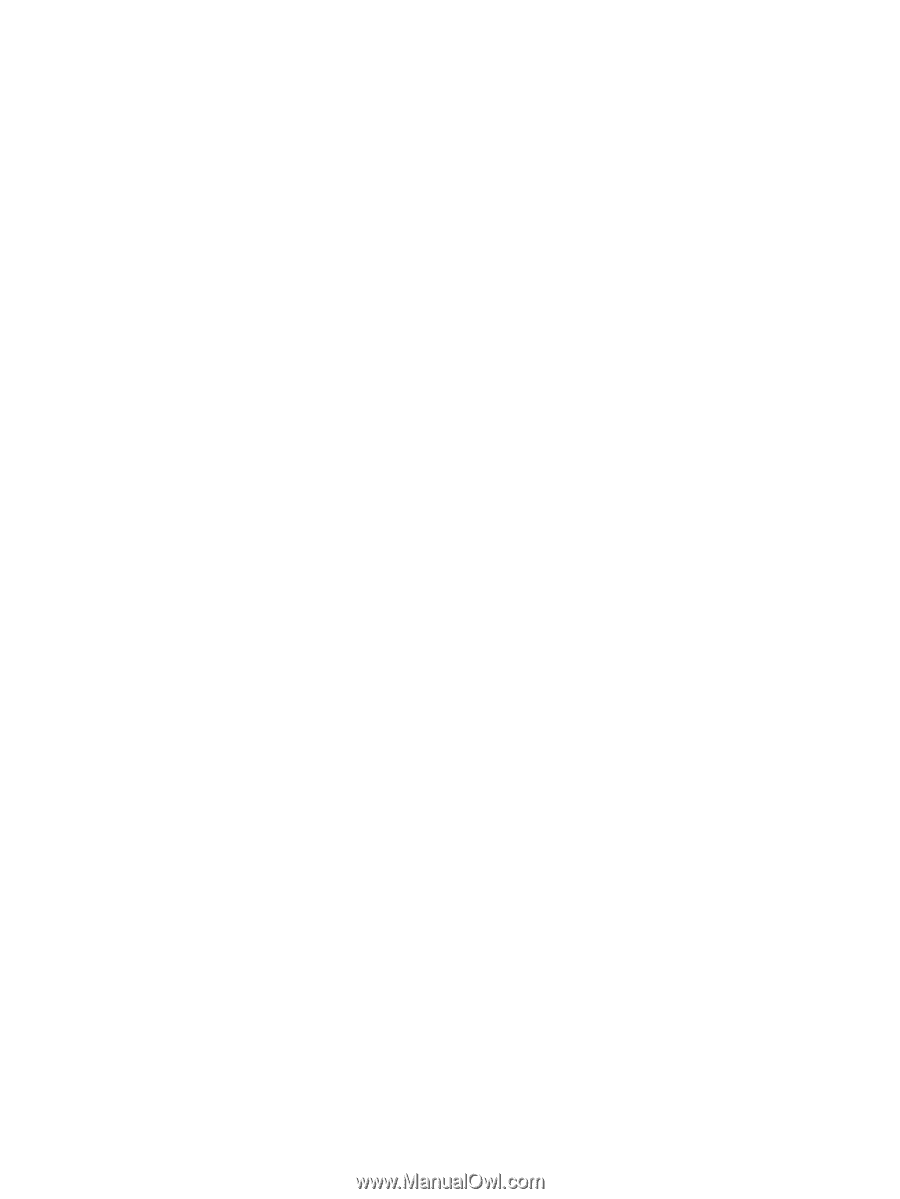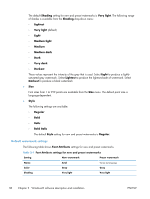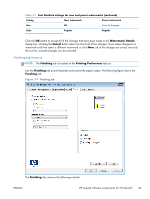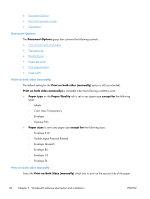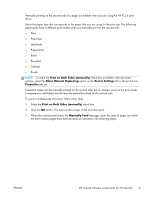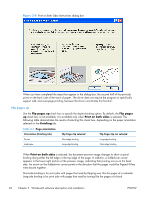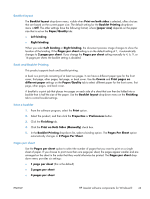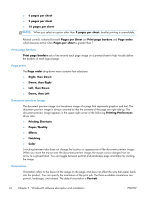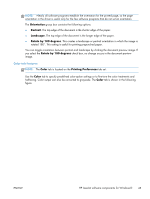HP LaserJet Pro 200 HP LaserJet Pro 200 Color M251 - Software Technical Refere - Page 57
Booklet layout, Book and Booklet Printing, s per sheet
 |
View all HP LaserJet Pro 200 manuals
Add to My Manuals
Save this manual to your list of manuals |
Page 57 highlights
Booklet layout The Booklet layout drop-down menu, visible when Print on both sides is selected, offers choices that are based on the current paper size. The default setting for the Booklet Printing drop-down menu is Off. The other settings have the following format, where [paper size] depends on the paper size that is set on the Paper/Quality tab: ● Left binding ● Right binding When you select Left binding or Right binding, the document preview image changes to show the location of the binding. If the Pages per sheet setting is on the default setting of 1, it automatically changes to 2 pages per sheet. If you change the Pages per sheet setting manually to 4, 6, 9, or 16 pages per sheet, the booklet setting is disabled. Book and Booklet Printing This product supports book and booklet printing. A book is a print job consisting of at least two pages. It can have a different paper type for the front cover, first page, other pages, last page, or back cover. Use the Covers and Print pages on different paper settings on the Paper/Quality tab to select different paper for the front cover, first page, other pages, and back cover. A booklet is a print job that places two pages on each side of a sheet that can then be folded into a booklet that is half the size of the paper. Use the Booklet layout drop-down menu on the Finishing tab to control booklet settings. Print a booklet 1. From the software program, select the Print option. 2. Select the product, and then click the Properties or Preferences button. 3. Click the Finishing tab. 4. Click the Print on Both Sides (Manually) check box. 5. In the Booklet Printing drop-down list, select a binding option. The Pages Per Sheet option automatically changes to 2 Pages Per Sheet. Pages per sheet Use the Pages per sheet option to select the number of pages that you want to print on a single sheet of paper. If you choose to print more than one page per sheet, the pages appear smaller and are arranged on the sheet in the order that they would otherwise be printed. The Pages per sheet dropdown menu provides six settings: ● 1 page per sheet (this is the default) ● 2 pages per sheet ● 4 pages per sheet ENWW HP LaserJet software components for Windows® 43