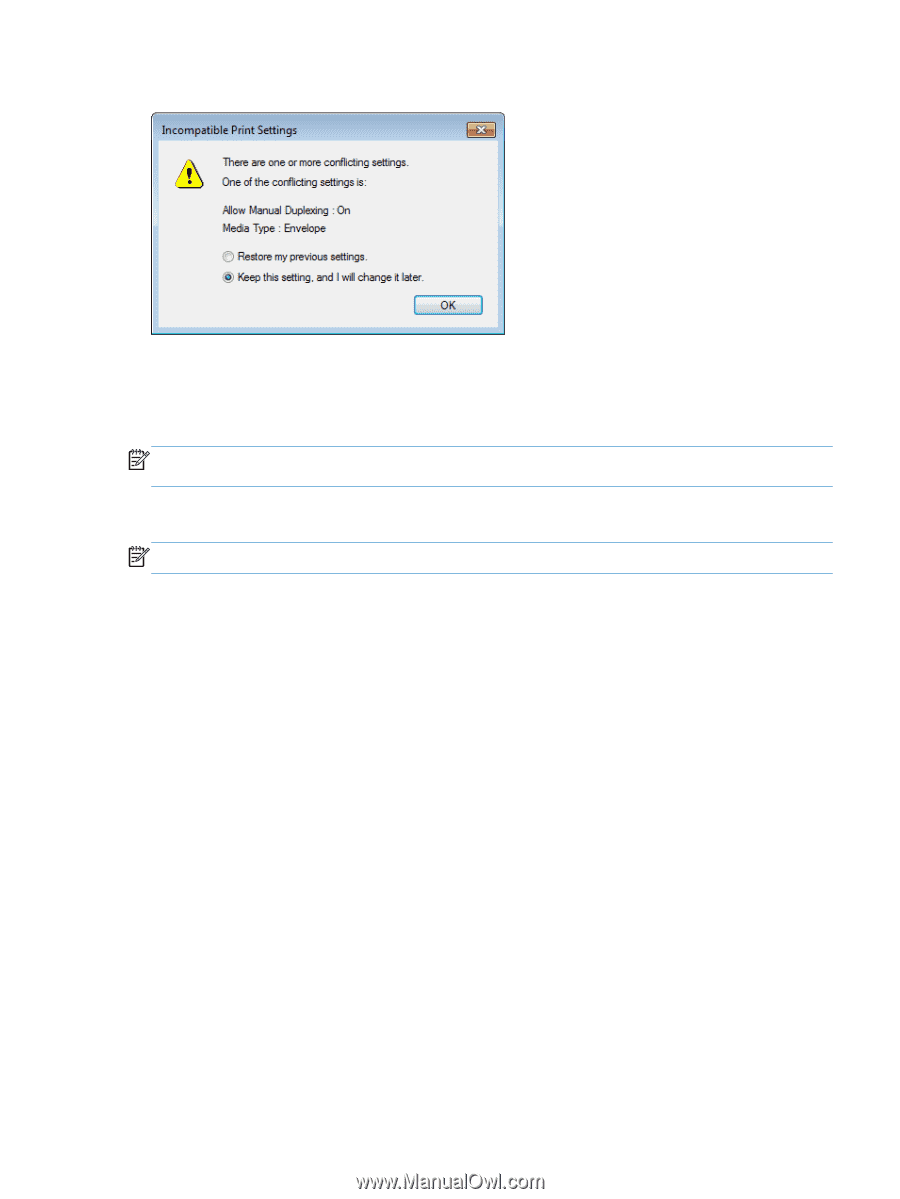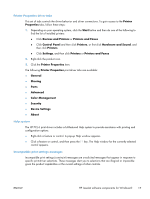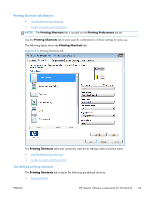HP LaserJet Pro 200 HP LaserJet Pro 200 Color M251 - Software Technical Refere - Page 33
Advanced tab features, - manual
 |
View all HP LaserJet Pro 200 manuals
Add to My Manuals
Save this manual to your list of manuals |
Page 33 highlights
Figure 2-2 Incompatible Print Settings dialog To resolve the conflicting settings, click the Restore my previous settings option, and then click the OK button. The driver resets the conflicting control back to its previous state. If you want to keep the conflicting setting, click the Keep this setting, and I will change it later option, and then click the OK button. NOTE: In this example, the conflict can be resolved manually. If the conflict is not resolved when the driver is closed, then the same dialog appears again when a print job is sent to the product. Advanced tab features NOTE: The Advanced tab is located on the Printing Preferences tab set. Use the Advanced tab to change the layout of printed pages. Use this tab to configure special controls that are not commonly used, as well as to control features such as collating and font management in the driver (although most current software programs support these features in the print dialog box or through the page settings in the software program). The following figure shows the Advanced tab. ENWW HP LaserJet software components for Windows® 19