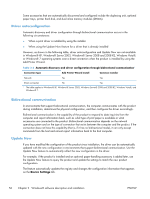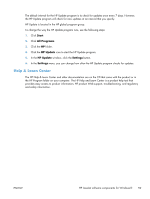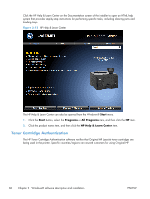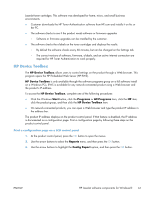HP LaserJet Pro 200 HP LaserJet Pro 200 Color M251 - Software Technical Refere - Page 75
HP Device Toolbox, Start, Programs, All Programs, Reports, Config Report - cartridge
 |
View all HP LaserJet Pro 200 manuals
Add to My Manuals
Save this manual to your list of manuals |
Page 75 highlights
LaserJet toner cartridges. This software was developed for home, micro, and small business environments. ● Customer downloads the HP Toner Authentication software from HP.com and installs it on his or her PC. ● The software checks to see if the product needs software or firmware upgrades ◦ Software or firmware upgrades can be installed by the customer. ● The software checks the e-labels on the toner cartridges and displays the results. ◦ By default the software checks every 60 minutes, but can be changed on the Settings tab. ◦ The correct versions of software, firmware, e-labels, and an active internet connection are required for HP Toner Authentication to work properly. HP Device Toolbox The HP Device Toolbox allows users to control settings on the product through a Web browser. This program opens the HP Embedded Web Server (HP EWS). HP Device Toolbox is only available through the software programs group on a full software install on a Windows PCs. EWS is available for any network-connected product using a Web browser and the product's IP address. To access the HP Device Toolbox, complete one of the following procedures: ● Click the Windows Start button, click the Programs or All Programs item, click the HP item, click the product group, and then click the HP Device Toolbox item. ● On network-connected products, you can open a Web browser and type the product IP address in the address bar. The product IP address displays on the product control panel. If that feature is disabled, the IP address is documented on a configuration page. Print a configuration page by following these steps on the product control panel. Print a configuration page on a LCD control panel 1. At the product control panel, press the OK button to open the menus. 2. Use the arrow buttons to select the Reports menu, and then press the OK button. 3. Use the arrow buttons to highlight the Config Report option, and then press the OK button. ENWW HP LaserJet software components for Windows® 61