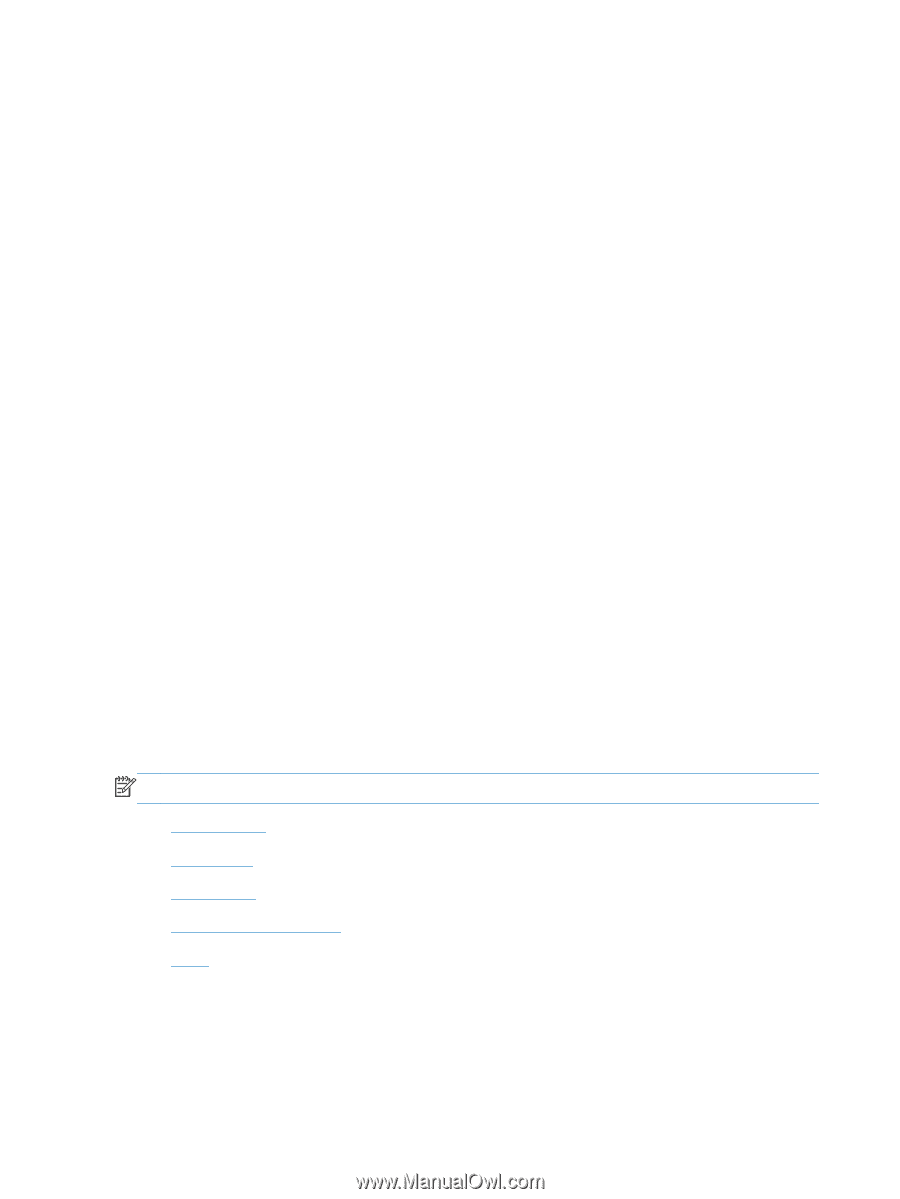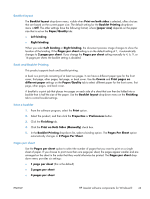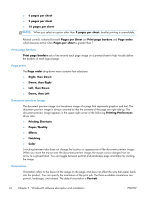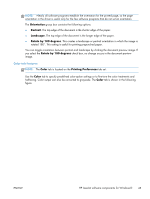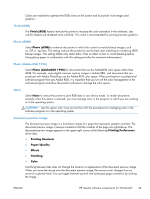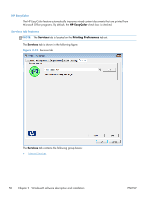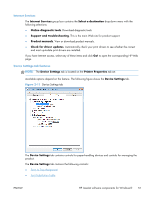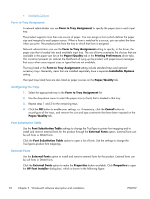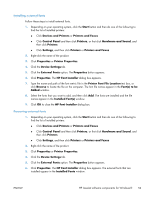HP LaserJet Pro 200 HP LaserJet Pro 200 Color M251 - Software Technical Refere - Page 62
Halftone, Neutral Grays, Color Themes, Default (sRGB) - color toner
 |
View all HP LaserJet Pro 200 manuals
Add to My Manuals
Save this manual to your list of manuals |
Page 62 highlights
● Maximum is the most aggressive trapping setting. Adaptive halftoning is on for this setting. ● Off turns off both trapping and adaptive halftoning. Halftone Halftone options affect the resolution and clarity of the color output. It is possible to select halftone settings for text, graphics, and photographs independently. The two halftone options are Smooth and Detail. ● The Smooth option provides better results for large, solid-filled print areas. It also enhances photographs by smoothing out fine color gradations. Choose this option when uniform and smooth area fills are a priority. ● The Detail option is useful for text and graphics that require sharp distinctions among lines or colors, or images that contain a pattern or a high level of detail. Choose this option when sharp edges and details are a priority. Neutral Grays The Neutral Grays drop-down menu controls the selection of a device-dependent color table that is embedded in the product firmware. You can adjust the Neutral Grays setting independently for text, graphics, or photographs. The following options are available: ● Black Only. This option generates neutral colors (grays and black) by using only black toner. This option guarantees that neutral colors do not have a color cast. Black Only is the default setting for the Text and Graphics components. ● 4-Color. This option generates neutral colors by combining all four colors of toner, which produces smoother gradients and transitions to non-neutral colors. It also produces the darkest possible black. 4-Color is the default setting for Photographs. Color Themes The Color Themes group box contains the following RGB color options, which determines how colors are rendered: NOTE: To activate the Color Themes controls, clear the HP EasyColor check box. ● Default (sRGB) ● Vivid (sRGB) ● Photo (sRGB) ● Photo (Adobe RGB 1998) ● None Default (sRGB) Select Default (sRGB) for most printing needs. This setting instructs the product to interpret RGB color as sRGB, which is the accepted standard of Microsoft and the World Wide Web Consortium (W3C). 48 Chapter 2 Windows® software description and installation ENWW