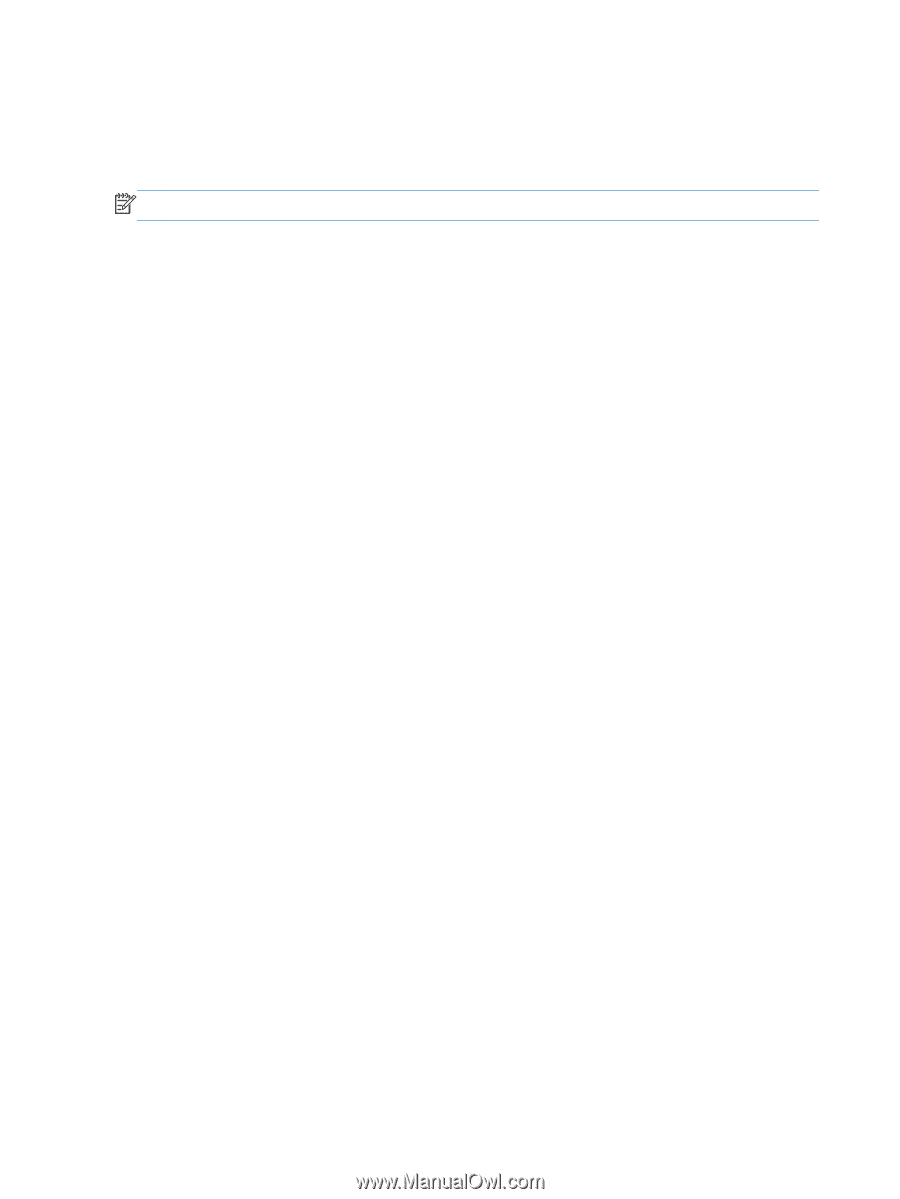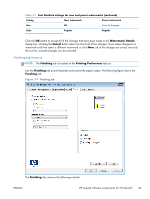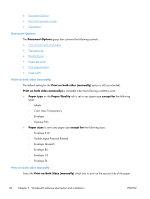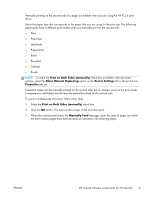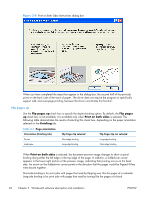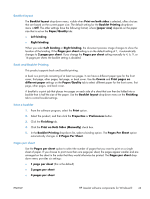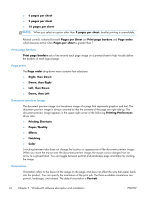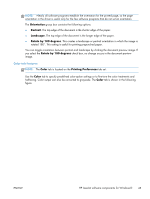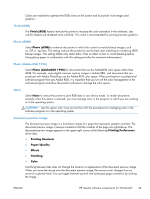HP LaserJet Pro 200 HP LaserJet Pro 200 Color M251 - Software Technical Refere - Page 58
Print borders, order, Document preview image, Orientation, Down, then Left
 |
View all HP LaserJet Pro 200 manuals
Add to My Manuals
Save this manual to your list of manuals |
Page 58 highlights
● 6 pages per sheet ● 9 pages per sheet ● 16 pages per sheet NOTE: When you select an option other than 2 pages per sheet, booklet printing is unavailable. Related controls indented beneath Pages per Sheet are Print page borders and Page order, which become active when Pages per sheet is greater than 1. Print page borders Print page borders sets a line around each page image on a printed sheet to help visually define the borders of each logical page. Page order The Page order drop-down menu contains four selections: ● Right, then Down ● Down, then Right ● Left, then Down ● Down, then Left Document preview image The document preview image is a line-drawn image of a page that represents graphics and text. The document preview image is always oriented so that the contents of the page are right-side-up. The document preview image appears in the upper-right corner of the following Printing Preferences driver tabs: ● Printing Shortcuts ● Paper/Quality ● Effects ● Finishing ● Color Switching between tabs does not change the location or appearance of the document preview image. When you move the mouse over the document preview image, the mouse cursor changes from an arrow to a gloved hand. You can toggle between portrait and landscape page orientation by clicking the image. Orientation Orientation refers to the layout of the image on the page, and does not affect the way that paper feeds into the product. You can specify the orientation of the print job. The three available orientations are portrait, landscape, and rotated. The default orientation is Portrait. 44 Chapter 2 Windows® software description and installation ENWW