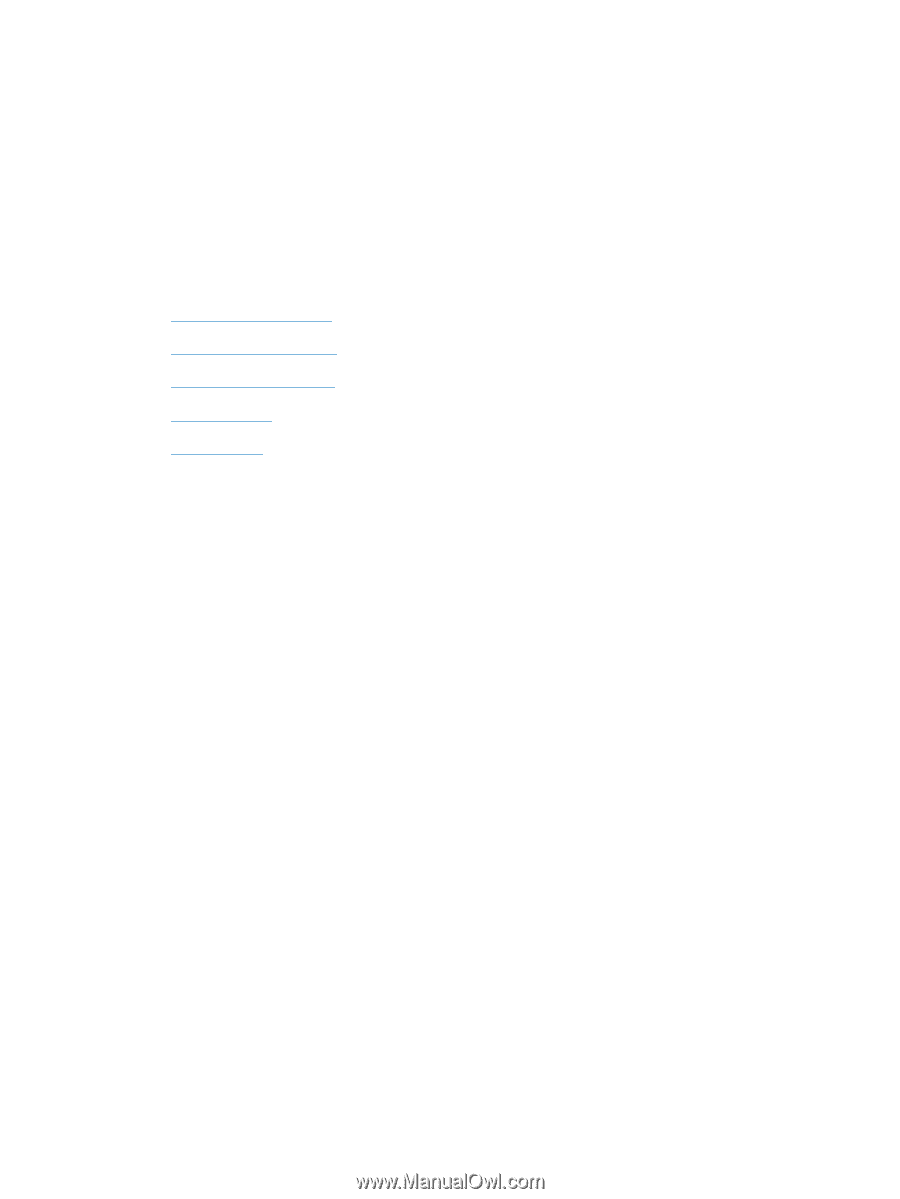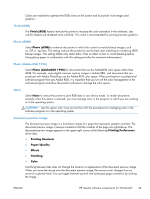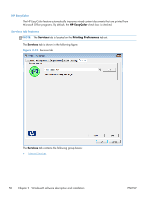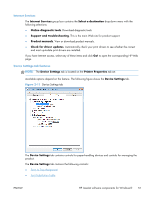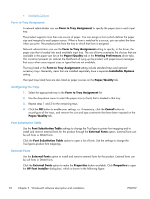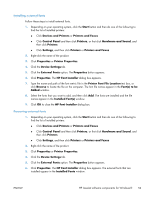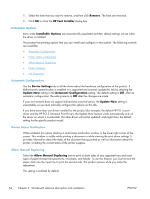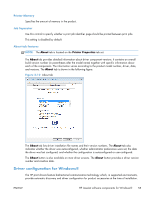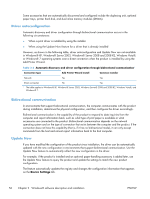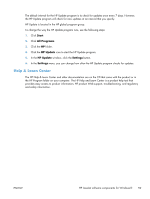HP LaserJet Pro 200 HP LaserJet Pro 200 Color M251 - Software Technical Refere - Page 68
Installable Options, Automatic Configuration, Printer Status Notification, Allow Manual Duplexing
 |
View all HP LaserJet Pro 200 manuals
Add to My Manuals
Save this manual to your list of manuals |
Page 68 highlights
7. Select the fonts that you want to remove, and then click Remove. The fonts are removed. 8. Click OK to close the HP Font Installer dialog box. Installable Options Items under Installable Options are automatically populated and their default settings are set when the driver is installed. The product has printing options that you can install and configure in this section. The following controls are available: ● Automatic Configuration ● Printer Status Notification ● Allow Manual Duplexing ● Printer Memory ● Job Separator Automatic Configuration Use the Device Settings tab to tell the driver about the hardware configuration of the product. If bidirectional communication is enabled in a supported environment, update this tab by selecting the Update Now setting in the Automatic Configuration setting. The default setting is Off. After an automatic configuration, the setting returns to Off after the changes are made. If your environment does not support bidirectional communication, the Update Now setting is unavailable, so you must manually configure the options on this tab. If you have more than one driver installed for the product (for example, the default HP PCL 6 print driver and the HP PCL 5 Universal Print Driver), the Update Now feature works automatically only on the driver on which it is activated. The other driver will not be updated, and might show the default setting for the specific product model. Printer Status Notification When enabled, this option displays a small status-notification window in the lower-right corner of the screen. This window is visible while printing a document or while viewing the print driver settings. It provides information about the status of the document being printed as well as information about the printer, including the current status of the printer supplies. Allow Manual Duplexing Select the Allow Manual Duplexing item to print on both sides of any supported size and most types of paper (except transparencies, envelopes, and labels). To use this feature, you must reinsert the paper stack into the input tray to print the second side. The product pauses while you make this adjustment. This setting is enabled by default. 54 Chapter 2 Windows® software description and installation ENWW