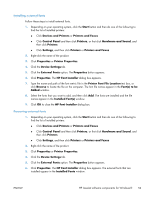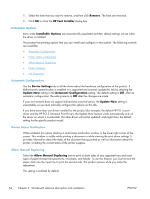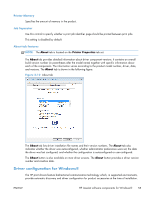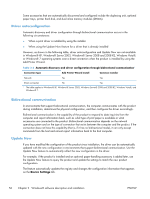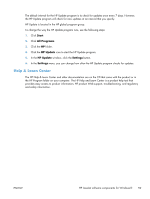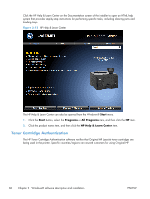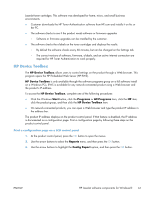HP LaserJet Pro 200 HP LaserJet Pro 200 Color M251 - Software Technical Refere - Page 72
Basic fonts, HP ePrint, HP Update
 |
View all HP LaserJet Pro 200 manuals
Add to My Manuals
Save this manual to your list of manuals |
Page 72 highlights
Basic fonts Microsoft Windows software includes these basic fonts, which can be used with any HP printing product: ● Arial ● Courier New Italic ● Times New Roman Italic ● Arial Italic ● Courier New Bold ● Times New Roman Bold ● Arial Bold ● Courier New Bold Italic ● Times New Roman Bold Italic ● Arial Bold Italic ● Symbol ● Wingdings ● Courier New ● Times New Roman HP ePrint With HP ePrint , you can print anywhere, anytime, from a mobile phone, laptop, or any other mobile device. HP ePrint works with any email-capable device. If you can e-mail, you can print to an HP ePrintenabled product. For more details, go to www.hpeprintcenter.com. NOTE: The product must be connected to a network and have Internet access to use HP ePrint. HP ePrint is disabled as a default setting in the product. Use this procedure to enable it. 1. Type the product IP address into the address line of a Web browser to open the HP Embedded Web Server. 2. Click the HP Web Services tab. 3. Select the option to enable Web Services. HP Update HP Update proactively checks for updates specific to your product including software, drivers, applications, firmware/BIOS, tools and utilities, and gives you the choice of which to install. 58 Chapter 2 Windows® software description and installation ENWW