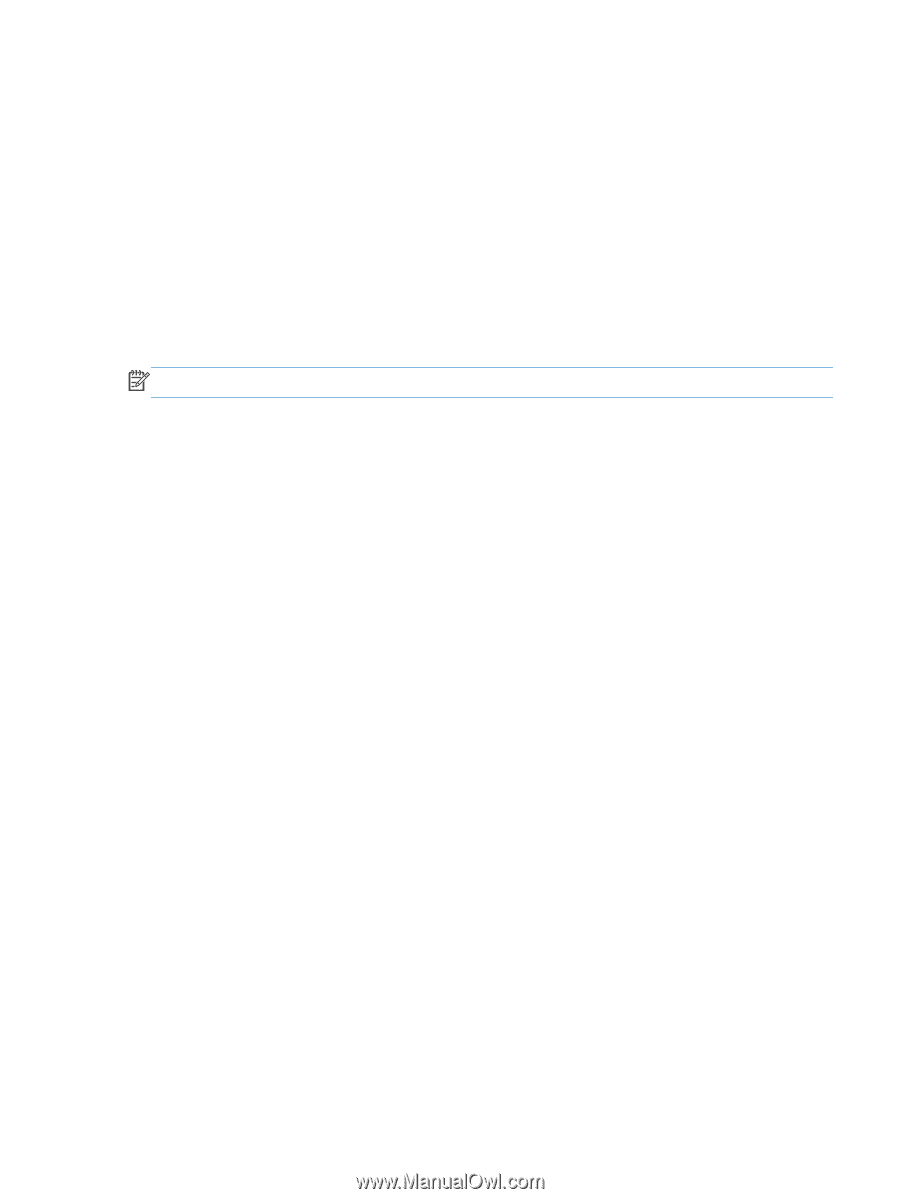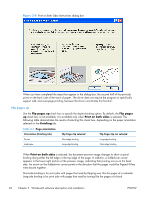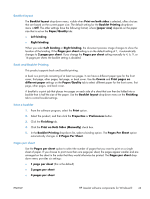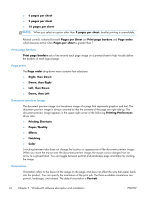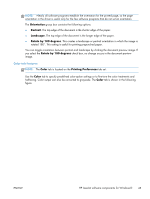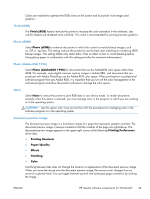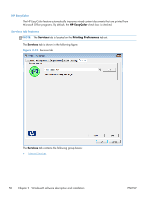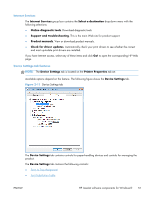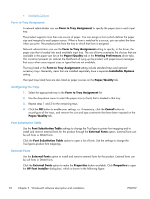HP LaserJet Pro 200 HP LaserJet Pro 200 Color M251 - Software Technical Refere - Page 61
Automatic, Manual, Edge Control
 |
View all HP LaserJet Pro 200 manuals
Add to My Manuals
Save this manual to your list of manuals |
Page 61 highlights
● Settings button (Click this button to open the Color Settings dialog box.) ● Print in Grayscale check box Automatic Use the Automatic option for color settings that automatically fine-tune the printed output. The Automatic color settings provide high-quality output while maintaining product performance for most color printing needs. Manual To change the color settings, select the Manual option, and then click the Settings button. The Color Settings dialog box appears. NOTE: To activate the Color Options controls, clear the HP EasyColor check box. To change the settings, make your selections by using the drop-down menus in the Color Settings dialog box, and then click OK. The Color Settings dialog box contains the following controls: ● General ◦ Edge Control ◦ Halftone ● Text ◦ Neutral Grays ● Graphics ◦ Neutral Grays ● Photographs ◦ Neutral Grays Edge Control The Edge Control setting determines how edges are rendered, to prevent a gap or white line on a colored background. Edge Control has two components: adaptive halftoning and trapping. Adaptive halftoning increases edge sharpness. Trapping reduces the effect of color plane misregistration by overlapping the edges of adjacent objects slightly. Four levels of edge control are available: ● Light sets trapping at a minimal level, and adaptive halftoning is on.. ● Normal is the default trapping setting. Trapping is at a medium level and adaptive halftoning is on. ENWW HP LaserJet software components for Windows® 47