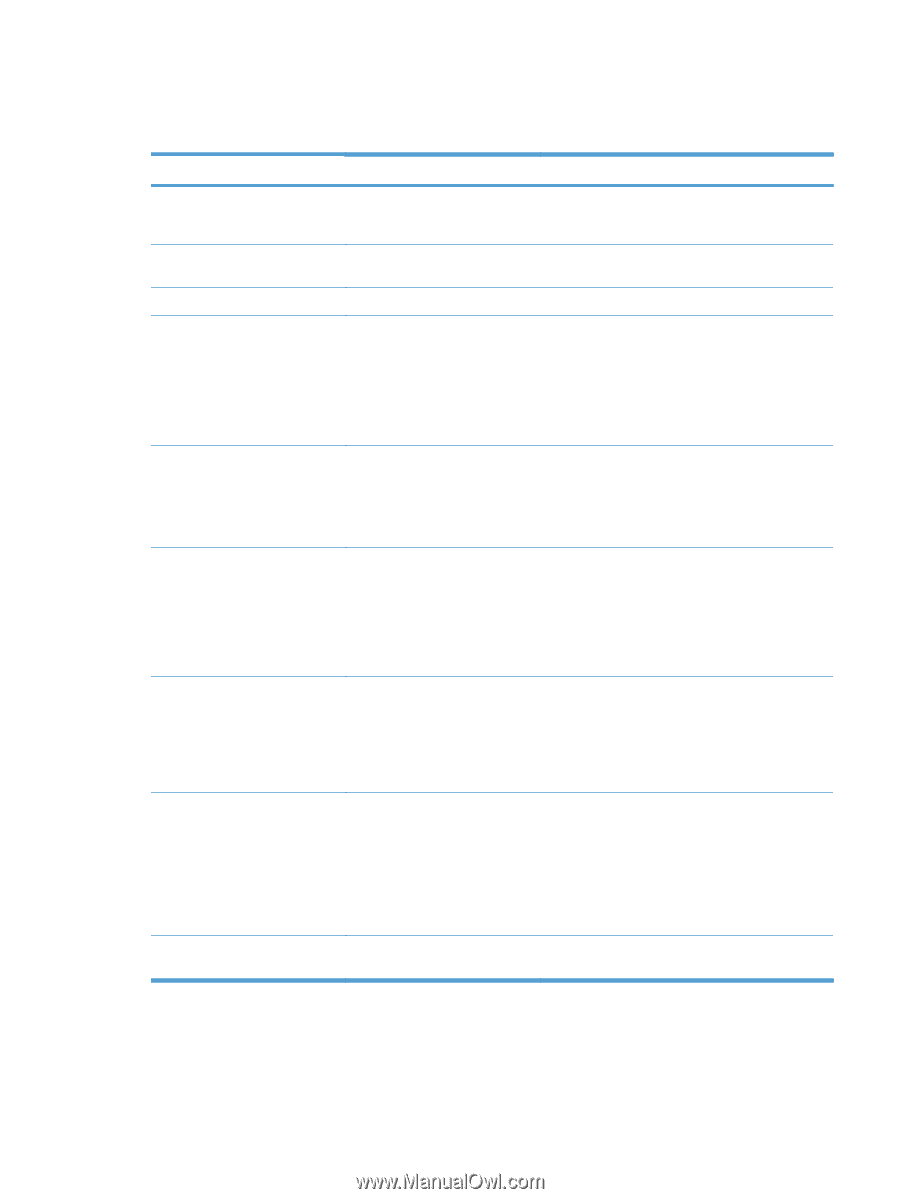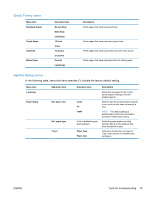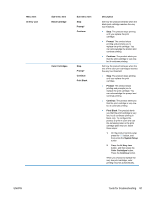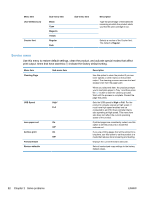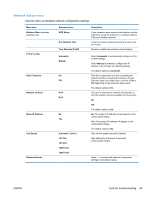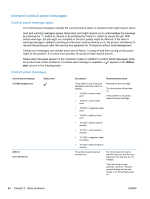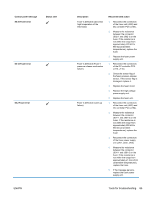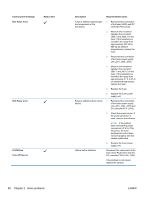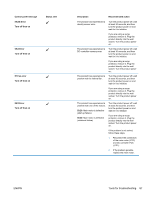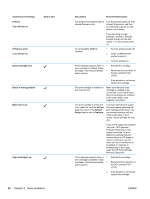HP LaserJet Pro CP1525 Service Manual - Page 101
Network Setup menu, Use this menu to establish network configuration settings.
 |
View all HP LaserJet Pro CP1525 manuals
Add to My Manuals
Save this manual to your list of manuals |
Page 101 highlights
Network Setup menu Use this menu to establish network configuration settings. Menu item Wireless Menu (wireless products only) TCP IP config Sub-menu item WPS Setup Run Network Test Turn Wireless On/Off Automatic Manual Auto Crossover Network services On Off IPv4 IPv6 Show IP Address Link Speed Restore defaults No Yes Automatic (Default) 10T Full 10T Half 100TX Full 100TX Half Description If your wireless router supports this feature, use this method to set up the product on a wireless network. This is the simplest method. Tests the wireless network and prints a report with the results. Enable or disable the wireless network feature. Select Automatic to automatically configure all the TCP/IP settings. Select Manual to manually configure the IP address, subnet mask, and default gateway. The default setting is Automatic. This item is used when you are connecting the product directly to a personal computer using an Ethernet cable (you might have to set this to On or Off depending on the computer being used). The default setting is On. This item is used by the network administrator to limit the network services available on this product. On Off The default setting is On. No: The product IP address will not appear on the control panel display. Yes: The product IP address will appear on the control panel display. The default setting is No. Sets the link speed manually if needed. After setting the link speed, the product automatically restarts. Press OK to restore the network configuration settings to the default values. ENWW Tools for troubleshooting 83