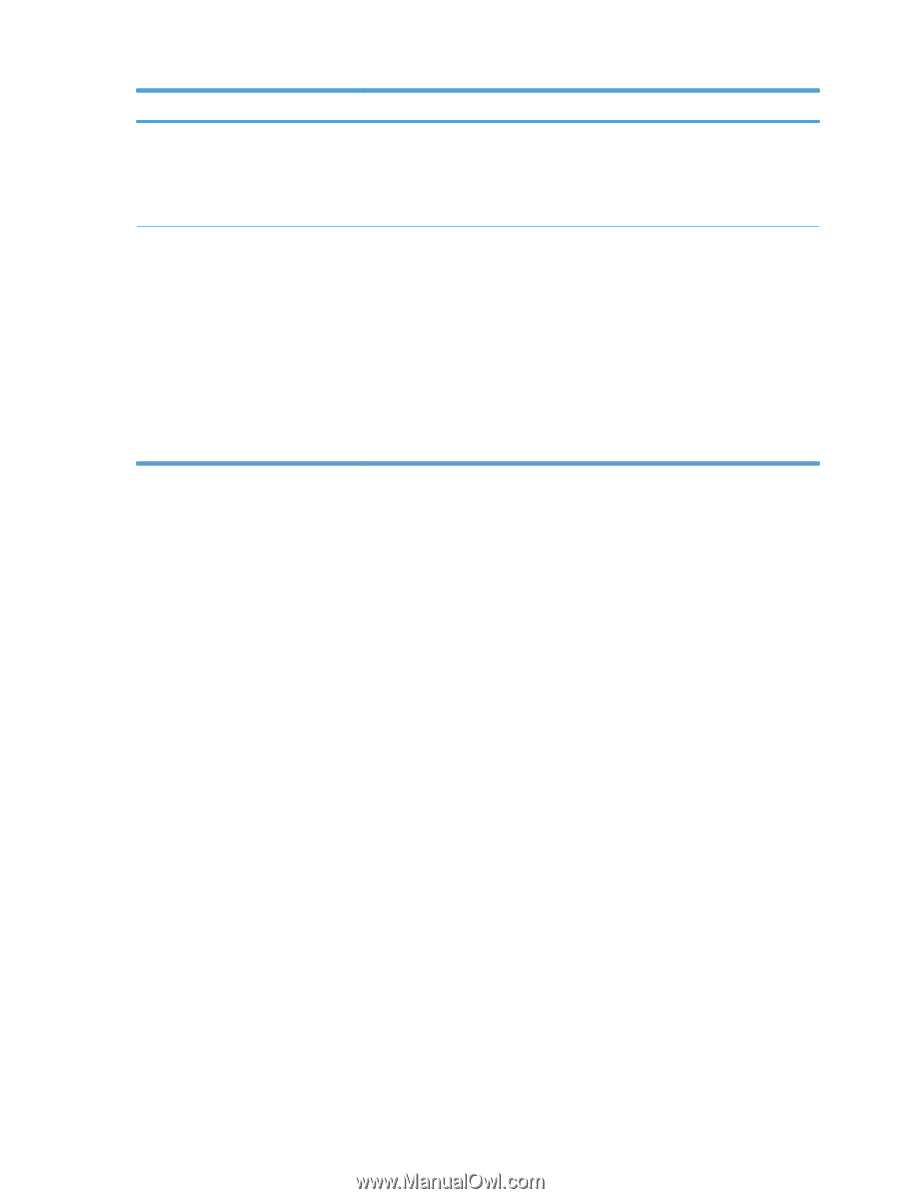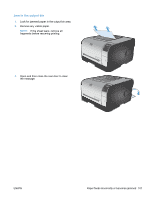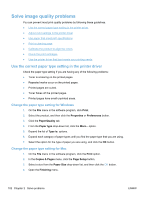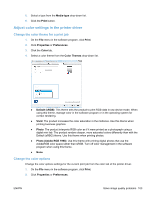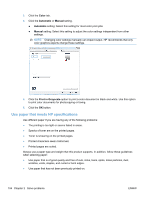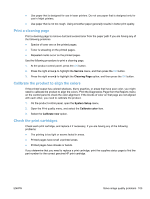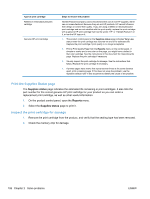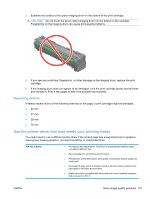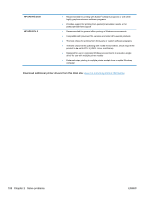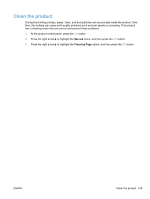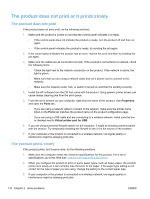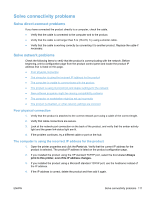HP LaserJet Pro CP1525 Service Manual - Page 124
Print the Supplies Status Inspect the print cartridge for damage, Supplies status, Reports
 |
View all HP LaserJet Pro CP1525 manuals
Add to My Manuals
Save this manual to your list of manuals |
Page 124 highlights
Type of print cartridge Refilled or remanufactured print cartridge Genuine HP print cartridge Steps to resolve the problem Hewlett Packard Company cannot recommend the use of non-HP supplies, either new or remanufactured. Because they are not HP products, HP cannot influence their design or control their quality. If you are using a refilled or remanufactured print cartridge and are not satisfied with the print quality, replace the print cartridge with a genuine HP print cartridge that has the words "HP" or "Hewlett-Packard" on it, or has the HP logo on it. 1. The product control panel or the Supplies status page indicates Very Low status when the print cartridge has reached the end of its estimated life. Replace the print cartridge if print quality is no longer acceptable. 2. Print a Print Quality Page from the Reports menu on the control panel. If streaks or marks are in one color on the page, you might have a defect in that color cartridge. See the instructions in this document for interpreting the page. Replace the print cartridge if necessary. 3. Visually inspect the print cartridge for damage. See the instructions that follow. Replace the print cartridge if necessary. 4. If printed pages have marks that repeat several times at the same distance apart, print a cleaning page. If this does not solve the problem, use the repetitive defects ruler in this document to identify the cause of the problem. Print the Supplies Status page The Supplies status page indicates the estimated life remaining in print cartridges. It also lists the part number for the correct genuine HP print cartridge for your product so you can order a replacement print cartridge, as well as other useful information. 1. On the product control panel, open the Reports menu. 2. Select the Supplies status page to print it. Inspect the print cartridge for damage 1. Remove the print cartridge from the product, and verify that the sealing tape has been removed. 2. Check the memory chip for damage. 106 Chapter 2 Solve problems ENWW