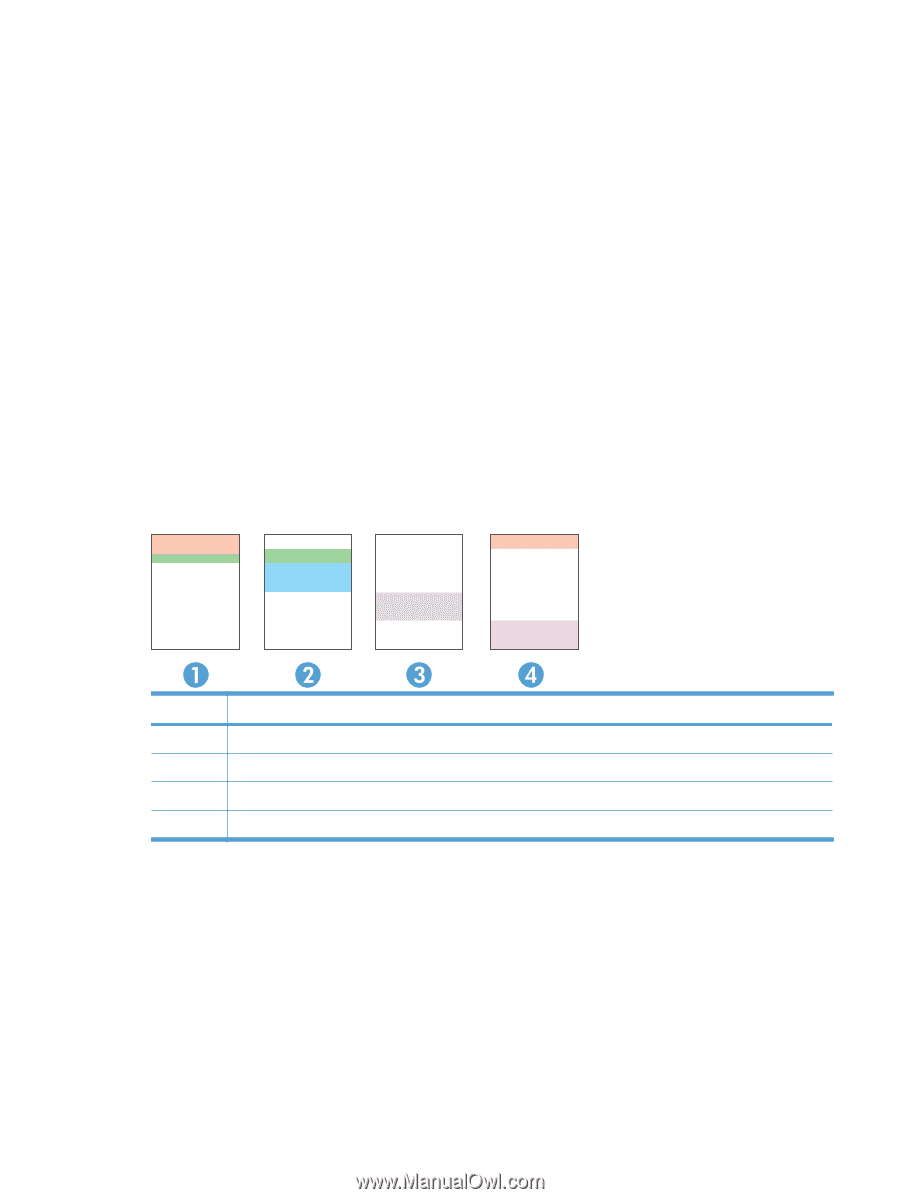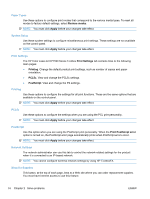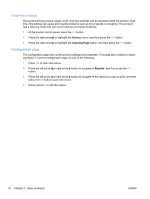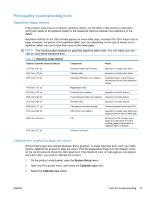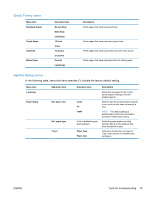HP LaserJet Pro CP1525 Service Manual - Page 93
Other Links, Internal print-quality test s, Interpret the Print Quality
 |
View all HP LaserJet Pro CP1525 manuals
Add to My Manuals
Save this manual to your list of manuals |
Page 93 highlights
Other Links This section contains links that connect you to the Internet. You must have Internet access to use any of these links. If you use a dial-up connection and did not connect when you first opened the HP Color LaserJet CP1520 Series Toolbox program, you must connect before you can visit these Web sites. Connecting might require that you close the HP Color LaserJet CP1520 Series Toolbox program and reopen it. ● HP Instant Support. Connects to the HP Instant Support Web site. ● Support and Troubleshooting. Connects to the support site for the product where you can search for help with a specific problem. ● Product Registration. Connects to the HP product registration Web site. Internal print-quality test pages Interpret the Print Quality Page 1. On the product control panel, open the Reports menu. 2. Select the Print Quality Page item to print it. This page contains five bands of color, which are divided into four groups as indicated in the following illustration. By examining each group, you can isolate the problem to a particular print cartridge. Section 1 2 3 4 Print-cartridge Yellow Cyan Black Magenta ● If dots or streaks appear in only one of the groups, replace the print cartridge that correlates with that group. ● If dots appear in more than one group, print a cleaning page. If this does not solve the problem, determine if the dots are always the same color; for example, if magenta dots appear in all five color bands. If the dots are all the same color, replace that print cartridge. ● If streaks appear in multiple color bands, contact HP. A component other than the print cartridge is probably causing the problem. ENWW Tools for troubleshooting 75