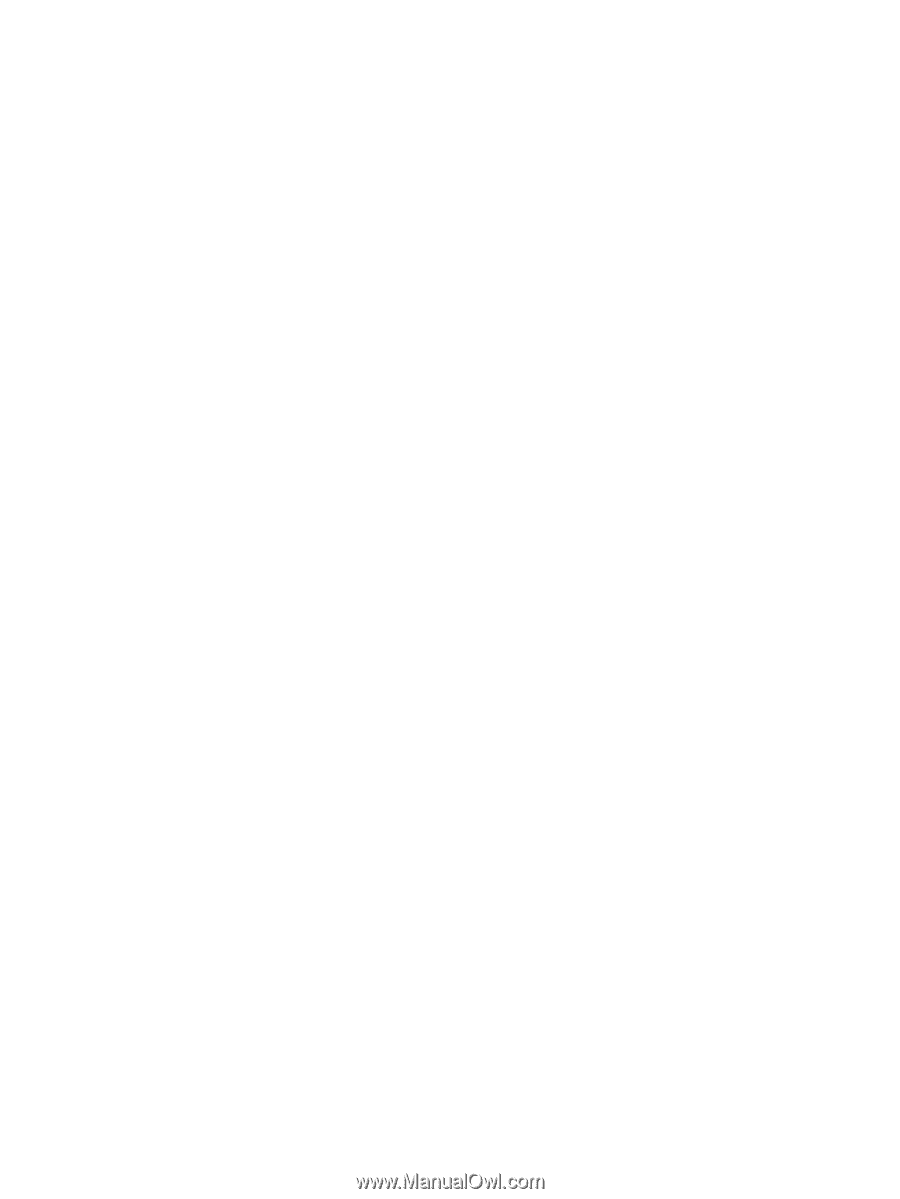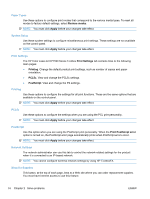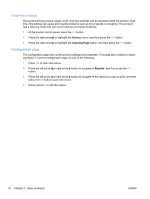HP LaserJet Pro CP1525 Service Manual - Page 89
HP ToolboxFX s, Status, Event log, Help, System Settings
 |
View all HP LaserJet Pro CP1525 manuals
Add to My Manuals
Save this manual to your list of manuals |
Page 89 highlights
HP ToolboxFX sections Status The Status folder contains links to the following main pages: ● Device status. This page indicates product conditions such as a jam or an empty tray. After you correct a problem, click Refresh status to update the product status. ● Supplies status. View details such as the estimated percent of life remaining in the print cartridge and the number of pages printed with the current print cartridge. This page also has links for ordering supplies and for finding recycling information. ● Device configuration. View a detailed description of the current product configuration, including the amount of memory installed and whether optional trays are installed. ● Network summary. View a detailed description of the current network configuration, including the IP address and network status. ● Reports. Print the configuration page and other information pages, such as the supplies status page. ● Color usage job log. View color usage information for the product. Event log The event log is a table where the product events are logged for your reference. The log contains codes that correspond to the error messages that appear on the product control panel display. The number in the Page Count column specifies the total number of pages that the product had printed when the error occurred. Help The Help folder contains links to the following main pages: ● Color Printing Tools. Open Microsoft Office Basic Colors or the full palette of color with associated RGB values. System Settings The System Settings folder contains links to the following main pages: ● Device Information. View information such as the product description and a contact person. ● Paper Setup. Configure trays or change the product paper-handling settings, such as default paper size and default paper type. ● Print Quality. Change the print-quality settings. ● Print Density. Change the print-density settings, such as contrast, highlights, midtones, and shadows. ● Paper Types. Change the mode settings for each paper type, such as letterhead, prepunched, or glossy paper. ● System Setup. Change the system settings, such as jam recovery and auto continue. Change the Cartridge low threshold setting, which sets the toner level that causes a low toner alert. ENWW Tools for troubleshooting 71