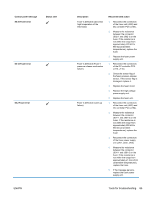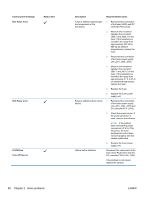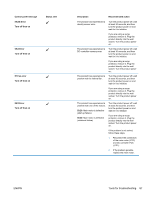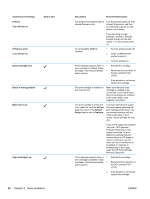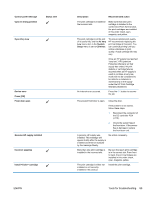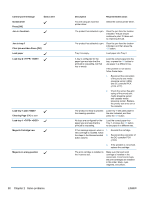HP LaserJet Pro CP1525 Service Manual - Page 108
Magenta Cartridge Low, Cleaning
 |
View all HP LaserJet Pro CP1525 manuals
Add to My Manuals
Save this manual to your list of manuals |
Page 108 highlights
Control panel message Invalid driver Press [OK] Jam in Status alert Jam in tray # Clear jam and then Press [OK] Load paper Load tray # Load tray 1 plain Cleaning Page [OK] to start Load tray 1 Magenta Cartridge Low Magenta in wrong position Description You are using an incorrect printer driver. Recommended action Select the correct printer driver. The product has detected a jam. Clear the jam from the location indicated. The job should continue to print. If it does not, try reprinting the job. The product has detected a jam. Clear the jam from the location indicated, and then press the OK button. Tray 2 is empty. Load paper into Tray 2. A tray is configured for the paper type and size that the print job is requesting, but that tray is empty. Load the correct paper into the tray, or press the OK button to use paper in a different tray. If the problem is not solved, follow these steps. 1. Reconnect the connectors of the priority slot media presence sensor (J604) and DC controller PCA (J116, J117). 2. Check the sensor flag and spring of the priority slot media presence sensor and cassette media presence sensor. Replace the priority slot drive unit or the cassette. The product is ready to process the cleaning operation. Load Tray 1 with plain paper in the size indicated, and then press the OK button. No trays are configured for the paper type and size that the print job is requesting. Load the correct paper into Tray 1, or press the OK button to use paper in a different tray. If this message appears when a 1. Reinstall the cartridge. new cartridge is installed, follow the steps in the Recommended 2. Reconnect the connector of action column. the DC controller PCA (J124). 3. If the problem is not solved, replace the cartridge. The print cartridge is installed in the incorrect slot. Make sure that each print cartridge is installed in the correct slot. From front to back, the print cartridges are installed in this order: black, cyan, magenta, and yellow. 90 Chapter 2 Solve problems ENWW