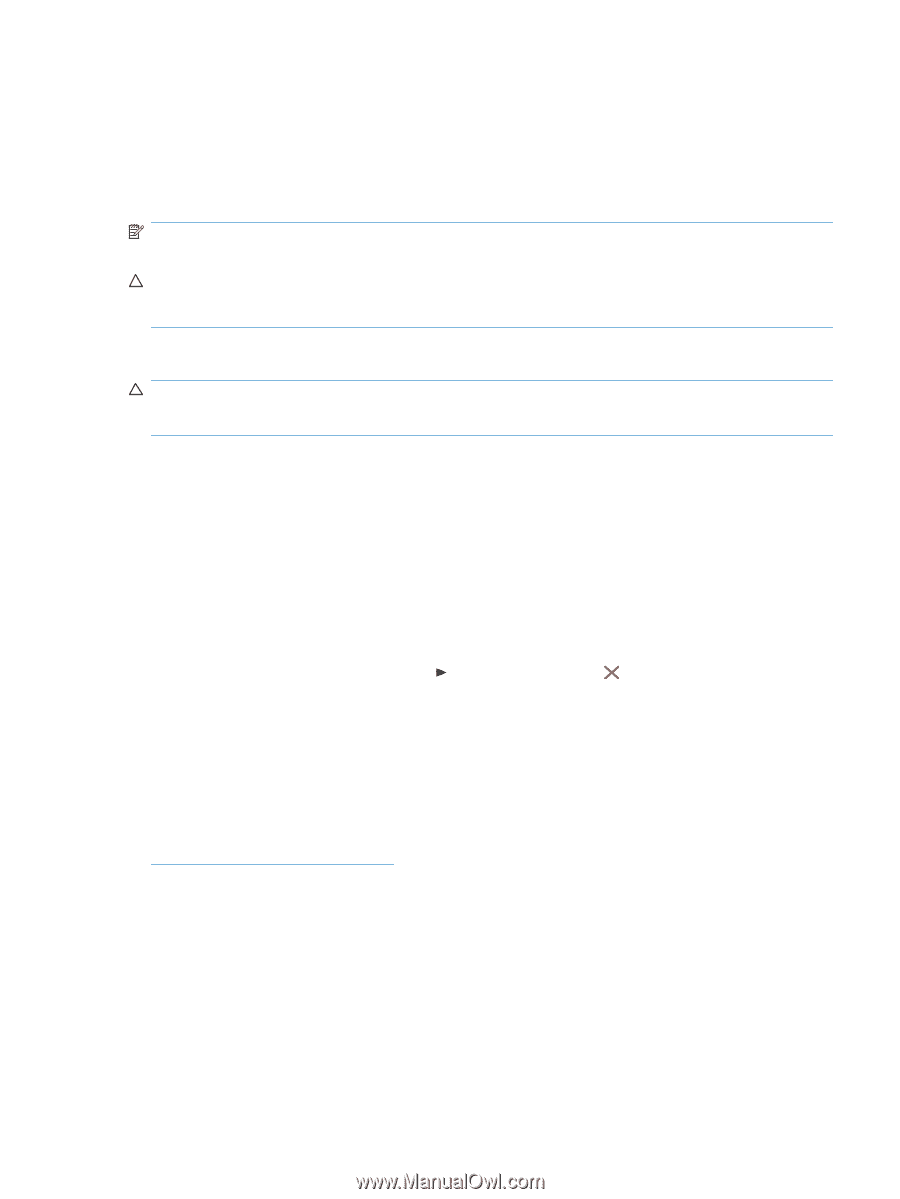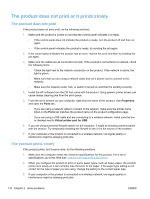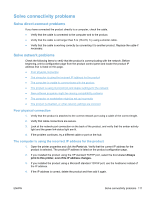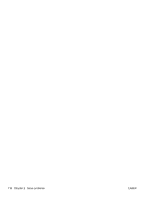HP LaserJet Pro CP1525 Service Manual - Page 133
Cold reset, NVRAM initialization, Product updates
 |
View all HP LaserJet Pro CP1525 manuals
Add to My Manuals
Save this manual to your list of manuals |
Page 133 highlights
Cold reset The traditional cold reset function found in other HP LaserJet products is not supported for this product. The equivalent function is the Restore defaults option in the Service menu. Restoring the default settings unlocks menus that have been previously locked and resets all controlpanel menu items to the factory defaults. It does not reset the serial number and the page counts. NOTE: Before restoring defaults, print a menu structure report and a configuration page. Use the information on these pages to reset customer-specific settings. CAUTION: All HP Jetdirect settings are also reset. Be sure to print a configuration page before restoring defaults. Make note of the IP address that is listed on the Jetdirect configuration page. You might need to restore the IP address after restoring defaults. NVRAM initialization CAUTION: All HP Jetdirect settings are also reset. Be sure to print a configuration page before performing an NVRAM initialization. Make note of the IP address that is listed on the Jetdirect configuration page. You need to restore the IP address after performing an NVRAM initialization. Performing an NVRAM initialization resets the following settings and information: ● All menu settings are reset to factory default values. ● All localization settings, including language and country/region, are reset. After performing an NVRAM initialization, reconfigure any computers that print to this product so that the computers can recognize the product. Perform an NVRAM initialization 1. Turn the product off. 2. Simultaneously press the right arrow button and the Cancel button. Keep these buttons depressed as you turn the product on. 3. When the Permanent storage init. message appears on the display, release both buttons. 4. When the product has finished the NVRAM initialization, it returns to the Ready state. Product updates Software and firmware updates and installation instructions for this product are available at www.hp.com/support/ljcp1520series. Click Downloads and drivers, click the operating system, and then select the download for the product. ENWW Product updates 115