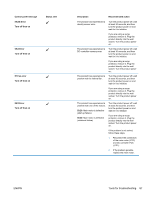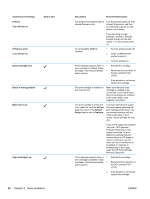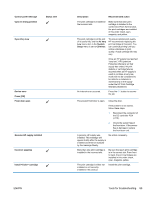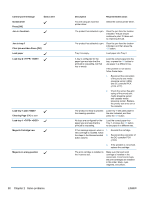HP LaserJet Pro CP1525 Service Manual - Page 110
System Setup, Replace <color>
 |
View all HP LaserJet Pro CP1525 manuals
Add to My Manuals
Save this manual to your list of manuals |
Page 110 highlights
Control panel message Rear door open Status alert Remove shipping locks from cartridge Remove shipping locks from all cartridges Replace Supplies low Description Recommended action The product rear door is open. Close the door. If the problem is not solved, follow these steps. 1. Reconnect the connector of the DC controller PCA (J115). 2. Check the sensor flag of the rear door. If the sensor flag is damaged, replace the rear door. A print cartridge shipping lock is installed. Be sure that the print cartridge shipping lock has been removed. A print cartridge shipping lock is installed on one or more print cartridges. Be sure that each print cartridge shipping lock (orange pull tab on the left end of new print cartridges) has been removed. The print cartridge is at the end of its useful like, and the At Very Low menu item in the System Setup menu is set to Stop. To ensure optimal print quality, HP recommends replacing the print cartridge at this point. You can continue printing until you notice a decrease in print quality. Actual cartridge life may vary. More than one supply item is low. Once an HP supply has reached "very low", HP's premium Protection Warranty on that supply has ended. All print defects or cartridge failures incurred when an HP supply is used in continue at very low mode will not be considered to be defects in materials or workmanship in the supply under the HP Print Cartridge Warranty Statement. Check the supply level gauges on the control panel, or print a supplies status page to determine which print cartridges are low. Printing will continue until a "Very Low" message displays. Consider having replacement supplies on hand. 92 Chapter 2 Solve problems ENWW