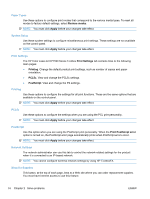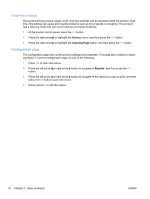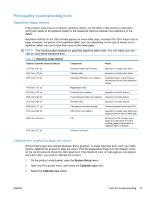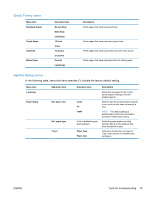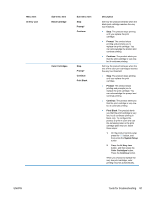HP LaserJet Pro CP1525 Service Manual - Page 94
Clean the product, Configuration Service, Cleaning Reports
 |
View all HP LaserJet Pro CP1525 manuals
Add to My Manuals
Save this manual to your list of manuals |
Page 94 highlights
Clean the product During the printing process, paper, toner, and dust particles can accumulate inside the product. Over time, this buildup can cause print-quality problems such as toner specks or smearing. This product has a cleaning mode that can correct and prevent these problems. 1. At the product control panel, press the OK button. 2. Press the right arrow to highlight the Service menu, and then press the OK button. 3. Press the right arrow to highlight the Cleaning Page option, and then press the OK button. Configuration page The configuration page lists current product settings and properties. This page also contains a status log report. To print a configuration page, do one of the following: 1. Press OK to open the menus. 2. Press the left arrow or right arrow button to navigate to Reports, and then press the OK button. 3. Press the left arrow or right arrow button to navigate to the report you want to print, and then press the OK button to print the report. 4. Press Cancel X to exit the menus. 76 Chapter 2 Solve problems ENWW