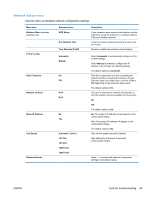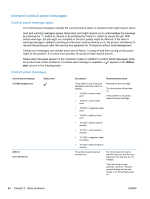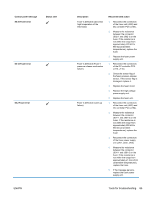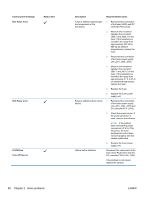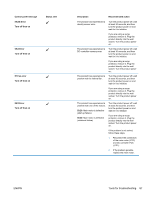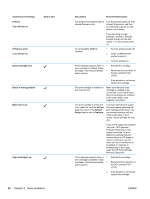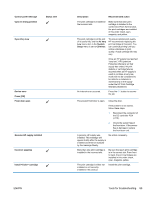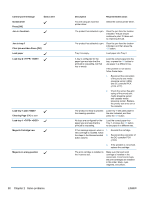HP LaserJet Pro CP1525 Service Manual - Page 106
Black Cartridge Low, Black Very Low
 |
View all HP LaserJet Pro CP1525 manuals
Add to My Manuals
Save this manual to your list of manuals |
Page 106 highlights
Control panel message 79 Error Turn off then on Status alert 79 Service error Turn off then on Black Cartridge Low Black in wrong position Black Very Low Cyan Cartridge Low 88 Chapter 2 Solve problems Description Recommended action The product has experienced an internal firmware error. Turn the product power off, wait at least 30 seconds, and then turn the product power on and wait for it to initialize. An incompatible DIMM is installed. If you are using a surge protector, remove it. Plug the product directly into the wall socket. Turn the product power on. 1. Turn the product power off. 2. Install a DIMM that the product supports. 3. Turn the product on. If this message appears when a 1. Reinstall the cartridge. new cartridge is installed, follow the steps in the Recommended 2. Reconnect the connector of action column. the DC controller PCA (J124). 3. If the problem is not solved, replace the cartridge. The print cartridge is installed in the incorrect slot. Make sure that each print cartridge is installed in the correct slot. From front to back, the print cartridges are installed in this order: black, cyan, magenta, and yellow. The print cartridge is at the end of its useful life, and the At Very Low menu item in the System Setup menu is set to Continue. To ensure optimal print quality, HP recommends replacing the print cartridge at this point. You can continue printing until you notice a decrease in print quality. Actual cartridge life may vary. Once an HP supply has reached "very low", HP's premium Protection Warranty on that supply has ended. All print defects or cartridge failures incurred when an HP supply is used in continue at very low mode will not be considered to be defects in materials or workmanship in the supply under the HP Print Cartridge Warranty Statement. If this message appears when a 1. Reinstall the cartridge. new cartridge is installed, follow the steps in the Recommended 2. Reconnect the connector of action column. the DC controller PCA (J124). 3. If the problem is not solved, replace the cartridge. ENWW