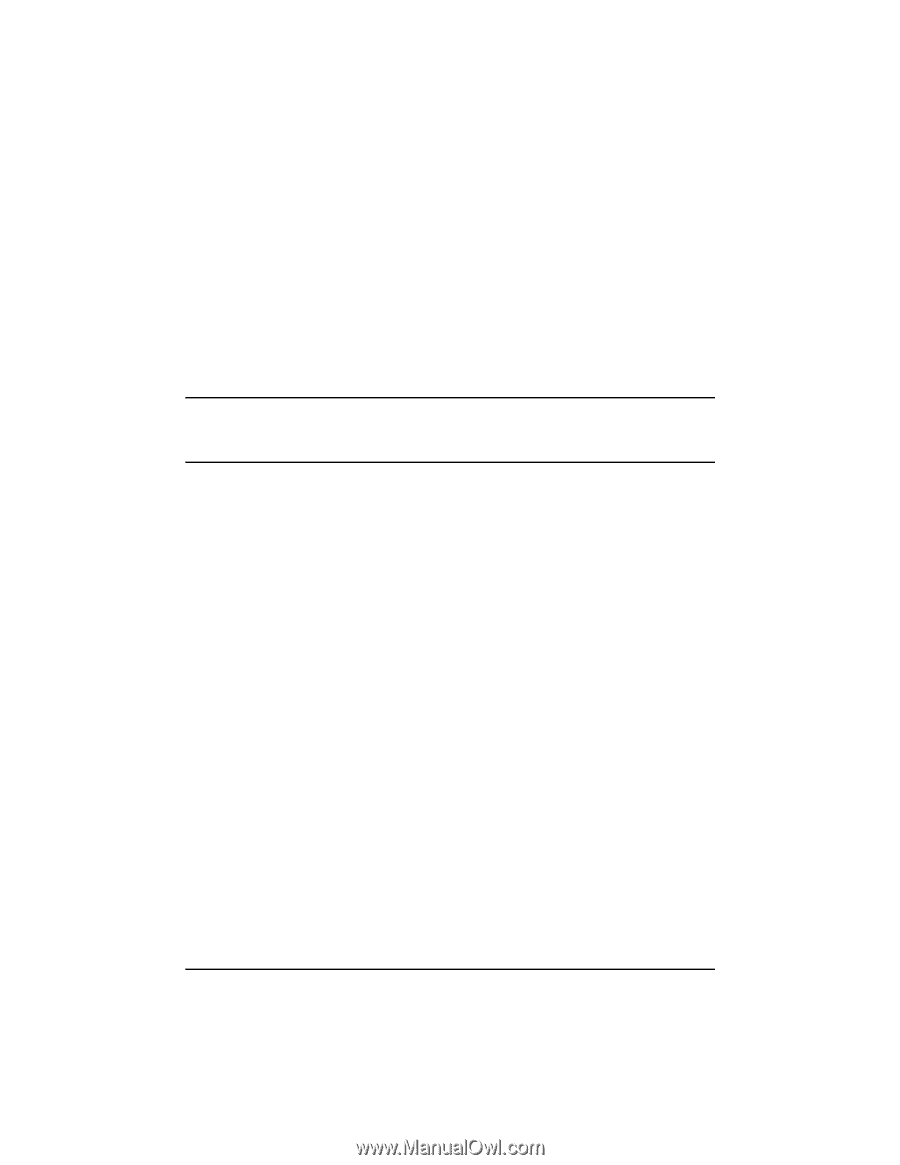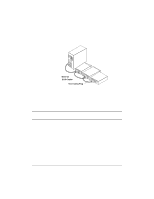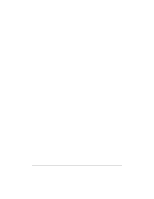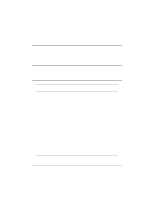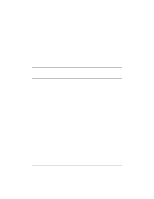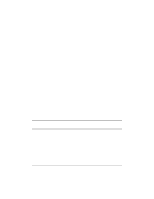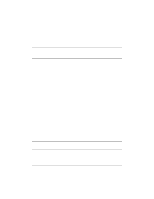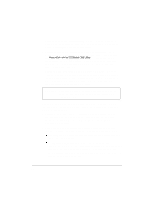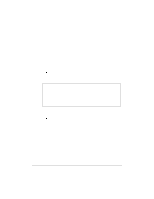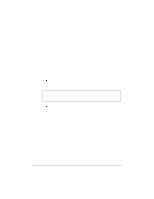HP NetServer LP 2000r HP Netserver Ultra3 SCSI HBA Guide - Page 23
Exiting SCSI, Using SCSI, Settings
 |
View all HP NetServer LP 2000r manuals
Add to My Manuals
Save this manual to your list of manuals |
Page 23 highlights
During the startup process, pay careful attention to the messages that appear on your screen. 2. When the following message appears on your screen, press the Ctrl-A keys simultaneously (this message appears for only a few seconds): Press for SCSISelect (TM) Utility! 3. From the menu that appears, use the arrow keys to move the cursor to the option you want to select, then press Enter. NOTE If you have difficulty viewing the display, press F5 to toggle between color and monochrome modes. (This feature may not work on some monitors.) Exiting SCSISelect Follow these steps to exit SCSISelect: 1. Press Esc until a message prompts you to exit (if you changed any settings, you are prompted to save the changes before you exit). 2. At the prompt, select Yes to exit, then press any key to reboot the computer. Any changes made in SCSISelect will take effect the next time the computer is booted. Using SCSISelect Settings To select an option, use the arrow keys to move the cursor to the option, then press Enter. In some cases, selecting an option displays another menu. You can return to the previous menu at any time by pressing Esc. To restore the original SCSISelect default values, press F6 from the main SCSISelect screen. SCSI Bus Interface Definitions • Host Adapter SCSI ID-(Default: 7) Sets the SCSI ID for the SCSI host bus adapter. The Ultra3 SCSI Host Bus Adapter is set at 7, which 17