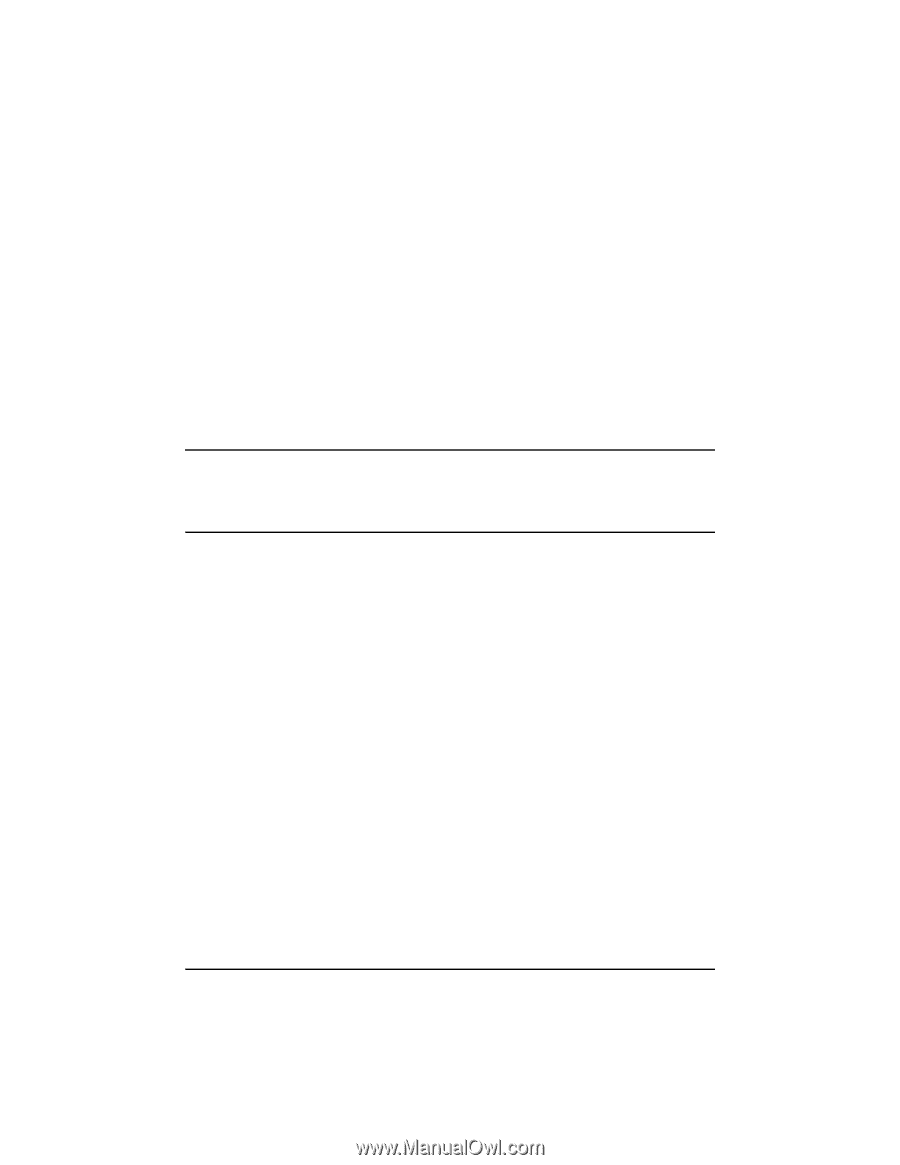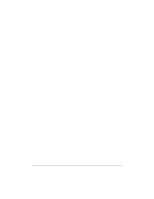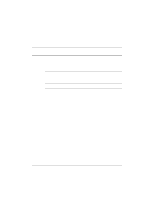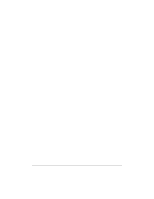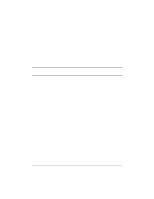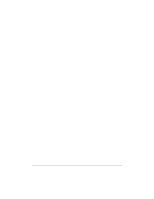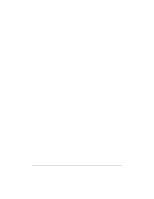HP NetServer LP 2000r HP Netserver Ultra3 SCSI HBA Guide - Page 83
supports Bios Boot Specification BBS. Refer to the documentation
 |
View all HP NetServer LP 2000r manuals
Add to My Manuals
Save this manual to your list of manuals |
Page 83 highlights
b Look on the first screen of SCSISelect in the upper right hand corner for Bus:Device xx:xxh (shown in hexadecimal). • If the device number is high, power OFF the computer, move the HP Ultra3 SCSI host bus adapter to a PCI slot at the other end of the motherboard, and run SCSISelect again to see if the number is lower. The host bus adapter LED lights during activity. This light helps to determine which adapter SCSISelect displays information for. Refer to your system documentation for further details on determining the PCI slot number and slot number order in the system. I am having problems booting the computer from a SCSI drive. NOTE If both SCSI and non-SCSI disk drives (such as IDE) are installed, a non-SCSI disk drive must be the boot device, unless your system supports Bios Boot Specification (BBS). Refer to the documentation supplied with your system for more information. Make sure your host bus adapter is installed and configured correctly, as described in the documentation that came with it. Check the following if the host bus adapter is correctly installed: • Ensure the Drives setting (in your computer's CMOS Setup program) that corresponds to the SCSI boot drive is set to None or No Drives Installed, as required for SCSI hard disk drives. See the documentation supplied with your computer for more information. • Ensure the host bus adapter BIOS setting in the SCSISelect utility is Enabled. • Ensure the Extended BIOS Translation feature in the SCSISelect utility is Disabled. The OS automatically selects the correct translation method as needed. • Examine the SCO OpenServer mscsi file to make sure that the correct host bus adapter and device are specified as the boot entry The boot entry is the first Sdsk entry in the mscsi file (see Step 3 on page 71 for additional information). For SCO OpenServer 5.0.x, the boot entry looks like the example below: 77